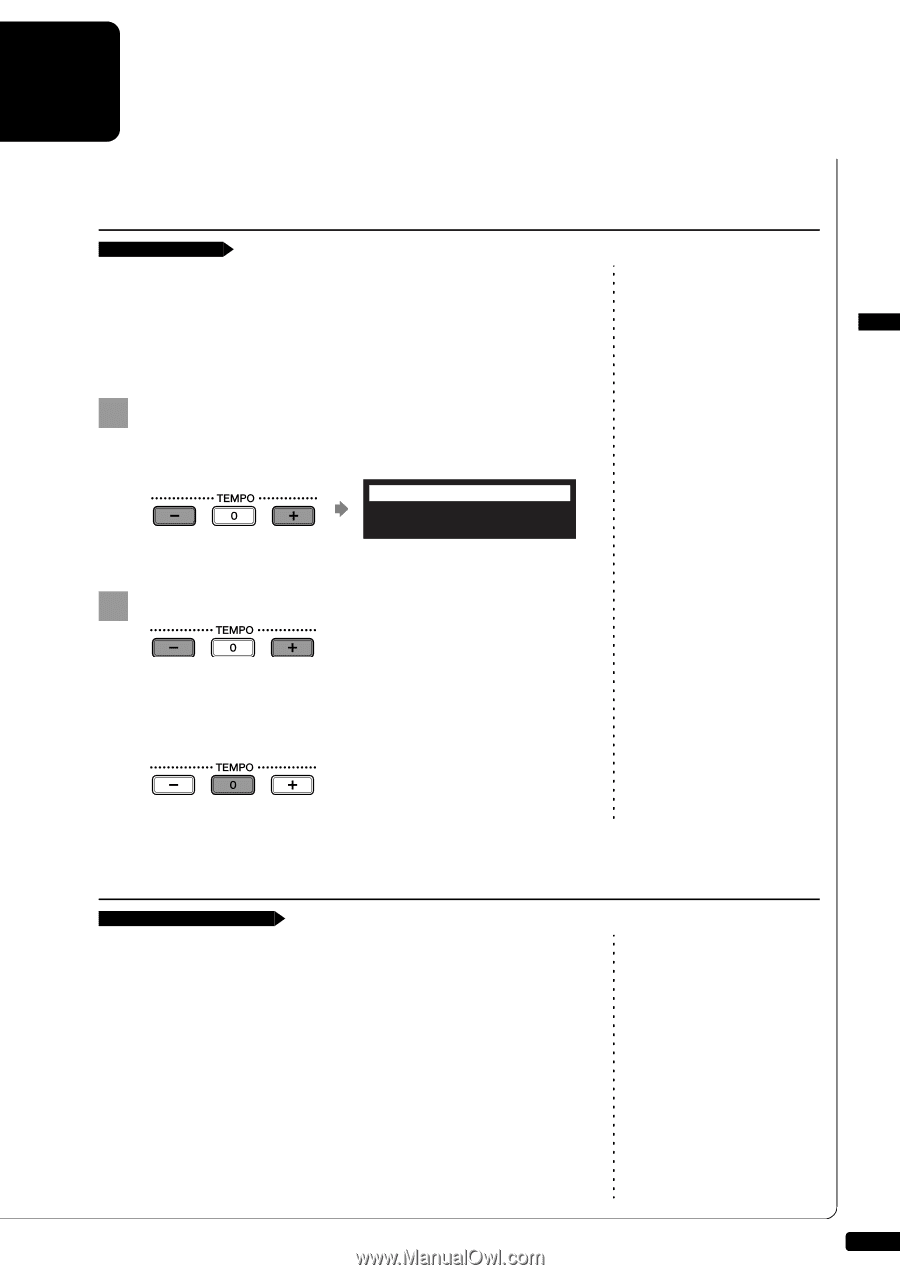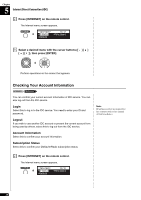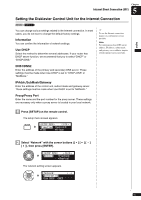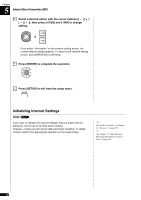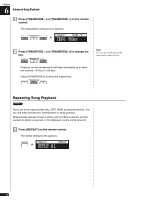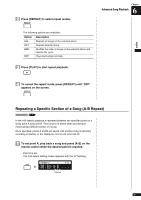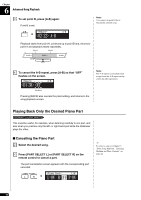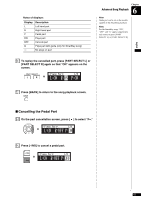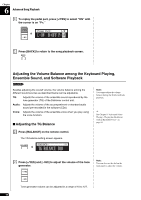Yamaha DKC-850 Operation Manual - Page 54
Advanced Song Playback, Changing the Playback Tempo, Playing Back Songs in a Different Key
 |
View all Yamaha DKC-850 manuals
Add to My Manuals
Save this manual to your list of manuals |
Page 54 highlights
English 6Chapter Advanced Song Playback Changing the Playback Tempo [TEMPO -] or [TEMPO +] You can speed up or slow down the playback tempo. Slowing down the playback tempo can be useful when practicing a difficult piano part. These tempo settings remain in effect until recording is started, another medium or album is selected, or the Disklavier control unit is turned off. 1 Press [TEMPO -] or [TEMPO +] on the remote control. The tempo setting screen appears. =Memory= TEMPO-/0/+ TEMPO +01% Note: You cannot change the playback tempo of songs on audio CDs. Tempo changes to songs that you have recorded yourself can be made permanent. See Chapter 7 "Advanced Recording - Changing the Default Tempo" on page 65. 2 Press [TEMPO -] or [TEMPO +] to adjust the tempo. Playback tempo can be adjusted from -50% to +50% in 1% increments. Press [TEMPO 0] to set to the original tempo. Note: You can also use the dial on the front panel to adjust the tempo. Playing Back Songs in a Different Key (Transposition) [TRANSPOSE -] or [TRANSPOSE +] Playback can be transposed up or down by up to two octaves. This is useful, for example, when you want to sing along (karaoke) in a different key from the original recording. Transposition changes remain in effect until recording is started, another medium or album is selected, or the Disklavier control unit is turned off. Note: This function cannot be used to transpose songs from external devices connected to the OMNI IN jacks, or on audio CDs. 43