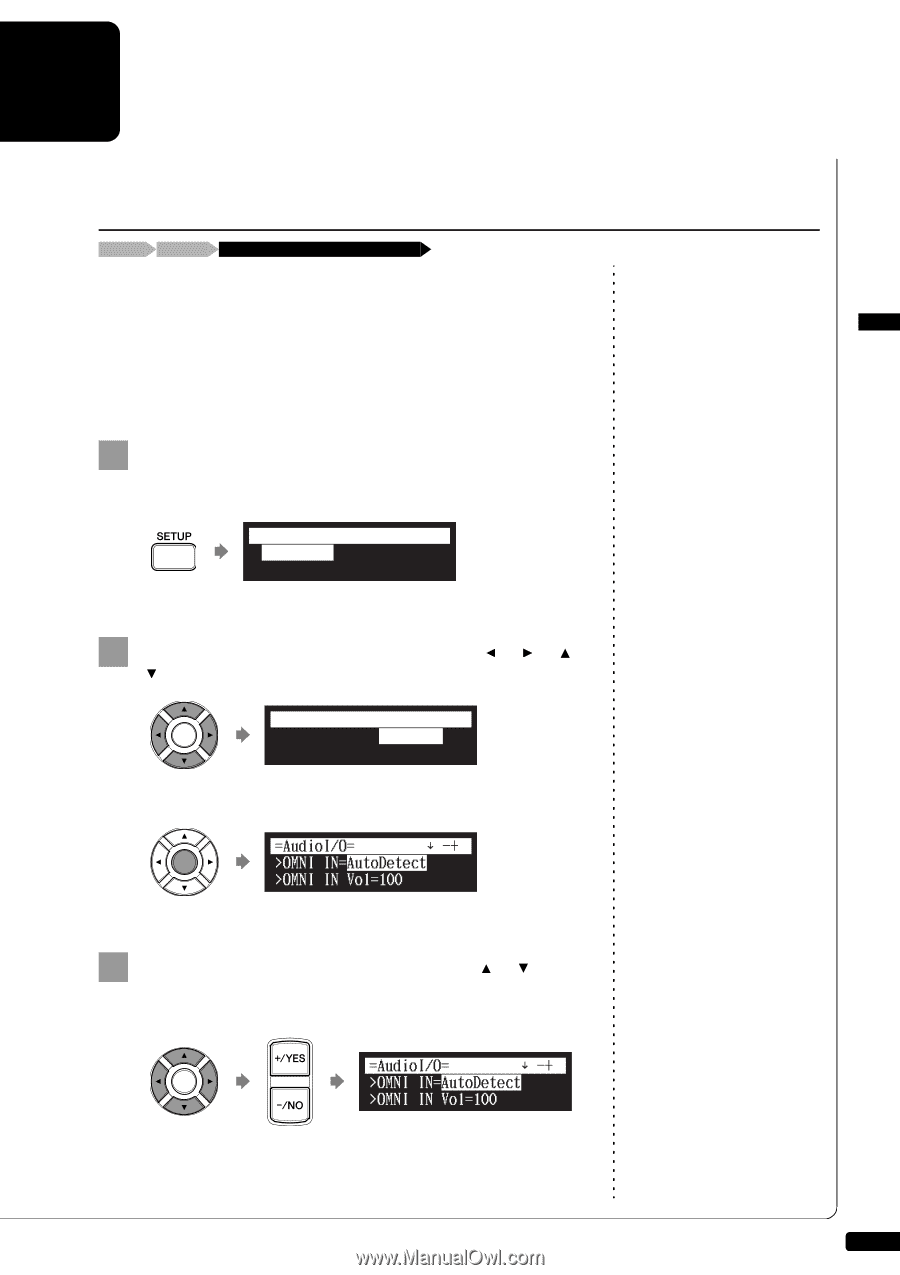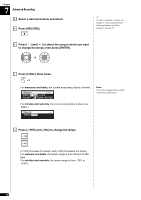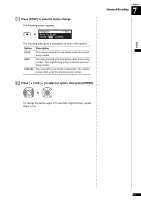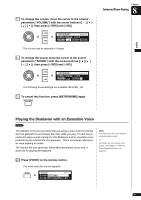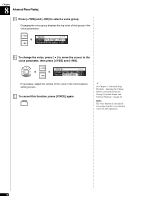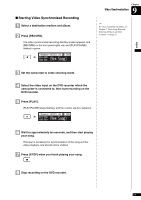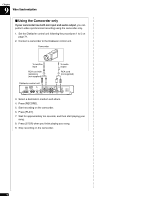Yamaha DKC-850 Operation Manual - Page 82
Video Synchronization, Video Synchronized Recording
 |
View all Yamaha DKC-850 manuals
Add to My Manuals
Save this manual to your list of manuals |
Page 82 highlights
English Chapter 9 Video Synchronization You can record a song synchronized with the video, and enjoy a synchronized playback of piano and video later on. This feature offers great listening experience with sight. Video Synchronized Recording [SETUP] "AudioI/O" Connect a camcorder and a DVD recorder By recording a song played on the Disklavier synchronized with the video recording, later on, you can enjoy piano playback with the video. First set up the camcorder, the DVD recorder, and the Disklavier control unit, and then start recording by following the procedures below. ■ Setting for Video Synchronized Recording 1 Press [SETUP] on the remote control. The setup menu screen appears. =SETUP MENU= (1/3) *TimerPlay *AudioI/O *MIDI *M-Tune For details on video synchronized playback, see Chapter 9 "Video Synchronization - Video Synchronized Playback" on page 75. 2 Select "AudioI/O" with the cursor buttons then press [ENTER]. =SETUP MENU= (1/3) *TimerPlay *AudioI/O *MIDI *M-Tune The audio I/O setting screen appears. =AudioI/O= ] -+ >OMNI IN=AutoDetect >OMNI IN Vol=100 3 Select "OMNI IN" with the cursor buttons ([ ] [ ]), then press [+/YES] and [-/NO] to change setting to "Auto Detect". =AudioI/O= ] -+ >OMNI IN=AutoDetect >OMNI IN Vol=100 71