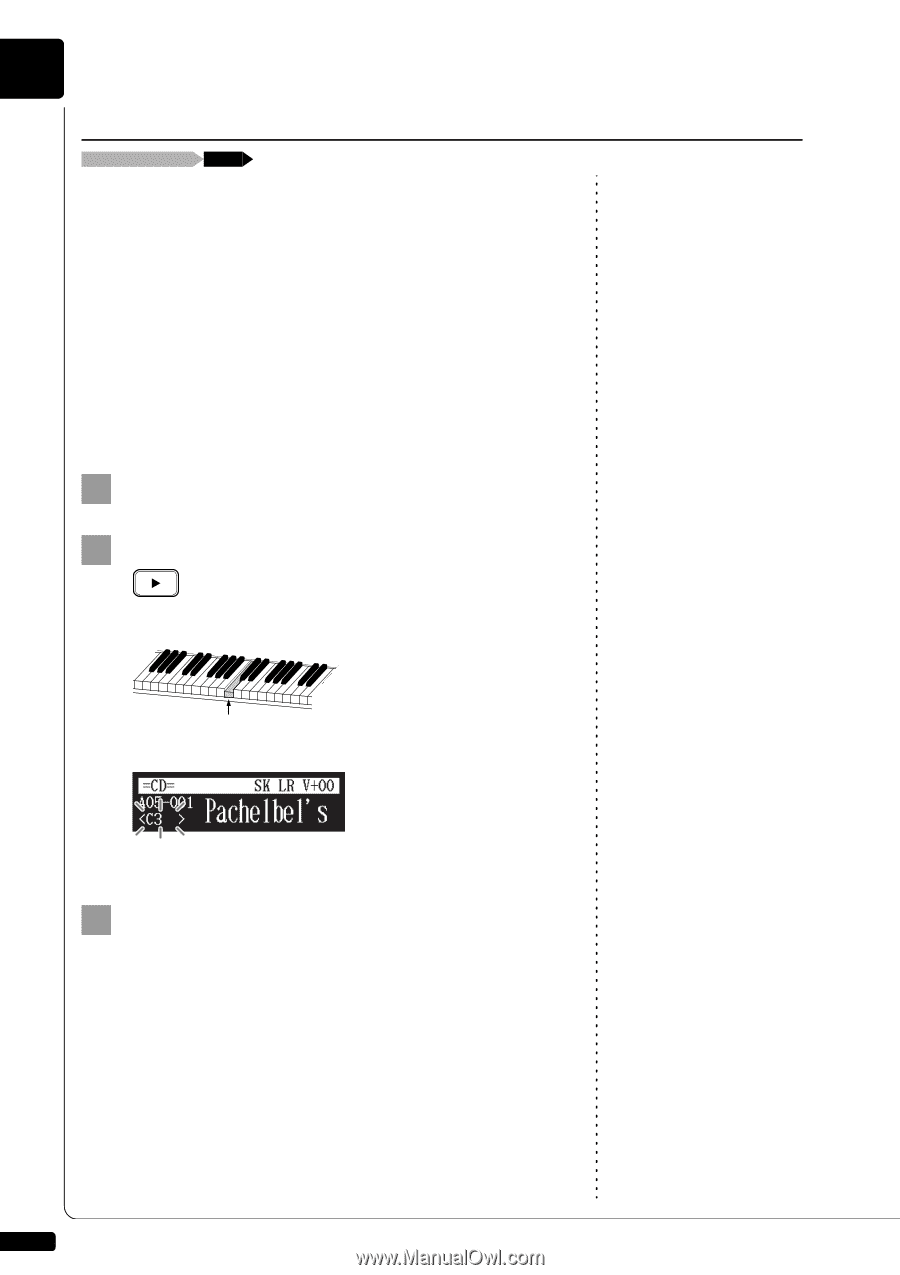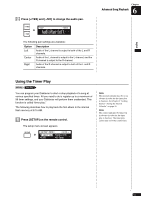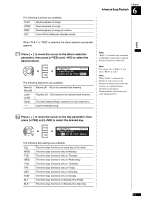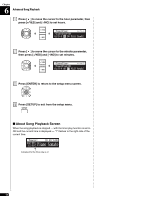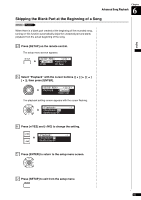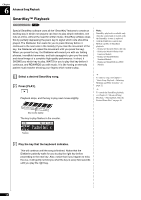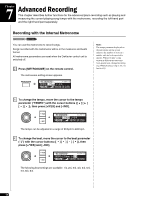Yamaha DKC-850 Operation Manual - Page 67
SmartKey™ Playback, Select a desired SmartKey song., Press [PLAY].
 |
View all Yamaha DKC-850 manuals
Add to My Manuals
Save this manual to your list of manuals |
Page 67 highlights
Chapter 6 Advanced Song Playback SmartKey™ Playback Select a SmartKey song [PLAY] Special SmartKey software uses all the "SmartKey" features to create an exciting way in which non-players can learn to play simple melodies, one note at a time, without the need for written music. SmartKey software does this by partially depressing the piano key to signal which note should be played. The Disklavier then waits for you to press this key before it continues to the next note in the melody (If you miss the movement of the key, the Disklavier will repeat the movement until you press the key). When you press the key, the Disklavier will reward you with ear tickling phrases, incredible harmonies, and lush arpeggios to give you the aural and visual image of a complete high-quality performance. In short, it SHOWS you which key to play, WAITS for you to play that key before it continues, and REWARDS you with music. It is like having an eternally patient music teacher showing your fingers which notes to play. 1 Select a desired SmartKey song. 2 Press [PLAY]. Playback stops, and the key to play next moves slightly. Note: SmartKey playback is available only when the control unit of models with the SmartKey feature is replaced with the Disklavier control unit. Models capable of SmartKey playback: - Disklavier Mark III Series (DU1A) - Disklavier Mark III Series Full- Function Models - Disklavier Mark III Series Standard Models - Disklavier Mark III Series PRO Models To select a song, see Chapter 3 "Basic Song Playback - Selecting Medium and Their Contents" on page 22. To cancel the SmartKey playback, see Chapter 6 "Advanced Song Playback - Playing Back Only the Desired Piano Part" on page 46. Key moves slightly The key to play flashes in the counter. =CD= SK LR V+00 A05-001 Pachelbel=s Flashes 3 Play the key that the keyboard indicates. This will continue until the song is finished. Notice that the Disklavier patiently waits for you to play the right key before proceeding to the next key. Also, notice that if you happen to miss the cue, it will gently remind you what the key is every few seconds until you play the right key. 56