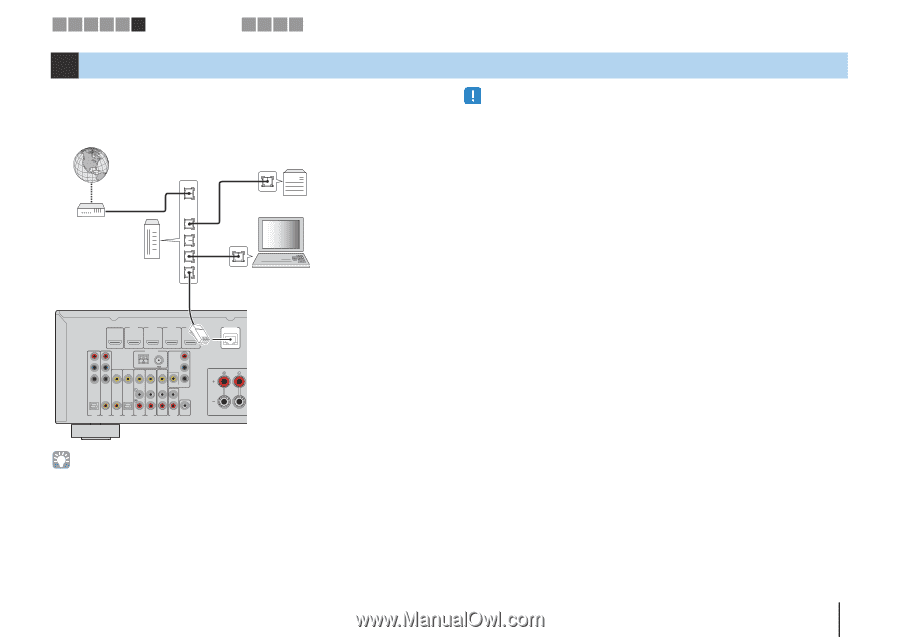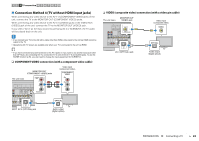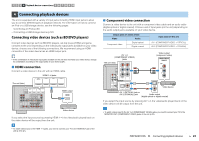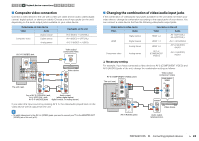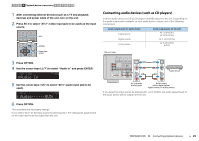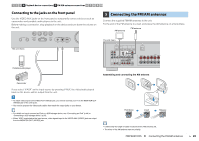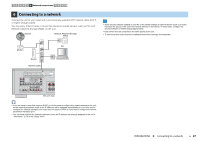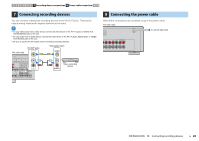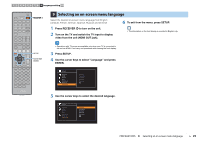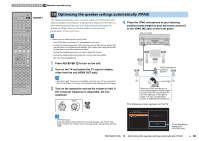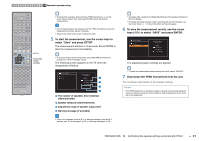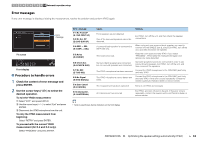Yamaha HTR-4065 Owners Manual - Page 27
Connecting to a network, Network connections - network setup
 |
View all Yamaha HTR-4065 manuals
Add to My Manuals
Save this manual to your list of manuals |
Page 27 highlights
1 2 3 4 5 6 Network connections 7 8 9 10 6 Connecting to a network Connect the unit to your router with a commercially-available STP network cable (CAT-5 or higher straight cable). You can enjoy Internet radio or music files stored on media servers, such as PCs and Network Attached Storage (NAS), on the unit. Internet Network Attached Storage (NAS) WAN PC LAN Modem • Some security software installed on your PC or the firewall settings of network devices (such as a router) may block the access of the unit to the network devices or the Internet. In these cases, configure the security software or firewall settings appropriately. • Each server must be connected to the same subnet as the unit. • To use the service via the Internet, broadband connection is strongly recommended. Router Network cable HDMI OUT ARC HDMI 1 (BD/DVD) HDMI 2 HDMI 3 HDMI 4 PR PB Y COMPONENT VIDEO VIDEO ANTENNA AM FM COMPONENT VIDEO PR PB Y MONITOR OUT NETWORK FRONT OPTICAL AV 1 COAXIAL AV 2 COAXIAL AV 3 OPTICAL ( TV ) AV 4 AV 5 AV 6 AV OUT SUBWOOFER AUDIO The unit (rear) • If you are using a router that supports DHCP, you do not need to configure any network settings for the unit, as the network parameters (such as the IP address) will be assigned automatically to it. You only need to configure the network settings if your router does not support DHCP or if you want to configure the network parameters manually (p.77). • You can check whether the network parameters (such as IP address) are properly assigned to the unit in "Information" (p.79) in the "Setup" menu. PREPARATIONS ➤ Connecting to a network En 27