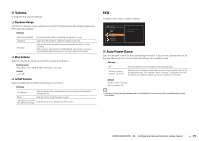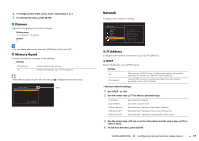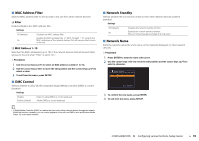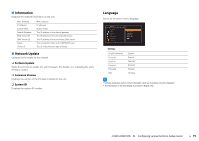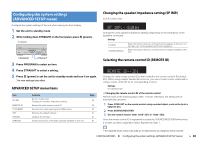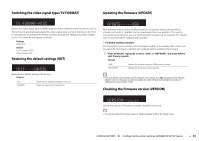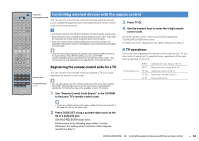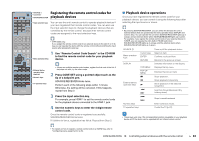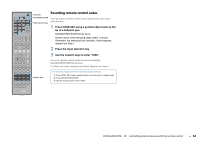Yamaha HTR-4065 Owners Manual - Page 80
Configuring the system settings (ADVANCED SETUP menu), ADVANCED SETUP menu items - with 4 ohm speakers
 |
View all Yamaha HTR-4065 manuals
Add to My Manuals
Save this manual to your list of manuals |
Page 80 highlights
Configuring the system settings (ADVANCED SETUP menu) Configure the system settings of the unit while viewing the front display. 1 Set the unit to standby mode. 2 While holding down STRAIGHT on the front panel, press z (power). z (power) PROGRAM STRAIGHT 3 Press PROGRAM to select an item. 4 Press STRAIGHT to select a setting. 5 Press z (power) to set the unit to standby mode and turn it on again. The new settings take effect. ADVANCED SETUP menu items Item SP IMP. REMOTE ID TV FORMAT INIT UPDATE VERSION Function (U.S.A. model only) Changes the speaker impedance setting. Selects the unit's remote control ID. Switches the video signal type of HDMI output. Restores the default settings. Updates the firmware. Checks the version of firmware currently installed on the unit. Page 80 80 81 81 81 81 Changing the speaker impedance setting (SP IMP.) (U.S.A. model only) SP IMP. 8 MIN Change the unit's speaker impedance settings depending on the impedance of the speakers connected. Settings 6 Ω MIN 8 Ω MIN (default) Select this option when you connect 6-ohm speakers to the unit. You can also use 4-ohm speakers as the front speakers. Select this option when you connect 8-ohm or higher speakers to the unit. Selecting the remote control ID (REMOTE ID) REMOTE ID ID1 Change the unit's remote control ID so that it matches the remote control's ID (default: ID1). When using multiple Yamaha AV receivers, you can set each remote control with a unique remote control ID for its corresponding receiver. Settings ID1 (default), ID2 ■ Changing the remote control ID of the remote control Perform each of the following steps within 1 minute. Otherwise, the setting will be automatically canceled. 1 Press CODE SET on the remote control using a pointed object, such as the tip of a ballpoint pen. 2 Press SOURCE/RECEIVER. 3 Use the numeric keys to enter "5019" (ID1) or "5020" (ID2). Once the remote control ID is registered successfully, SOURCE/RECEIVER blinks twice. If it blinks six times, registration failed. Repeat from Step 1. • The registered remote control codes (p.82) are not cleared even if you change the remote control ID. CONFIGURATIONS ➤ Configuring the system settings (ADVANCED SETUP menu) En 80