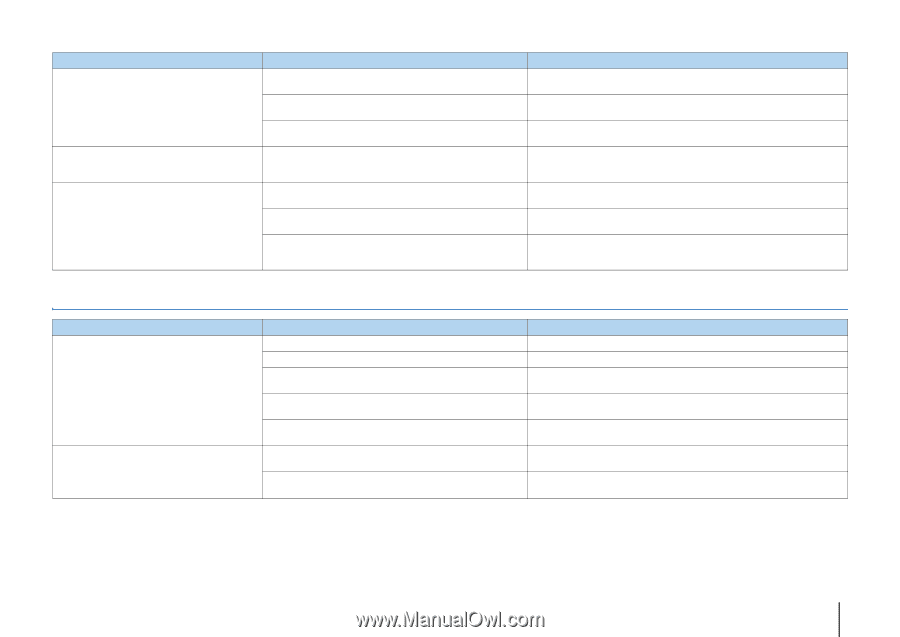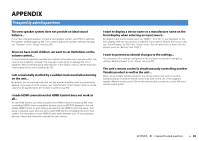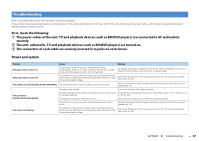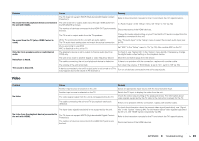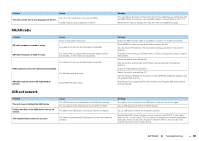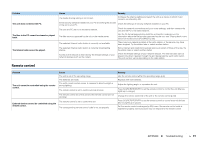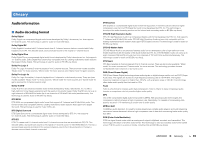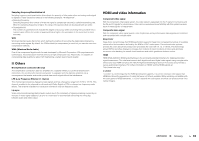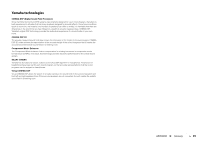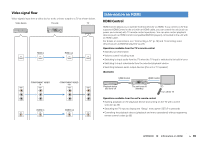Yamaha HTR-4065 Owners Manual - Page 91
Remote control, External devices cannot be controlled using
 |
View all Yamaha HTR-4065 manuals
Add to My Manuals
Save this manual to your list of manuals |
Page 91 highlights
Problem The unit does not detect the PC. The files in the PC cannot be viewed or played back. The Internet radio cannot be played. Cause Remedy The media sharing setting is not correct. Configure the sharing setting and select the unit as a device to which music contents are shared (p.53). Some security software installed on your PC is blocking the access of the unit to your PC. Check the settings of security software installed on your PC. The unit and PC are not in the same network. Check the network connections and your router settings, and then connect the unit and the PC to the same network. The files are not supported by the unit or the media server. Use the file format supported by both the unit and the media server. For information about the file formats supported by the unit, see "Playing back music stored on media servers (PCs/NAS)" (p.53). The selected Internet radio station is currently not available. There may be a network problem at the radio station, or the service may have been stopped. Try the station later or select another station. The selected Internet radio station is currently broadcasting silence. Some Internet radio stations broadcast silence at certain of times of the day. Try the station later or select another station. Access to the network is restricted by the firewall settings of your network devices (such as the router). Check the firewall settings of your network devices. The Internet radio can be played only when it passes through the port designated by each radio station. The port number varies depending on the radio station. Remote control Problem The unit cannot be controlled using the remote control. Cause The unit is out of the operating range. The batteries are weak. The unit's remote control sensor is exposed to direct sunlight or strong lighting. The remote control is set to control external devices. The remote control IDs of the unit and the remote control are not identical. External devices cannot be controlled using the remote control. The remote control is set to control the unit. The corresponding remote control code is not set properly. Remedy Use the remote control within the operating range (p.4). Replace with new batteries. Adjust the lighting angle, or reposition the unit. Press SOURCE/RECEIVER to set the remote control to control the unit (the key lights up in orange). Change the remote control ID of the unit or the remote control (p.80). Press SOURCE/RECEIVER to set the remote control to control external devices (the key lights up in green). Set the remote control code again (p.82). Even if the remote control code is registered properly, some products may not respond to the remote control. APPENDIX ➤ Troubleshooting En 91