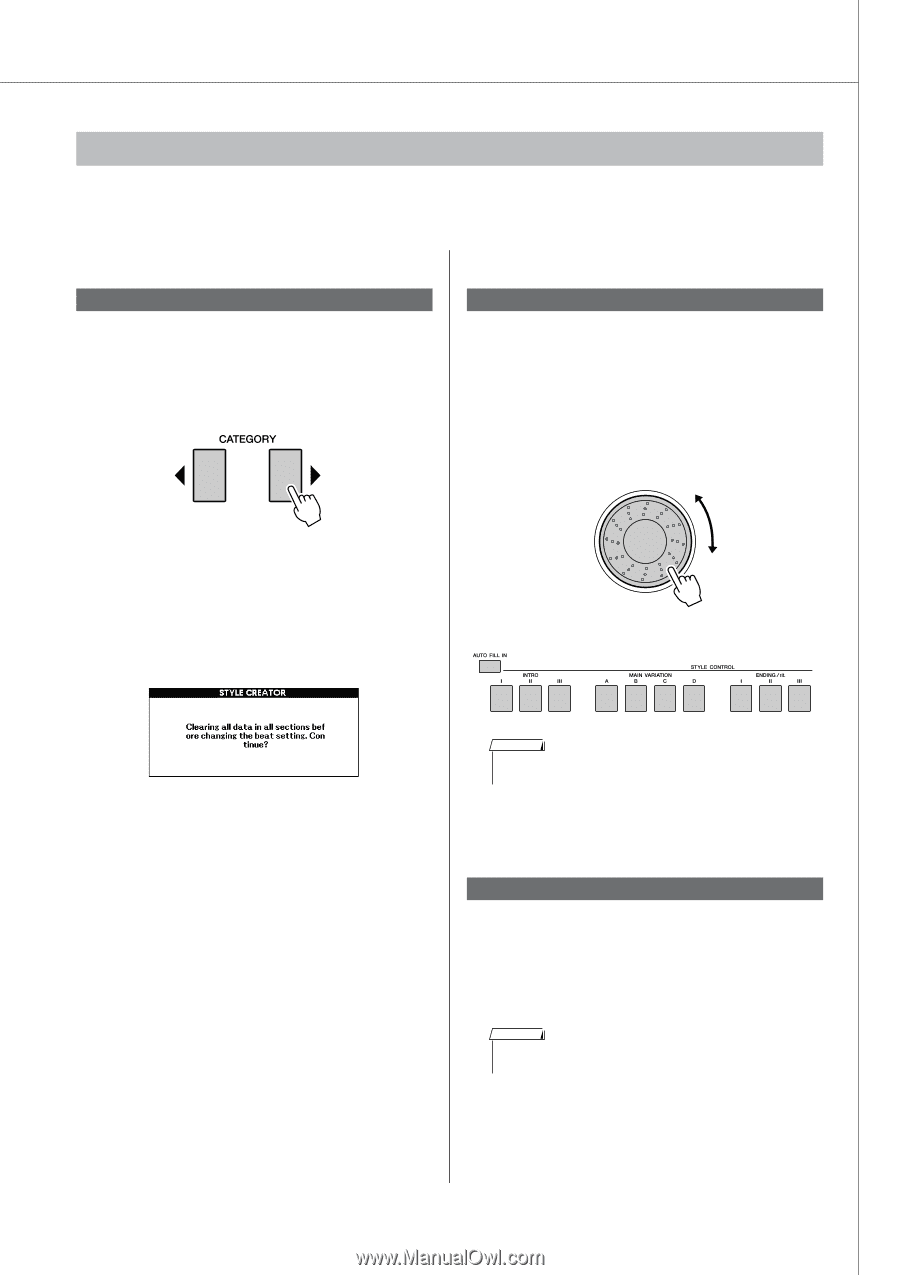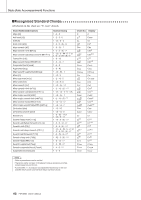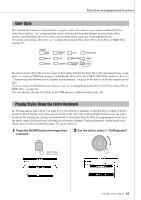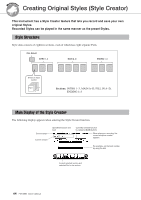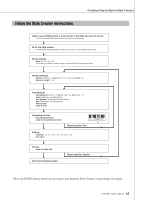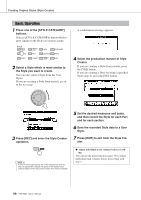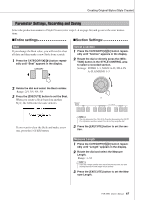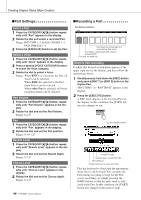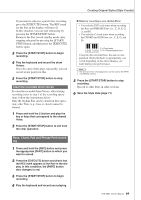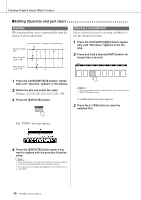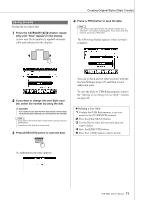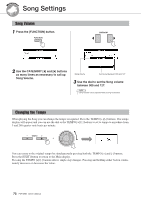Yamaha PSR-S550 Owner's Manual - Page 67
Parameter Settings, Recording and Saving, Entire settings
 |
View all Yamaha PSR-S550 manuals
Add to My Manuals
Save this manual to your list of manuals |
Page 67 highlights
Creating Original Styles (Style Creator) Parameter Settings, Recording and Saving Select the production manner of Style Creator (refer steps 1-4 on page 66) and go on to the next instructions. ■Entire settings ■Section Settings Beat If you change the Beat value, you will need to clear all data and then make a new Style from scratch. 1 Press the CATEGORY[] button repeat- edly until "Beat" appears in the display. Select a section 1 Press the CATEGORY[] button repeat- edly until "Section" appears in the display. 2 Rotate the dial or directly press the [SEC- TION] button in the STYLE CONTROL area to select a recorded section. Settings: INTRO 1-3, MAIN A-D, FILL IN A-D, ENDING 1-3 2 Rotate the dial and select the Beat number. Range: 2/4, 3/4, 4/4, 5/4 3 Press the [EXECUTE] button to set the Beat. or When you create a Style based on another Style, the following message appears. If you want to clear the Style and make a new one, press the [+/YES] button. NOTE • You can also select the FILL IN A-D section by pressing the [AUTO FILL IN] button and then select FILL IN A-D by using the dial. 3 Press the [EXECUTE] button to set the sec- tion. Measure Length 1 Press the CATEGORY[] button repeat- edly until "Length" appears in the display. 2 Rotate the dial and select the Measure Length. Range: 1-32 NOTE • If you set a length smaller than that of the previous one, any data existing beyond the new length will be deleted. 3 Press the [EXECUTE] button to set the Mea- sure Length. PSR-S550 Owner's Manual 67