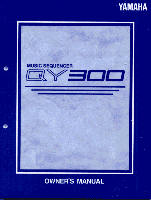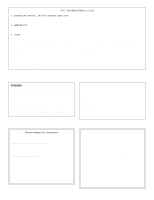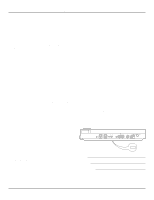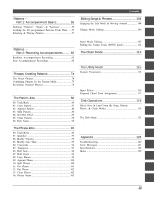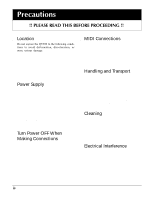Yamaha QY300 Owner's Manual
Yamaha QY300 Manual
 |
View all Yamaha QY300 manuals
Add to My Manuals
Save this manual to your list of manuals |
Yamaha QY300 manual content summary:
- Yamaha QY300 | Owner's Manual - Page 1
- Yamaha QY300 | Owner's Manual - Page 2
INFORMATION (U.S.A) 1. IMPORTANT NOTICE : DO NOT MODIFY THIS UNIT! This product, when installed as indicated in the instructions contained in this manual, meets FCC requirements. Modifications not expressly approved by Yamaha problem by using power is 300 ohm Music Sequencer Typ: QY300 - Yamaha QY300 | Owner's Manual - Page 3
SPECIAL MESSAGE SECTION This product utilizes batteries or an external power supply (adapter). DO NOT connect this product to any power supply or adapter other than one described in the manual, on the name plate, or specifically recommended by Yamaha. WARNING: Do not place this product in a - Yamaha QY300 | Owner's Manual - Page 4
Manual vi The QY300: An Overview vii s Sequencer Functions vii s Accompaniment Sequencing vii s Voice & Effects viii Power & Connections 1 Power Supply 1 Setting Up Your System 2 s The Connectors 2 s Audio Connections 3 s MIDI Connections 3 The Controls 5 Song Mode - Part 1: Playback - Yamaha QY300 | Owner's Manual - Page 5
Assignment 117 Disk Operations 119 Direct Save & Load From the Song, Pattern, Phrase, & Chain Modes 119 s Direct Save 120 s Direct Load 121 The Disk Mode 121 s Save & Load 123 s Delete 124 s Rename 124 s Format 125 Appendix 126 Troubleshooting 126 Error Messages 127 Specifications 128 - Yamaha QY300 | Owner's Manual - Page 6
QY300 to the following conditions to avoid deformation, discoloration, or more serious damage. • Direct sunlight (e.g. near a window). • High temperatures (e.g. near a heat source, out- side, or in a car during the daytime). • Excessive humidity. • Excessive dust. • Strong vibration. s Power Supply - Yamaha QY300 | Owner's Manual - Page 7
disk drive. Other objects may cause damage to the disk drive or the floppy disk. s Service and Modification • The QY300 contains no user serviceable parts. Opening it or tampering with it in any way can lead to irreparable damage and possibly electric shock. Refer all servicing to qualified YAMAHA - Yamaha QY300 | Owner's Manual - Page 8
principle involved, etc. You can skip this information if full details are not required immediately. Suggestions as to how a feature or function can be applied musically are identified by this icon. Hints or ideas that are not specifically musical but may make operation easier or more interesting - Yamaha QY300 | Owner's Manual - Page 9
Power & Connections Power & Connections Power Supply Your QY300 comes supplied with a Yamaha PA-1207 optional AC adaptor. Plug the DC output cable from the AC adaptor into the DC IN jack on the rear panel, then plug the adaptor into a convenient wall AC power socket. It is also a good idea to clip - Yamaha QY300 | Owner's Manual - Page 10
to play and program the QY300, it should be connected to QY300 MIDI IN connector (see "MIDI Connections," below). The MIDI OUT connector can be connected to an external tone generator or synthesizer if you want to drive external voices from the QY300 sequencer. 2 L/MONO & R OUTPUT Jacks These are - Yamaha QY300 | Owner's Manual - Page 11
(if your keyboard has a velocity-sensitive keyboard). Connect the MIDI OUT connector of the keyboard to the MIDI IN connector of the QY300, and make sure that your keyboard is set to transmit on the appropriate MIDI channel. The QY300 MIDI channel-to-track assignments are described on page 18 - Yamaha QY300 | Owner's Manual - Page 12
electrical noise that can cause data errors. Although it has a built-in tone generator, the QY300 can drive external tone generators and synthesizers just like any other MIDI sequencer or music computer. You can even combine the internal voices with those produced by external equipment. Connect the - Yamaha QY300 | Owner's Manual - Page 13
out the procedures in the Try this: sections, you should have no problem accessing and operating the QY300Õs many advanced features. 1 2 3 3 3 1 POWER Switch Press in to turn the QY300 on, and press again to turn it off. When the power is on one of the mode key indicators will light and the - Yamaha QY300 | Owner's Manual - Page 14
memory for 100 user phrases. The CHAIN mode is used to specify a "chain" of songs to be automatically played in sequence. The QY300's MIDI, data filter, and ABC utility functions are all accessed via the UTILITY mode. Although you can directly save and load data to and from floppy disk from the SONG - Yamaha QY300 | Owner's Manual - Page 15
when editing sequence data, and to execute a specified job or disk function. The range of values or searching for a specific item or value. The outer "shuttle dial QY300 does, however, accept velocity information from an external MIDI range (E2 É F4) when the power is turned off. 12 VOLUME Control - Yamaha QY300 | Owner's Manual - Page 16
song has been erased or overwritten, it can be re-loaded from the supplied QY300 data disk. Follow the instructions on page 56 of this manual to load the all-data type file "DEMO". The QY300 is shipped with a demonstration song and the required data already loaded. Play the demonstration song (Song - Yamaha QY300 | Owner's Manual - Page 17
Song Mode - Part 1: Playback & Control 2 Play the Demo Song Press the [©] key to start playback. The demo will automatically stop when it finishes, or you can press the [m] key to stop playback at any time. s Loop Playback For continuous "loop" playback - i.e. playback - Yamaha QY300 | Owner's Manual - Page 18
Song Mode - Part 1: Playback & Control Location The QY300 lets you locate any measure within a song quickly be reset to "1" when you locate a measure. s The Shuttle Dial The outer ring of the QY300 data dial is a "shuttle" dial that lets you move forward or backward through the current song at - Yamaha QY300 | Owner's Manual - Page 19
Song Mode - Part 1: Playback & Control s The Mark/Jump Function The mark/jump function lets you "mark" (memorize) up to 10 locations within the current song and "jump" to - Yamaha QY300 | Owner's Manual - Page 20
Part 1: Playback & Control Tempo Control The QY300 allows precise tempo settings from 25 to 300 beats per minute in fine one-tenth of a quarter-note increments. Tenths of a beat per minute Tempo in beats per minute (25 ... 300 parameter does not affect the recorded sequence data, only the pitch of - Yamaha QY300 | Owner's Manual - Page 21
Song Mode - Part 1: Playback & Control Track Muting, Effect Bypass, & Keyboard Track Settings The "Chd" (chord) and "Tmp" (tempo) tracks cannot be muted or effect-bypassed. The mute "buttons" - Yamaha QY300 | Owner's Manual - Page 22
Part 1: Playback & Control s Keyboard Track Track 1 becomes the keyboard track when the cursor is located at the "Pat", "Chd", or "Tmp" track. When the cursor is located at a specific track number/mute button (the track number is inverted), that track becomes the QY300 MIDI to sequencer track - Yamaha QY300 | Owner's Manual - Page 23
they may not always go from full left to full right. Song Mode - Part 1: Playback & Control Like the pan pots on a mixing console, the voice The QY300 features an internal digital signal processor which can be used to apply high-quality reverb and similar effects to the sequencer-track voices - Yamaha QY300 | Owner's Manual - Page 24
- Part 1: Playback & Control The effect type parameter on the left side of the display selects the type of effect to be applied to the QY300 sound. Tuning The voice mode includes two displays that allow individual tuning of the sequencer tracks. Press the [F3] function key ("CosTun") to access the - Yamaha QY300 | Owner's Manual - Page 25
external tone generator or synthesizer being driven by the QY300. Song Mode - Part 1: Playback & Control The faders in the coarse to individually set the pitch bend range of the sequencer tracks - a valuable feature when programming the QY300 from an external keyboard or other controller which has - Yamaha QY300 | Owner's Manual - Page 26
the QY300's track-tochannel assignments. The "MIDI CH" settings determine which MIDI tone generator from two or more sequencer tracks. Playback Effects The QY300 provides a number of "playback and mechanical - unless, of course, you're specifically aiming for a cold, mechanical feel. After - Yamaha QY300 | Owner's Manual - Page 27
Song Mode - Part 1: Playback & Control The "Val" (value) parameters for each track (the rotary controls) determine to what beats the note data in the corresponding track will be - Yamaha QY300 | Owner's Manual - Page 28
Song Mode - Part 1: Playback & Control s Swing The Swing effect can only be used when playback quantization (above) is active. This effect produces a "swing" feel by shifting the timing - Yamaha QY300 | Owner's Manual - Page 29
Song Mode - Part 1: Playback & Control s Transpose & Clock Shift The "Trans" controls forward ("+" settings) to create a more "laid back" feel, or backward ("-" settings) to produce a more "driving" feel. Of course, you can also use Clock Shift to correct timing that is off in the first place. - Yamaha QY300 | Owner's Manual - Page 30
Song Mode - Part 1: Playback & Control s Gate Time & Velocity Modify The parameters in 00" to "+99". s The "Per Track" Display In addition to the playback effect displays described above the QY300 provides a "per track" display which shows all parameters for all effects for one track at a time. Only - Yamaha QY300 | Owner's Manual - Page 31
Basic Recording Song Mode - Part 2: Basic Recording The QY300 SONG mode provides two main record modes for the 16 sequencer tracks: realtime and step record. When you use the realtime record mode the QY300 records exactly what you play as you play it. In the step record mode notes can be entered - Yamaha QY300 | Owner's Manual - Page 32
Song Mode - Part 2: Basic Recording 3 Select the Track to Record Move the cursor to and set as required. The time signature cannot be changed if the song already contains data. Tempo: 25.0 ... 300.0 It's sometimes easier to set a slow tempo for realtime recording, so you have plenty of time to enter - Yamaha QY300 | Owner's Manual - Page 33
Part numbers for two-measure count-in. QY300 realtime recording is "replace" recording, existing data remains intact. In the QY300 step recording, described later, allows required part either on the micro-keyboard or via an external MIDI keyboard. , for information on how to edit recorded song data. - Yamaha QY300 | Owner's Manual - Page 34
Song Mode - Part 2: Basic Recording Click (Metronome) Settings The click mode parameter in the SONG display determines whether the metronome sounds only during recording, during both recording and - Yamaha QY300 | Owner's Manual - Page 35
Song Mode - Part 2: Basic Recording 1 Select the Punch-in Record Mode For punch-in recording you must first select the punch-in mode after engaging the record ready - Yamaha QY300 | Owner's Manual - Page 36
sequencer tracks. This can be useful when you want to record complete sequences from another sequencer or music computer which is not data-compatible with the QY300 sequencer tracks are recorded simultaneously (assuming, of course, that appropriate MIDI data is received on the corresponding MIDI - Yamaha QY300 | Owner's Manual - Page 37
Song Mode - Part 2: Basic Recording Press the [F6] key ("Exit") to return to the SONG mode when done. 3 Select the Track to Record Move the cursor to the - Yamaha QY300 | Owner's Manual - Page 38
Song Mode - Part 2: Basic Recording 6 Set the Time Signature (new songs only) Move the cursor to the time signature parameter and set as required. The time signature cannot - Yamaha QY300 | Owner's Manual - Page 39
Song Mode - Part 2: Basic Recording 9 Enter a Note Once the note parameters have been specified, the note can be entered simply by playing the appropriate key on the micro-keyboard (or on your external MIDI keyboard). A note symbol appears on the note display an the note pointer advances to the next - Yamaha QY300 | Owner's Manual - Page 40
Song Mode - Part 2: Basic Recording MovingAround In the Note Display You can move the cursor down to the note display (the note pointer will appear filled) and move - Yamaha QY300 | Owner's Manual - Page 41
right [OCT DOWN] and [OCT UP] keys simultaneously to see how much of the available QY300 memory is currently used. When the bar approaches 100% it is advisable to save data you want to keep to floppy disk, and clear song data that you don't need at the moment to make as much - Yamaha QY300 | Owner's Manual - Page 42
The Song Jobs The Song Jobs The song mode includes 24 song "jobs" that perform a variety of important functions. To access and use the song jobs, press the [JOB] key while in the SONG play mode. This calls the song job list. You can select any job on the list simply by moving the cursor to the - Yamaha QY300 | Owner's Manual - Page 43
01: Quantize The Song Jobs Aligns notes in the specified track to or close to the nearest specified beat. The "TR" parameter selects the track to be affected by the Quantize job: "01" ... "16" for individual tracks, or "All" to quantize all 16 tracks simultaneously. The "M" parameters above the - Yamaha QY300 | Owner's Manual - Page 44
The Song Jobs The "Strength" parameter determines how "strongly" the notes are attracted to the specified quantize value. The strength range is from 0% to 100%. At a setting of "0%" no quantization will occur, while a setting of "100%" will cause all notes to be aligned precisely to the nearest - Yamaha QY300 | Owner's Manual - Page 45
The Song Jobs The "Gate Time" and "Velocity" parameters increase or decrease the gate times (length) and velocity of all notes affected by the swing parameter. The range of both parameters is from 0% to 200%. The "Gate Time" parameter sets the ratio between the shorter and longer gate time values. A - Yamaha QY300 | Owner's Manual - Page 46
The Song Jobs The Modify Velocity job is a great way to "soften" the sound of material that has too great a variation between the softest and loudest notes, or, conversely, to add extra punch to dull-sounding material. Experiment with the parameters to get a feel for what they do. New Velocity = - Yamaha QY300 | Owner's Manual - Page 47
velocity values over which the crescendo will occur. A setting of "+24", for example, will cause the MIDI velocity values to increase by 24 over the specified measure range (The MIDI velocity value range is from 1 to 127). Original velocity Crescendo Specified measure ("M") range. Range +24 39 - Yamaha QY300 | Owner's Manual - Page 48
a mode key to go directly to the selected mode. 05: Transpose Transposes all notes in the specified part up or down by the specified number of semitones. Of course, you can transpose all parts as required to shift the entire song to a different key, but the Transpose job is actually more suited - Yamaha QY300 | Owner's Manual - Page 49
The Song Jobs 06: Shift Note Changes the pitch of all specified notes within the specified range of measures in the specified track. The "TR" parameter selects the track to be affected by the Shift Note job: "01" ... "16". The "M" parameters above the graphic bar are used to specify the first - Yamaha QY300 | Owner's Manual - Page 50
create a more "laid back" feel, or backward ("-" settings) to produce a more "driving" feel. Of course, you can also use Clock Move to correct timing that is be affected by the Shift Clock job: "01" ... "16" for the sequencer tracks, or "Tmp" for the tempo track. The "M" parameters above the graphic - Yamaha QY300 | Owner's Manual - Page 51
The Song Jobs 08: Chord Sort Sorts all notes in the specified measure range which fall on the same beat (i.e. chords) so that the notes are arranged in order from lowest to highest or from highest to lowest. The "TR" parameter selects the track to be affected by the Chord Sort job: "01" ... "16". - Yamaha QY300 | Owner's Manual - Page 52
"01" ... "10". The upper "TR" parameter selects the source track - i.e. the track from which the data is to be copied: "01" ... "16" for the sequencer tracks, "Pat" for the accompaniment pattern track, "Chd" for the accompaniment chord track, "Tmp" for the tempo track, or "All" for all tracks. When - Yamaha QY300 | Owner's Manual - Page 53
the specified measures intact but blank. The "TR" parameter selects the track to be affected by the Erase Event job: "01" ... "16" for the sequencer tracks, "Pat" for the accompaniment pattern track, "Chd" for the accompaniment chord track, or "Tmp" for the tempo track. The "M" parameters above the - Yamaha QY300 | Owner's Manual - Page 54
. When this event type is selected a control change number parameter appears at the end of the bar. The control change parameter determines the MIDI control change number(s) to be extracted: "000" ... "127" for individual control change numbers, or "All" for all numbers. Channel aftertouch events - Yamaha QY300 | Owner's Manual - Page 55
the track to be affected by the Thin Out job: "01" ... "16" for the sequencer tracks, or "Tmp" for the tempo track. The "M" parameters above the graphic bar are the right of the type parameter. The control change parameter determines the MIDI control change number(s) to be thinned: "000" ... "127". - Yamaha QY300 | Owner's Manual - Page 56
The Song Jobs 13: Create Measure Creates a specified number of blank measures having the specified time signature for all tracks. The created measures are inserted at a specified measure number, and all subsequent measures are moved forward to make room. • All existing measures after the point at - Yamaha QY300 | Owner's Manual - Page 57
Delete Measure is a great way to completely cut out unwanted data from the song. It's important to remember, however, that a delete operation affects all tracks simultaneously, and that measures following the deleted range are moved back to take the place of the deleted measures. The Song Jobs - Yamaha QY300 | Owner's Manual - Page 58
layers of good material by making a mistake during a later overdub. The QY300 eliminates this possibility by allowing only "replace" recording (i.e. all material recorded to : Clear Track Completely clears the specifed track from the currently selected song (including all Play Effect parameters). 50 - Yamaha QY300 | Owner's Manual - Page 59
" the accompaniment track data - i.e. the pattern and chord data - and places the results in the normal sequencer tracks after converting the data to standard MIDI format. The expanded data is placed in sequencer tracks 8, 9, 11, 12, 13, 14, 15, and 16 (see chart below). Any previous data in those - Yamaha QY300 | Owner's Manual - Page 60
track to their default values. The "TR" parameter selects the track(s) to be affected by the Init Play Effect job: "01" ... "16" for the sequencer tracks, or "All" for all tracks. After setting the parameter as required press [ENTER] to execute the Init Play Effect job. The metronome icon will - Yamaha QY300 | Owner's Manual - Page 61
The Song Jobs 21: Copy Song Copies all data from all tracks of the specified song to any other specified song (including song name, play effect, voice assignment, and output assignment settings). The upper "Song" parameter selects the source song - i.e. the song from which the data is to be copied: - Yamaha QY300 | Owner's Manual - Page 62
The Song Jobs 23: Song Name Allows an original name of up to 8 characters to be assigned to the current song. The song number parameter selects the song for which a name is to be assigned: "1" ... "10". NOTE If a series of asterisks appears in the song name area, the selected song contains no data - Yamaha QY300 | Owner's Manual - Page 63
patterns in the QY300, these are actually part of larger structures Supplied Disk Insert the floppy disk supplied with the QY300 into the disk drive slot on the right side of the unit. The label side of the disk should face up and the sliding disk door should face the drive slot. Slide the disk - Yamaha QY300 | Owner's Manual - Page 64
Patterns - Part 1: Accompaniment Basics 2 Select the Disk Mode, Select "Load" & "All Data" The data disk supplied with the QY300 contains a single "All Data" format file which include 1 demo song and 100 styles × 8 sections (800 patterns). Press the [DISK] mode key to select the DISK mode, press the - Yamaha QY300 | Owner's Manual - Page 65
Patterns - Part 1: Accompaniment Basics Selecting & Playing Patterns Although you'll normally use the PATTERN mode when creating new styles (page 74), the PATTERN mode is also useful when you want to listen to individual phrases and experiment with chord changes using the QY300's advanced ABC - Yamaha QY300 | Owner's Manual - Page 66
Patterns - Part 1: Accompaniment Basics The currently selected section is shown between square brackets ), you can use the any data entry method to set the playback tempo to anywhere from 25.0 to 300.0 beats per minute. The number to the right of the decimal point after the tempo value lets you - Yamaha QY300 | Owner's Manual - Page 67
Patterns - Part 1: Accompaniment Basics s Changing Chords The QY300 features a sophisticated ABC (Auto Bass Chord) system that automatically re-harmonizes the pattern tracks to match chords you specify. This makes creating complete accompaniment tracks - Yamaha QY300 | Owner's Manual - Page 68
Patterns - Part 1: Accompaniment Basics Chord roots Chord types Press [ENTER] key Actually, you can press the chord type key and then the root key, the order doesn't - Yamaha QY300 | Owner's Manual - Page 69
Patterns - Part 1: Accompaniment Basics Specifying the Bass Note For a Chord You can specify the bass note to be used with any chord by using the left [OCT - Yamaha QY300 | Owner's Manual - Page 70
Patterns - Part 1: Accompaniment Basics s Track Muting & Effect Bypass The track mute "buttons" in the PATTERN mode function in exactly the same way as they do in the - Yamaha QY300 | Owner's Manual - Page 71
Patterns - Part 1: Accompaniment Basics q Effect: Quantization display for playback quantization (Z page 18). q Effect: Swing display to automatically create a "swing" feel (Z page 20). q Effect: Transpose & Clock Shift display - Yamaha QY300 | Owner's Manual - Page 72
Patterns - Part 1: Accompaniment Basics q Effect: Per Track display shows all playback effect parameters for one track at a time, and allows monitoring of only the selected track (Z page 22). q Output display for pattern track to MIDI channel assignments for all styles. 64 - Yamaha QY300 | Owner's Manual - Page 73
2: Recording Accompaniments Patterns - Part 2: Recording Accompaniments The QY300 provides two ways to record an accompaniment by specifying patterns and chords: "realtime" and "step" recording. The realtime method is the fastest and easiest, letting - Yamaha QY300 | Owner's Manual - Page 74
Patterns - Part 2: Recording Accompaniments 3 Select the Starting Style, Section, Chord, & Tempo Move the cursor to the style number, section, chord, and tempo parameters, and set as required. - Yamaha QY300 | Owner's Manual - Page 75
Patterns - Part 2: Recording Accompaniments 7 Stop Recording Stop recording either by pressing the [m] key or by selecting the ENDING section. The normal SONG play mode is automatically re- - Yamaha QY300 | Owner's Manual - Page 76
Patterns - Part 2: Recording Accompaniments Step Accompaniment Recording The STEP record mode provides two different accompaniment-track dataentry displays: "Pat" (pattern changes) and "Chd" (chord changes). In each - Yamaha QY300 | Owner's Manual - Page 77
Patterns - Part 2: Recording Accompaniments 6 Enter the Required Pattern or Chord Data Refer to the following sections for details on how to use the pattern and chord step- - Yamaha QY300 | Owner's Manual - Page 78
Patterns - Part 2: Recording Accompaniments Style Number and Section Any style number from Ending section or end-of-song marker is encountered, playback will stop automatically when the end of the sequencer-track data is reached. • If the pattern track contains data and no Ending section or end-of - Yamaha QY300 | Owner's Manual - Page 79
Patterns - Part 2: Recording Accompaniments Erasing Pattern Changes The [F6] function key ("Clear") can be used to clear the style number, section, or end-of-song marker at - Yamaha QY300 | Owner's Manual - Page 80
Patterns - Part 2: Recording Accompaniments Specifying the Bass Note For a Chord You can specify the bass note to be used with any chord by using the left [OCT - Yamaha QY300 | Owner's Manual - Page 81
be removed from a chord by placing the cursor at the chord and pressing the corresponding [OCT DOWN] or [OCT UP] key. Patterns - Part 2: Recording Accompaniments Syncopated Chords Chords can be syncopated (i.e. the chord actually begins a sixteenth-note or eighth-note before the beat on which it - Yamaha QY300 | Owner's Manual - Page 82
PHRASE mode. A phrase is simply an individual "part" of a pattern - e.g. a drum phrase, a bass phrase, a keyboard phrase, etc. - using a single voice. The QY300 has 2,000 preset phrases, and 100 memory locations 34 3/4 Beat Type M Main O Fill Loop X Fill Cross I Intro E Ending S Specific G General - Yamaha QY300 | Owner's Manual - Page 83
, as their name implies, for general use, the Specific phrases are actually parts of specific patterns. In other words, if you combine specific phrases of the same beat and number from different categories, you will end up with a specific pattern. Combining Phrases In the Pattern Mode The phrases - Yamaha QY300 | Owner's Manual - Page 84
Phrases: Creating Patterns 2 Set the Pattern Length & Time Signature If you're starting with an empty pattern, move the cursor top the pattern length and time signature parameters and set as required. Pattern Length: 1 ... 8 Although the pattern length parameter can be set from 1 to 8 measures for - Yamaha QY300 | Owner's Manual - Page 85
the "Style Name" job (page 90) to enter an original style name. See "The Pattern Jobs" on page 86 for details on the QY300's pattern jobs which allow considerable versatility in creating and modifying patterns. 6 Repeat for the Other Sections Repeat the above procedure to complete the remaining - Yamaha QY300 | Owner's Manual - Page 86
accompaniment phrases. In addition to the preset phrases , the QY300 has 100 phrase memory locations (US--001 through US---100) record with, and then play the part on the micro-keyboard or an external MIDI keyboard in real time. 1 Select the PHRASE Mode & an Empty User Phrase Press the [PHRASE] mode - Yamaha QY300 | Owner's Manual - Page 87
not already contain data). Phrase length: 1 ... 8 measures Tempo: 25.0 ... 300.0 It's sometimes easier to set a slow tempo for realtime recording, so you BASS" and "ORG BASS" specifications, as described on page 72. The source chord specification allows the QY300 to correctly re-harmonize the phrase - Yamaha QY300 | Owner's Manual - Page 88
phrase will be automatically re-harmonized as required by the QY300 ABC system, there are a few rules you should follow recording will begin from measure "001". Play the required part either on the micro-keyboard or via an external MIDI keyboard. The phrase will continuously repeat from the first - Yamaha QY300 | Owner's Manual - Page 89
and add data to an existing phrase. 1 Select the PHRASE Mode & an Empty User Phrase Press the [PHRASE] mode key to select the PHRASE mode, place the row of asterisks following the phrase number. If for some reason all 100 user phrases contain data, use the "Clear Phrase" job described on page 102 - Yamaha QY300 | Owner's Manual - Page 90
recording (i.e. the chord on which the phrase is based). You can also enter "ON BASS" and "ORG BASS" specifications, as described on page 72. The source chord specification allows the QY300 to correctly re-harmonize the phrase when different chords are specified for the pattern in which the phrase - Yamaha QY300 | Owner's Manual - Page 91
the note parameters have been specified, the note can be entered simply by playing the appropriate key on the micro-keyboard (or on your external MIDI keyboard). A note symbol appears on the note display an the note pointer advances to the next note position. The note symbol always appears as - Yamaha QY300 | Owner's Manual - Page 92
Phrases: Creating Patterns The keyboard display shows the pitch(es) of the note(s) at the current note pointer position. In the example below the keyboard displays that a chord (C major) consisting of three notes exists at the current note pointer location. 84 Moving Around In the Note Display - Yamaha QY300 | Owner's Manual - Page 93
, page 104, for informa- tion on how to edit recorded phrase data. • See "The Phrase Jobs" on page 92 for details on the QY300's phrase jobs which allow considerable versatility in creating and modifying phrases. Phrases: Creating Patterns The Measure/Beat/Clock Display The "Meas" area of the step - Yamaha QY300 | Owner's Manual - Page 94
The Pattern Jobs The Pattern Jobs The pattern mode includes 7 pattern "jobs" that perform a variety of important functions. To access and use the pattern jobs, press the [JOB] key while in the PATTERN mode. This calls the pattern job list. You can select any job on the list simply by moving the - Yamaha QY300 | Owner's Manual - Page 95
The last operation performed is "forgotten" by the UNDO job whenerver the SONG or PHRASE step reocrd mode is engaged, even if the step record mode is exited without acutally recording any data. The Pattern Jobs Press [ENTER] to execute the Undo/Redo job. The metronome icon will appear on the - Yamaha QY300 | Owner's Manual - Page 96
to the job list, or a mode key to go directly to the selected mode. 03: Split Pattern Splits a specified section of a specified style into two parts at the specified measure, and moves the latter half to the specified section of a specified style. 88 - Yamaha QY300 | Owner's Manual - Page 97
• If more than 1 measure is split and a "Fill" is specified as the destina- tion section, an "Illegal Input" error will occur since fills can only be one measure long. • This job does not copy voice or play effect data from the source style. The Pattern Jobs The upper "Style" parameter selects the - Yamaha QY300 | Owner's Manual - Page 98
The Pattern Jobs 05: Clear Pattern Clears all data from the specified section of the specified style. The "Style" parameter selects the style in which the specified section is to be cleared: "001" ... "100". The "Section" parameter selects the section to be cleared: "Intro", "MainA", "MainB", " - Yamaha QY300 | Owner's Manual - Page 99
NOTE If a series of asterisks appears in the style name area, the selected style contains no data and a pattern name cannot be assigned. The Pattern Jobs Lower-case Characters Upper-case Characters Symbols Space Numbers Delete To enter a lower-case character, use the cursor keys to move the - Yamaha QY300 | Owner's Manual - Page 100
The Phrase Jobs The Phrase Jobs The phrase mode includes 15 phrase "jobs" that perform a variety of important functions. To access and use the phrase jobs, press the [JOB] key while in the PHRASE mode. This calls the phrase job list. You can select any job on the list simply by moving the cursor to - Yamaha QY300 | Owner's Manual - Page 101
, or a mode key to go directly to the selected mode. 01: Quantize Aligns notes in the specified user phrase to or close to the nearest specified beat. The "Phrase" parameter selects the user phrase to be affected by the Quantize job: "001" ... "100". The "Quantize" parameter determines to what - Yamaha QY300 | Owner's Manual - Page 102
The Phrase Jobs 94 The "Sens." parameter (sensitivity) determines the range over which notes will be quantized. This parameter can be set from "-100%" through "0%" to "+100%". at "0%" no quantization will occur. A setting of either "-100%" or "+100%" will cause all notes to be quantized. Refer to - Yamaha QY300 | Owner's Manual - Page 103
The Phrase Jobs 02: Modify Velocity Increases or decreases the velocity values of all notes in the specified user phrase. The "Phrase" parameter selects the user phrase to be affected by the Modify Velocity job: "001" ... "100". The "rate" parameter sets the ratio between the lower and higher - Yamaha QY300 | Owner's Manual - Page 104
to produce a more staccato or legato feel, as required. Experiment with the parameters to get a feel for what they do. The "Phrase" parameter selects the user phrase to be affected by the Modify Gate Time job: "001" ... "100". The "rate" parameter sets the ratio between the shorter and longer gate - Yamaha QY300 | Owner's Manual - Page 105
", for example, will cause the MIDI velocity values to increase by 24 over the specified measure range (The MIDI velocity value range is from 0 all notes in the specified user phrase up or down by the specified number of semitones. The "Phrase" parameter selects the user phrase to be affected by - Yamaha QY300 | Owner's Manual - Page 106
The Phrase Jobs 06: Shift Note Changes the pitch of all specified notes within the specified user phrase. The "Phrase" parameter selects the user phrase to be affected by the Shift Note job: "001" ... "100". The source note parameter determines which notes in the specified phrase will be shifted, - Yamaha QY300 | Owner's Manual - Page 107
a more "laid back" feel, or backward ("-" settings) to produce a more "driving" feel. Of course, you can also use Clock Move to correct timing that is using standard QY300 chord entry procedure (page 59). The lower "Phrase" parameter selects the destination phrase - i.e. the user phrase to - Yamaha QY300 | Owner's Manual - Page 108
to the selected mode. 10: Split Phrase Splits a specified user phrase into two parts at the specified measure, and moves the latter half to another specified user phrase. 100 The upper "Phrase" parameter selects the source phrase - i.e. the user phrase which is to be split: "001" ... "100". The - Yamaha QY300 | Owner's Manual - Page 109
the upper graphic bar are used to specify the first measure and last measure of the range to be copied. The "Phrase" parameter specified the user phrase to which the data is to be copied: "001" ... "100". After setting the parameters as required press [ENTER] to execute the Get Phrase job - Yamaha QY300 | Owner's Manual - Page 110
song. The time signature of the phrase will not affect the time signature of the song. The "Phrase" parameter specified the source phrase - i.e. the user phrase from which the data is to be copied: "001" ... "100". The "Song" parameter selects the destination song - i.e. the song to which the - Yamaha QY300 | Owner's Manual - Page 111
in the phrase name area, the selected phrase contains no data and a phrase name cannot be assigned. The phrase number parameter selects the user phrase for which a name is to be assigned: "001" ... "100". Lower-case Characters Upper-case Characters Symbols Space Numbers Delete To enter a lower - Yamaha QY300 | Owner's Manual - Page 112
Editing Songs & Phrases Editing Songs & Phrases The QY300's editing capability makes it easy to correct mistakes made when recording song or phrase data, and to generally refine your sound. The song and phrase - Yamaha QY300 | Owner's Manual - Page 113
Editing Songs & Phrases s Moving Around The timing, note, gate time, and velocity values for each note are shown on a single line of the display. The notes are arranged in order from top to bottom. You can move around within the pattern by simply moving the cursor. Move below the bottom of the - Yamaha QY300 | Owner's Manual - Page 114
Editing Songs & Phrases Change Mode Editing The "Change" edit mode is initially selected when the edit mode is engaged. To edit any note in the song or phrase, simply move the cursor to the appropriate line, and then to the required parameter within that line. For numeric values any data entry - Yamaha QY300 | Owner's Manual - Page 115
[F4] function key ("TrName"). The cursor will move to the track name location at the top of the screen. You can now use the standard QY300 name entry procedure to enter a name of up to 8 characters (see page 54 for an example of the name entry procedure). Press the [F4] key - Yamaha QY300 | Owner's Manual - Page 116
Editing Songs & Phrases 3 Select the Type of Event to be Inserted Move the cursor to the event type parameter and use the [-1/NO] and [+1/YES] keys or the data dial to select the type of event you want to enter. Insert location (Measure-Beat-Clock). You can move the cursor here and change this - Yamaha QY300 | Owner's Manual - Page 117
Editing Songs & Phrases Pitch Bend Pitch bend events can be used to produce pitch bend effects. The amount of pitch bend produced by each event can be set from "-8192" through "+00" to "+8191". Each increment corresponds to a fraction of a semitone. To produce smooth pitch bends you'll need to - Yamaha QY300 | Owner's Manual - Page 118
aftertouch values to be applied to each note played. This event has two parameters: a note number and a value. The note number corresponds to standard MIDI note number assignments. Both parameters can be set from "000" to "127". The bar graph to the right of the value parameter provides a visual - Yamaha QY300 | Owner's Manual - Page 119
Editing Songs & Phrases "Excl": Exclusive This event allows 16-byte exclusive data blocks (first byte = "F0") to be inserted in the sequence data to control external MIDI devices as required. Move the cursor to any of the data byte locations following the initial "F0" byte and use the [-1/NO] and - Yamaha QY300 | Owner's Manual - Page 120
Editing Songs & Phrases Editing the Tempo Track (SONG mode) The QY300 tempo track makes it easy to program sudden or gradual tempo changes to control the "flow" of your music. To edit the tempo track either select the "Tmp" track in the SONG mode and then press the [EDIT] key, or use the - Yamaha QY300 | Owner's Manual - Page 121
Chain Mode The Chain Mode The QY300 CHAIN mode makes it possible to specify a sequence of up to 10 songs to display shows the "chain" numbers from 1 to 10. 2 Program the Chain To program a sequence of songs for playback, place the cursor at the appropriate chain numbers and use any data entry - Yamaha QY300 | Owner's Manual - Page 122
The Chain Mode s Deleting Songs From the Chain To delete a song from the chain and move all subsequent songs up to fill the gap, place the cursor at the song to be deleted and press the [F2] function key ("Delete"). s Inserting New Songs In the Chain To insert a new song in the middle of a chain and - Yamaha QY300 | Owner's Manual - Page 123
an external device. When set to "Int" the QY300 is controlled by its own internal clock. When set to "Ext" the QY300 is controlled by a MIDI clock signal received from an external device such as a sequencer or music computer. Please note that the QY300 will not run on its own when this parameter is - Yamaha QY300 | Owner's Manual - Page 124
keyboard or other controlling device. When set to "Off" the QY300 will not respond to external MIDI control. s Echo Back Determines whether MIDI data received via the MIDI IN terminal is simultaneously re-transmited ("echoed back") via the MIDI OUT connector. When this parameter is set to "Off" no - Yamaha QY300 | Owner's Manual - Page 125
switch voices on an external keyboard or other controller without switching the QY300 voices as the same time. As mentioned aove, aftertouch generates a the range of notes in which chords played will be recognized by the QY300 ABC system. ABC chord changes will be ignored during step or realtime - Yamaha QY300 | Owner's Manual - Page 126
The Utility Mode Use then "Fingered" parameter to turn the QY300 ABC system "On" or "Off" as required. The "Low" and "High" recording. Chords played within the specified range of either the QY300 micro-keyboard or an external MIDI keyboard are recognized. A chart of the chords recognized by the - Yamaha QY300 | Owner's Manual - Page 127
Disk Operations Disk Operations The QY300's built-in floppy disk drive makes high-volume data storage and retrieval easy. It also facilitates data management, allowing you to create a well-organized personal floppy-disk data library. • The QY300 uses 2DD (double density) 3.5-inch floppy disks. - Yamaha QY300 | Owner's Manual - Page 128
which the data is to be saved, press the [ENTER] key to begin the save operation. If the specified file name already exists on the disk, the QY300 will ask you to confirm that you want to overwrite the existing file with the "Delete Old Data?" display. You can use the [F6 - Yamaha QY300 | Owner's Manual - Page 129
] function key ("Exit") to exit from the DISK mode at any time except during the actual disk operation. After selecting the file to be loaded begin the save operation. If the specified destination already contains data, the QY300 will ask you to confirm that you want to overwrite the existing data - Yamaha QY300 | Owner's Manual - Page 130
Disk Operations Notice Regarding SMF (Standard MIDI File) Format #1 Data Loads When replaying SMF Format #1 data, you may find that the QY300 does not reproduce some specific data on the originally intended tracks. The problem, which is related to the characteristics of format #1, is most likely to - Yamaha QY300 | Owner's Manual - Page 131
, the file name may not be recognized if you attempt to read the disk on different equipment. For a save operation specify the data to be saved ]. If a file having the specified file name already exists on the current disk, the "Delete Old Data?" display will appear. Respond to this display with - Yamaha QY300 | Owner's Manual - Page 132
, the "Write Protected!" error message will appear when you attempt to execute the delete operation. This operation completely erases the specified file from the current disk. To delete a file, move the cursor to highlight the file you want to delete (you can also use the data dial to select files - Yamaha QY300 | Owner's Manual - Page 133
when you attempt to execute the format operation. Disk Operations This operation formats new (blank) 2DD 3.5-inch floppy disks for use with the QY300. It can also be used to format disks previously used with other equipment for use with the QY300. The format operation is also a convenient way to - Yamaha QY300 | Owner's Manual - Page 134
problems. Because the QY300 is a complicated device with many functions, most problems are simply the result of incorrect settings. Before calling for professional service, refer to the troubleshooting advice below to see if you can find and correct the cause of your problem. No power Problem "MIDI - Yamaha QY300 | Owner's Manual - Page 135
. (QY300 supports SMF and ESEQ only.) Attempted to change existing filename. The sequencer's memory is full. The sequencer cannot record more data; jobs cannot execute. The memory-backup battery is low; memory cannot be backed up. Restoring internal data. (This message may appear following Power On - Yamaha QY300 | Owner's Manual - Page 136
graphic liquid crystal display External Memory 3.5" 2DD-type floppy disk drive Connectors PHONES (1/4 inch stereo phone jack, 8-150ohm) OUTPUT (1/4 inch phone jack) ×2 (L/MONO,R): output inpedence 1kohm DC IN MIDI IN, OUT Power Supply Supplied AC Adaptor PA-1207 Dimensions 343(W) × 238.2(D) × 64 - Yamaha QY300 | Owner's Manual - Page 137
] keys 6 A Accompaniment sequencing, overview vii Append pattern, mode 107 Demo, playing 8 Direct load, disk 121 Direct save, disk 120 Disk file types 122 Disk mode 121 Disk operations 119 Drum 117 Floppy disks & drive v Format disk 125 Function & [SHIFT] keys 7 Function keys, - Yamaha QY300 | Owner's Manual - Page 138
step record 32 Memory display 33 Micro keyboard 7 MIDI connections 3 MIDI control 116 MIDI synchronization 115 Mix track, song job 50 Mode aftertouch event, insert edit 110 Power & connections 1 Power supply 1 Pre-programmed patterns, loading from disk 55 Precautions iv Program change - Yamaha QY300 | Owner's Manual - Page 139
Realtime recording 23 Realtime recording, accompaniment 65 Record ready mode 24 Rename disk file 124 Retrigger parameter 80 Reverb 15 S Save & load, disk mode 123 Sections 57 Sequencer functions, overview vii Sequencer keys 7 Setting up 2 Shift clock, phrase job 98 Shift clock, song job - Yamaha QY300 | Owner's Manual - Page 140
MEMO - Yamaha QY300 | Owner's Manual - Page 141