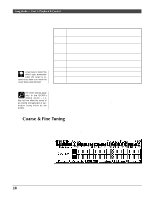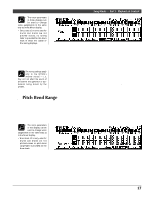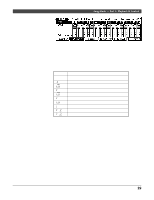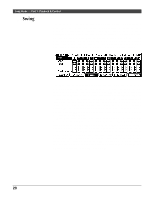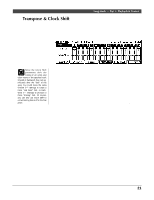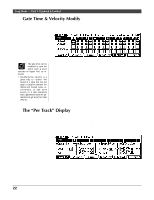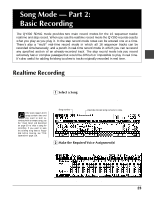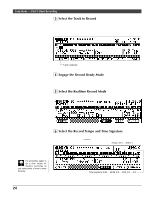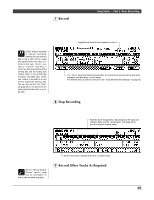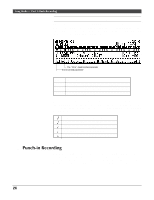Yamaha QY300 Owner's Manual - Page 29
Transpose & Clock Shift
 |
View all Yamaha QY300 manuals
Add to My Manuals
Save this manual to your list of manuals |
Page 29 highlights
Song Mode - Part 1: Playback & Control s Transpose & Clock Shift The "Trans" controls in this display transpose all notes in the corresponding tracks up or down in semitone increments. The "Shift" faders move all notes and events in the corresponding tracks forward or backward by the specified number of clocks (96 clocks per 1/4 note). Since the Clock Shift parameters shift the timing of all notes and other events in the specified track forward or backward, they can significantly alter the "feel" of the song. You could move the notes forward ("+" settings) to create a more "laid back" feel, or backward ("-" settings) to produce a more "driving" feel. Of course, you can also use Clock Shift to correct timing that is off in the first place. The rotary "Trans" controls set the amount of transposition for the corresponding tracks. The transpose range is from "-99" (full left) through "+00" (center position) to "+99" (full right), with each increment corresponding to a semitone. The current numeric transpose setting for the selected track appears in the upper right-hand corner of the display. The faders set the amount of clock shift for the corresponding tracks. Position the cursor at a fader, then use any data entry method to set the clock shift as required. The graphic fader will move to the corresponding position - above center for positive clock shift and below center for negative clock shift. The current clock shift setting will appear in the upper right corner of the display - the numeric range is from "-999" through "0" to "+999". Hold the [SHIFT] key while setting a fader to change the settings of all faders by the same amount. 21