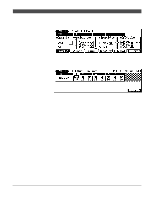Yamaha QY300 Owner's Manual - Page 76
Step Accompaniment Recording
 |
View all Yamaha QY300 manuals
Add to My Manuals
Save this manual to your list of manuals |
Page 76 highlights
Patterns - Part 2: Recording Accompaniments Step Accompaniment Recording The STEP record mode provides two different accompaniment-track dataentry displays: "Pat" (pattern changes) and "Chd" (chord changes). In each of these you can individually enter or delete pattern and chord changes at precisely the required locations. 1 Select a Song to Record Select an empty song if you want to record a new song in the step record mode, or select a song that already contains data if you want to make changes or additions. 2 Engage the Record Ready Mode. Press the [v] key to engage the record ready mode. The red LED above the [v] key will light. 3 Select the Step record Mode Press the [F5] function key ("STEP") to select the step record mode. "Tmp" track data is entered in the Edit mode (Z page 112). 4 Select the "Pat" or "Chd" Track Move the cursor to the track area of the display, and then shift the cursor sideways to select "Pat" or "Chd". Once selected, move the cursor vertically if you want to move to other areas of the screen. The selected track will remain highlighted no matter where you move the cursor. 5 Start Recording Press the [©] key to call the selected step record display. 68