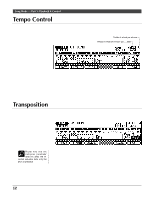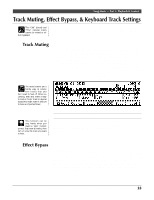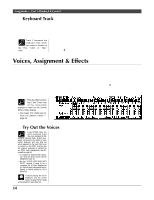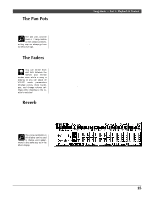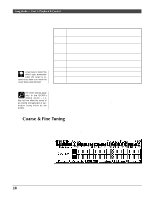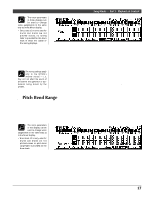Yamaha QY300 Owner's Manual - Page 21
Track Muting, Effect Bypass, & Keyboard Track Settings
 |
View all Yamaha QY300 manuals
Add to My Manuals
Save this manual to your list of manuals |
Page 21 highlights
Song Mode - Part 1: Playback & Control Track Muting, Effect Bypass, & Keyboard Track Settings The "Chd" (chord) and "Tmp" (tempo) tracks cannot be muted or effect-bypassed. The mute "buttons" below each track number on the SONG mode display can be used to mute (turn off) the corresponding track, or bypass the internal effects for that track. s Track Muting Move cursor to the appropriate mute button, then press [+1/YES] to mute that track (you may have to press [+1/YES] twice if the track is effect-bypassed - see below), or press [-1/NO] to turn a muted track back on. The letter "M" appears in the mute buttons of tracks that are muted. Tracks that do not contain data cannot be muted, and their mute buttons appear as white blocks with a dotted outline rather than solid dark blocks. In the display below, for example, tracks 1 through 4 are muted, tracks 5 through 10 and the tempo track ("Tmp" on the display) contain data and are on, while the rest contain no data. The cursor is currently located at the track 4 mute button. The mute buttons are a handy way to simply turn tracks that you don't want to hear off. When recording, they also make it easy to mute a "busy" track or several tracks that might make it difficult to hear an important track. This function can be very handy when you want to "solo" monitor a track: first mute all tracks, then turn on only the track you want to hear. SimultaneoursacTk Mute/Un-mute You can mute or un-mute all tracks simultaneously by placing the cursor at any mute button and pressing the [+1/YES] or [-1/NO] key while holding the [SHIFT] key - [+1/YES] to mute, or [-1/NO] to un-mute. s Effect Bypass To bypass the internal effects for a track (see next section), move the cursor to the mute button for that track and, from the un-muted state, press the [-1/NO] button. A "-" (minus) symbol appears in the mute buttons aill appear in the mute button. All tracks can be set to effect-bypass or normal simultaneously in the same as described above: hold one of the [SHIFT] keys while pressing the [-1/NO] button to bypasss all tracks, or the [+1/YES] key to return all tracks to the normal non-bypassed state. 13