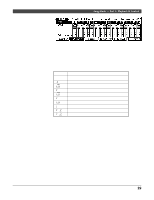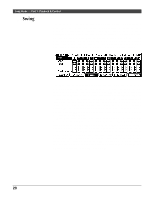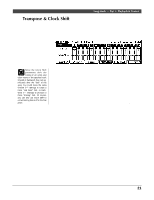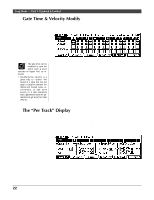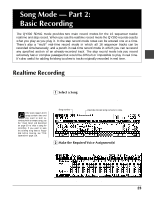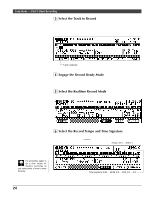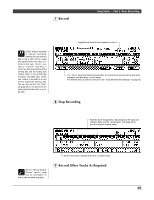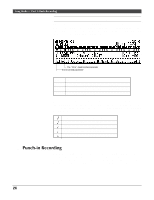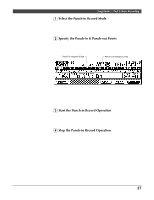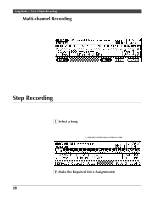Yamaha QY300 Owner's Manual - Page 31
Song Mode - Part 2, Basic Recording
 |
View all Yamaha QY300 manuals
Add to My Manuals
Save this manual to your list of manuals |
Page 31 highlights
Song Mode - Part 2: Basic Recording Song Mode - Part 2: Basic Recording The QY300 SONG mode provides two main record modes for the 16 sequencer tracks: realtime and step record. When you use the realtime record mode the QY300 records exactly what you play as you play it. In the step record mode notes can be entered one at a time. There's also a "multi" real-time record mode in which all 16 sequencer tracks can be recorded simultaneously, and a punch-in real-time record mode in which you can re-record any specified section of an already-recorded track. The step record mode lets you record extremely fast or complex passages that would be difficult or impossible to play in real time. It's also useful for adding finishing touches to tracks originally recorded in real time. Realtime Recording In the realtime record mode you select the track you want to record , and then play the part on the micro-keyboard or an external MIDI keyboard in real time. If for some reason all 10 songs contain data and you want to start recording with an empty song, use the "Clear Song" job described on page 53 to clear a song for recording. If you want to save the existing song data to floppy disk before clearing, see "Disk Operations" page 119. 1 Select a Song Place the cursor at the song number and use any data entry method to select the song number you want to record (01 ... 10). If the song doesn't contain any data yet, a row of asterisks will appear to the right of the song number (********). Song number Asterisks indicate song contains no data. 2 Make the Required Voice Assignment(s) Go to the voice mode ([F3] key) and assign the voice(s) you want to use to the track(s) you intend to record, as described on page 14. Press the [F6] key ("Exit") to return to the SONG mode when done. 23