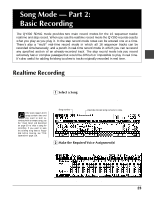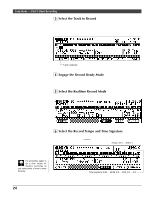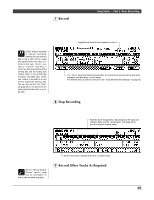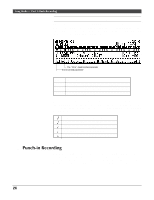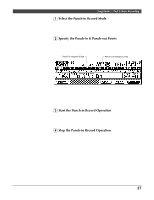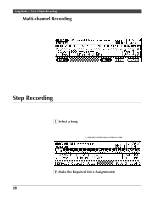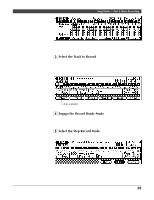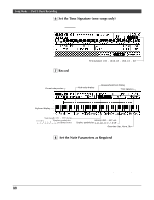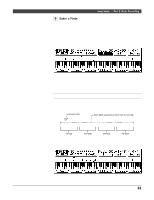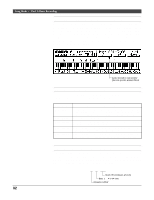Yamaha QY300 Owner's Manual - Page 36
Step Recording
 |
View all Yamaha QY300 manuals
Add to My Manuals
Save this manual to your list of manuals |
Page 36 highlights
Song Mode - Part 2: Basic Recording s Multi-channel Recording The "Multi" recording mode allows simultaneous realtime (or punch-in) recording of all 16 sequencer tracks. This can be useful when you want to record complete sequences from another sequencer or music computer which is not data-compatible with the QY300. Select the multi mode by pressing the [F1] function key ("MULTI") after selecting either the realtime or punch-in record mode (step 5 of the realtime record process, described above). The record procedure is exactly the same as that described for realtime or punch-in recording, except that all 16 sequencer tracks are recorded simultaneously (assuming, of course, that appropriate MIDI data is received on the corresponding MIDI channels - see "Channel Assignments" on page 18). Step Recording The step record mode lets you enter data note-by-note, with precise control over the timing, length, and loudness of each note. You can record complete tracks using the step mode, or use it to brush-up and add data to existing tracks. 1 Select a Song Place the cursor at the song number and use any data entry method to select the song number you want to record (01 ... 10). If the song doesn't contain any data yet, a row of asterisks will appear to the right of the song number (********). Asterisks indicate song contains no data. 2 Make the Required Voice Assignment(s) Go to the voice mode ([F3] key) and assign the voice(s) you want to use to the track(s) you intend to record, as described on page 14. 28