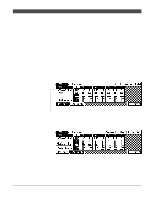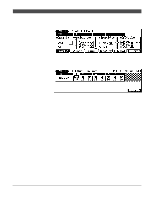Yamaha QY300 Owner's Manual - Page 75
Stop Recording, Engage Record Ready Again and Select Chd, Record, Listen to the Results
 |
View all Yamaha QY300 manuals
Add to My Manuals
Save this manual to your list of manuals |
Page 75 highlights
Patterns - Part 2: Recording Accompaniments 7 Stop Recording Stop recording either by pressing the [m] key or by selecting the ENDING section. The normal SONG play mode is automatically re-selected when you stop recording. 8 Engage Record Ready Again and Select "Chd" Press the [v] key to engage the record ready mode again (the red [REC] key indicator should light and the "REAL" mode will still be selected), then move the cursor to the track section of the display and select "Chd" in order to record chord changes. Asterisks have disappeared because the song now contains data. Use the "Song Name" job (page 54) to enter an original name. Chord changes normally occur on quarter-note divisions, so try to press the [ENTER] key to enter each chord either exactly on the beat or a fraction of a section before the beat on which you want the chord change to occur. Syncopated chord changes can be recorded by entering the chord an eighth or sixteenth note before the beat (syncopated changes can also be programmed in the STEP record mode, Z page 73). 9 Record Press the [©] key to begin recording chord changes. The metronome will sound and you'll be given a two-measure count-in. Since you selected "Chd" recording, the cursor will automatically move to the chord when you start recording. All you have to do to record chord changes is to enter the required chords as described in the "Changing Chords" section (Z page 59). ; Stop Recording Press the [m] key to stop recording when all the required chord changes have been entered. The normal SONG play mode is automatically re-selected when you stop recording. Don't worry if you've made a few mistakes. Simple slip-ups made in the realtime record mode can usually be corrected in the step record mode ... described next. a Listen to the Results Press the [|ß] key to make sure you return to the top of the song, then press the [©] key to play back and check out the accompaniment you've just recorded. 67