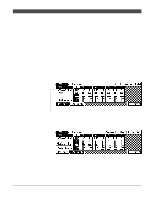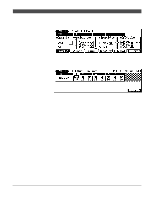Yamaha QY300 Owner's Manual - Page 74
Select the Starting Style, Chord, & Tempo, Engage the Record Ready Mode, Select
 |
View all Yamaha QY300 manuals
Add to My Manuals
Save this manual to your list of manuals |
Page 74 highlights
Patterns - Part 2: Recording Accompaniments 3 Select the Starting Style, Section, Chord, & Tempo Move the cursor to the style number, section, chord, and tempo parameters, and set as required. It's sometimes easier to set a slow tempo for realtime recording, so you have plenty of time to enter pattern and chord changes. 4 Engage the Record Ready Mode Press the [v] key to engage the record ready mode. The red LED above the [v] key will light. 5 Select the Realtime Record Mode Press the [F4] function key ("REAL") to select the realtime record mode. 6 Record Press the [©] key to begin recording pattern changes. The metronome will sound and you'll be given a two-measure count-in prior to the first measure actually recorded. The count-in is also indicated by negative numbers in the "Meas" parameter. If a 4/4 pattern is selected, for example, the count-in will run from measure "-08" to "-01", then recording will begin from measure "001". Since you selected "Pat" recording, the cursor will automatically move to the style number when you start recording. All you have to do to record style and section changes is to select the required style numbers by using any data entry method, and section changes via the appropriate micro-keyboard keys. Remember that all style and section changes occur from the top of the next measure after the change is entered. Also keep in mind that the INTRO will automatically switch to the MAIN A pattern, FILL AB will automatically switch to the MAIN B pattern, and FILL BA will automatically switch to the MAIN A pattern. 66