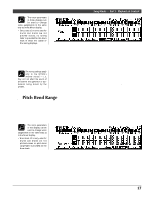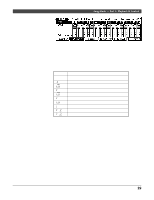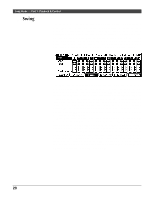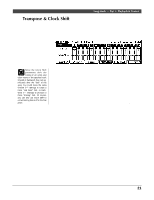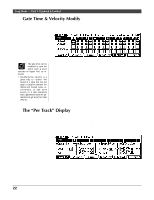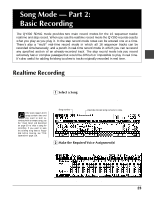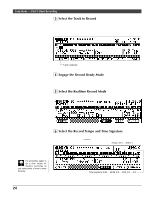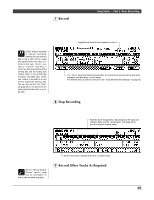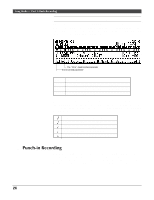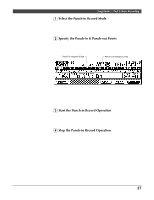Yamaha QY300 Owner's Manual - Page 30
Gate Time & Velocity Modify, The Per Track Display
 |
View all Yamaha QY300 manuals
Add to My Manuals
Save this manual to your list of manuals |
Page 30 highlights
Song Mode - Part 1: Playback & Control s Gate Time & Velocity Modify The parameters in this screen make it easy to increases or decreases the gate times (length) and velocity of all notes in the specified track. • The gate time can be modified to give the entire track a more staccato or legato feel, as required. • Modifying the velocity is a great way to "soften" the sound of a track that has too great a variation between the softest and loudest notes, or, conversely, to add extra punch to a dull-sounding track. Experiment with the parameters to get a feel for what they do. The "G.Rat" (gate rate) parameter sets the ratio between the shorter and longer gate time values. A setting of "100%" maintains the original relationship between the notes, lower values produce a narrower gate time range (minimum 1%), and higher values produce a broader gate time range (maximum 200%). The "V.Rat" (velocity rate) parameter sets the ratio between the lower and higher velocity values. A setting of "100%" maintains the original relationship between the notes, lower values produce a narrower dynamic range (minimum 1%), and higher values produce a broader dynamic range (maximum 200%). The "V.Ofs" (velocity offset) parameters determines the amount of velocity change. "-" settings reduce the velocity while "+" settings increase the velocity. The range is from "-99" through "00" to "+99". s The "Per Track" Display In addition to the playback effect displays described above the QY300 provides a "per track" display which shows all parameters for all effects for one track at a time. Only the sound of the selected track will be monitored when this display is selected. Press the [F1] function key ("perTR") to select the per track display. The individual effects and parameters are exactly the same as those described above. To select a track, move the cursor to the track number bar at the top of the display, then move the cursor sideways to select the track you want to program. 22