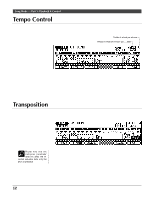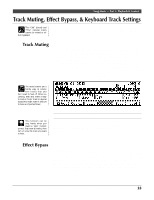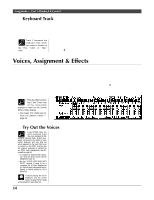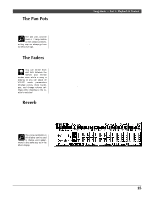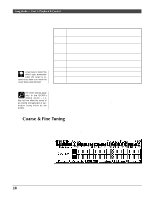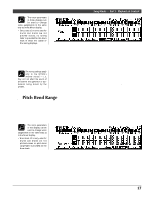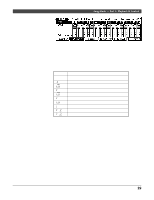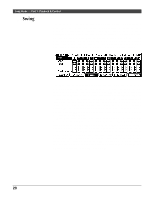Yamaha QY300 Owner's Manual - Page 23
The Pan Pots, The Faders, Reverb
 |
View all Yamaha QY300 manuals
Add to My Manuals
Save this manual to your list of manuals |
Page 23 highlights
s The Pan Pots The pan pots actually cover a ±7 range relative to their default positions, so they may not always go from full left to full right. Song Mode - Part 1: Playback & Control Like the pan pots on a mixing console, the voice display pan pots can be used to position the sound of the corresponding track anywhere from left to right in the stereo sound field. Position the cursor at the pan pot, then use any data entry method to set the pan position. The graphic pan pot will rotate to the corresponding position. The pan positions also have numeric values (1 through 7) that appear in the upper right corner of the display: "Left 7" is full left and "Right 7" is full right (see "DETAIL", below). Hold the [SHIFT] key while setting a pan pot to change the settings of all pan pots by the same amount. s The Faders You can switch back and forth between the SONG and VOICE modes even while a song is playing, so you can adjust all VOICE mode parameters (change voices, mute tracks, pan, and change volume settings) while listening to the results in real time! Each track has a graphic "fader" that can be set to produce the best "mix" (balance) between the various voices. Position the cursor at a fader, then use any data entry method to set the fader level. The graphic fader will move to the corresponding position (higher for higher volume, and lower for lower volume). The fader positions also have numeric values (000 through 127) that appear in the upper right corner of the display: "000" is minimum volume (no sound) and "127" is maximum volume. The default setting is "100" for all tracks. Hold the [SHIFT] key while setting a fader to change the settings of all faders by the same amount. The leftmost fader is a "master" fader which can be used to adjust the overall volume level (including the pattern track). s Reverb The QY300 features an internal digital signal processor which can be used to apply high-quality reverb and similar effects to the sequencer-track voices. In the voice mode press the [F2] function key ("Reverb") to see the reverb controls. The voice parameters in this display can be used to change voice assignments in the same way as in the Mixer display. 15