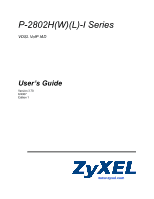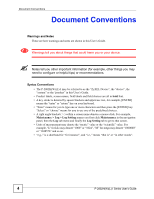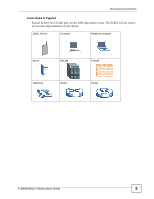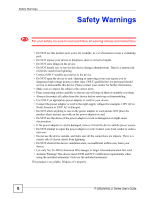ZyXEL P-2802HWL-I1 User Guide
ZyXEL P-2802HWL-I1 Manual
 |
View all ZyXEL P-2802HWL-I1 manuals
Add to My Manuals
Save this manual to your list of manuals |
ZyXEL P-2802HWL-I1 manual content summary:
- ZyXEL P-2802HWL-I1 | User Guide - Page 1
P-2802H(W)(L)-I Series VDSL VoIP IAD User's Guide Version 3.70 6/2007 Edition 1 www.zyxel.com - ZyXEL P-2802HWL-I1 | User Guide - Page 2
- ZyXEL P-2802HWL-I1 | User Guide - Page 3
for descriptions of individual screens and supplementary information. • Supporting Disk Refer to the included CD for support documents. • ZyXEL Web Site Please refer to www.zyxel.com for additional support documentation and product certifications. User Guide Feedback Help us help you. Send all User - ZyXEL P-2802HWL-I1 | User Guide - Page 4
to configure or helpful tips) or recommendations. Syntax Conventions • The P-2802H(W)(L)-I may be referred to as the "ZyXEL Device", the "device", the "system" or the "product" in this User's Guide. • Product labels, screen names, field labels and field choices are all in bold font. • A key stroke - ZyXEL P-2802HWL-I1 | User Guide - Page 5
Document Conventions Icons Used in Figures Figures in this User's Guide may use the following generic icons. The ZyXEL Device icon is not an exact representation of your device. ZyXEL Device Computer Notebook computer Server DSLAM Telephone Switch Firewall Router P-2802H(W)(L)-I Series - ZyXEL P-2802HWL-I1 | User Guide - Page 6
safety, be sure to read and follow all warning notices and instructions. • Do NOT use this product near water, for example, stumble over them. • Always disconnect all cables from this device before servicing or disassembling. • Use ONLY an appropriate power adaptor or cord for Series User's Guide - ZyXEL P-2802HWL-I1 | User Guide - Page 7
Safety Warnings P-2802H(W)(L)-I Series User's Guide 7 - ZyXEL P-2802HWL-I1 | User Guide - Page 8
Safety Warnings 8 P-2802H(W)(L)-I Series User's Guide - ZyXEL P-2802HWL-I1 | User Guide - Page 9
Introducing the ZyXEL Device 35 Service (QoS) ...239 Dynamic DNS Setup ...251 Remote Management Configuration 255 Universal Plug-and-Play (UPnP 271 Maintenance, Troubleshooting and Specifications 283 System ...285 Logs ...289 Tools ...303 Diagnostic ...315 Troubleshooting - ZyXEL P-2802HWL-I1 | User Guide - Page 10
Contents Overview 10 P-2802H(W)(L)-I Series User's Guide - ZyXEL P-2802HWL-I1 | User Guide - Page 11
...35 1.2 Ways to Manage the ZyXEL Device 36 1.3 Good Habits for Managing the ZyXEL Device 37 1.4 Applications for the ZyXEL Device 37 1.4.1 Secure Internet Access 37 1.4.2 Wireless LAN Application 38 1.4.3 Making Calls via Internet Telephony Service Provider 38 1.4.4 Making Peer-to-peer - ZyXEL P-2802HWL-I1 | User Guide - Page 12
Setup 53 3.3 Wireless Connection Wizard Setup 58 3.3.1 Manually Assign a WPA-PSK key 61 3.3.2 Manually Assign a WEP Key 61 Chapter 4 VoIP Wizard Setup...89 7.1 LAN Overview ...89 7.1.1 LANs, WANs and the ZyXEL Device 89 7.1.2 DHCP Setup ...90 7.2 DNS Server Addresses ...90 12 P-2802H - ZyXEL P-2802HWL-I1 | User Guide - Page 13
Mapping Types 119 9.2 SUA (Single User Account) Versus NAT 120 9.3 NAT General Setup ...120 9.4 Port Forwarding ...121 9.4.1 Default Server IP Address 122 P-2802H(W)(L)-I Series User's Guide 13 - ZyXEL P-2802HWL-I1 | User Guide - Page 14
10.11.1 The Flash Key ...145 10.11.2 Europe Type Supplementary Phone Services 145 10.11.3 USA Type Supplementary Services 147 10.12 Phone Region Screen 148 10.13 Speed Dial ...148 10.14 Incoming Call Policy Screen 150 10.15 PSTN Line ("L" models only 152 14 P-2802H(W)(L)-I Series User's Guide - ZyXEL P-2802HWL-I1 | User Guide - Page 15
Inspection Firewall 155 11.1.2 About the ZyXEL Device Firewall 155 11.1.3 Guidelines For Problem 159 11.5 General Firewall Policy 160 11.6 Firewall Rules Summary 161 11.6.1 Configuring Firewall Rules 163 11.6.2 Customized Services 166 11.6.3 Configuring A Customized Service Guide 15 - ZyXEL P-2802HWL-I1 | User Guide - Page 16
PFS 200 14.13 Configuring Advanced IKE Settings 200 14.14 Manual Key Setup ...202 14.14.1 Security Parameter Index (SPI 202 14.15 Configuring Manual Key 203 14.16 Viewing SA Monitor ...205 14.17 Import ...214 15.5.1 Certificate File Formats 215 16 P-2802H(W)(L)-I Series User's Guide - ZyXEL P-2802HWL-I1 | User Guide - Page 17
Static Route ...235 16.2 Configuring Static Route 235 16.2.1 Static Route Edit 236 Chapter 17 Quality of Service (QoS)...239 17.1 QoS Overview ...239 17.1.1 IEEE 802.1Q Tag 239 17.1.2 IP Precedence ...240 256 19.1.2 Remote Management and NAT 256 P-2802H(W)(L)-I Series User's Guide 17 - ZyXEL P-2802HWL-I1 | User Guide - Page 18
263 19.7 Configuring FTP ...264 19.8 SNMP ...265 19.8.1 Supported MIBs ...266 19.8.2 SNMP Traps ...267 19.8.3 Configuring SNMP 267 ZyXEL ...272 20.2.1 Configuring UPnP 272 20.3 Installing UPnP in Windows Example 273 20.4 Using UPnP in Windows XP Example 276 Part IV: Maintenance, Troubleshooting - ZyXEL P-2802HWL-I1 | User Guide - Page 19
Example of Firmware File Upload 313 23.9.3 TFTP File Upload 313 23.9.4 TFTP Upload Command Example 314 Chapter 24 Diagnostic ...315 24.1 General Diagnostic ...315 24.2 DSL Line Diagnostic ...315 Chapter 25 Troubleshooting...317 25.1 Power, Hardware Connections, and LEDs 317 25.2 ZyXEL Device - ZyXEL P-2802HWL-I1 | User Guide - Page 20
Table of Contents 25.5 Problems With Multiple SIP Accounts 322 25.5.1 Outgoing Calls ...322 25.5.2 Appendix D Wireless LANs 363 Appendix E Services ...373 Appendix F Internal SPTGEN 377 Appendix G Legal Information 401 Appendix H Customer Support 405 Index...411 20 P-2802H(W)(L)-I Series - ZyXEL P-2802HWL-I1 | User Guide - Page 21
Figure 2 WLAN Application Example ...38 Figure 3 Internet Telephony Service Provider Application 39 Figure 4 Peer-to-peer Calling ...39 1 59 Figure 20 Wireless LAN ...60 Figure 21 Manually Assign a WPA-PSK key 61 Figure 22 Manually Assign a WEP key 62 Figure 23 Wireless LAN User's Guide 21 - ZyXEL P-2802HWL-I1 | User Guide - Page 22
OTIST: Settings ...113 Figure 58 OTIST: In Progress on the ZyXEL Device 113 Figure 59 OTIST: In Progress on the Wireless Device ...131 Figure 73 SIP Redirect Server ...132 Figure 74 DiffServ: Differentiated Service Field 135 Figure 75 SIP > SIP Settings ...136 Figure 76 VoIP Series User's Guide - ZyXEL P-2802HWL-I1 | User Guide - Page 23
Ideal Firewall Setup ...158 Figure 86 "Triangle Route" Problem ...159 Figure 87 IP Alias ...160 Figure 88 Example: Edit Rule: Select Customized Services 170 Figure 97 Firewall Example: 112 Advanced VPN IKE ...200 Figure 113 VPN Setup: Manual Key ...203 Figure 114 VPN: SA Monitor ...206 Guide 23 - ZyXEL P-2802HWL-I1 | User Guide - Page 24
Replace Certificate ...262 Figure 154 Device-specific Certificate 263 Figure 155 Common ZyXEL Device Certificate 263 Figure 156 Remote Management: Telnet 264 Figure 157 Remote Optional Networking Components Wizard 275 Figure 167 Networking Services ...275 24 P-2802H(W)(L)-I Series User's Guide - ZyXEL P-2802HWL-I1 | User Guide - Page 25
Example ...310 Figure 194 Restore Using FTP Session Example 312 Figure 195 FTP Session Example of Firmware File Upload 313 Figure 196 Diagnostic: General ...315 Figure 197 Diagnostic: DSL Line ...316 Figure XP: Internet Protocol (TCP/IP) Properties 344 P-2802H(W)(L)-I Series User's Guide 25 - ZyXEL P-2802HWL-I1 | User Guide - Page 26
Subnetting 359 Figure 226 Peer-to-Peer Communication in an Ad-hoc Network 363 Figure 227 Basic Service Set ...364 Figure 228 Infrastructure WLAN ...365 Figure 229 RTS/CTS ...366 Figure 230 Configuration Text Figure 234 Internal SPTGEN FTP Upload Example 379 26 P-2802H(W)(L)-I Series User's Guide - ZyXEL P-2802HWL-I1 | User Guide - Page 27
Setup Wizard 1 59 Table 10 Wireless LAN Setup Wizard 2 60 Table 11 Manually Assign a WPA-PSK key 61 Table 12 Manually Assign a WEP key 62 Table 13 Sample SIP Account Information 66 Table 14 VoIP MAC Address Filter ...115 Table 38 NAT Definitions ...117 P-2802H(W)(L)-I Series User's Guide 27 - ZyXEL P-2802HWL-I1 | User Guide - Page 28
Firewall: Edit Rule ...164 Table 63 Customized Services ...166 Table 64 Firewall: Configure Customized Services 167 Table 65 Firewall: Threshold ...173 Table 66 Table 78 Advanced VPN IKE ...200 Table 79 VPN Setup: Manual Key ...203 Table 80 VPN: SA Monitor ...206 Table 81 VPN: Global - ZyXEL P-2802HWL-I1 | User Guide - Page 29
Table 121 TCP Reset Logs ...295 Table 122 Packet Filter Logs ...296 Table 123 ICMP Logs ...296 Table 124 CDR Logs ...296 P-2802H(W)(L)-I Series User's Guide 29 - ZyXEL P-2802HWL-I1 | User Guide - Page 30
Firmware Specifications ...325 Table 148 Voice Features ...329 Table 149 Wireless Features ...331 Table 150 IEEE 802.11g ...331 Table 151 Standards Supported ...332 Table 152 P-2802HWL Security Relational Matrix 371 Table 167 Examples of Services ...373 30 P-2802H(W)(L)-I Series User's Guide - ZyXEL P-2802HWL-I1 | User Guide - Page 31
#2, ...394 Table 176 Menu 23 System Menus ...398 Table 177 Menu 24.11 Remote Management Control 400 Table 178 Command Examples ...400 P-2802H(W)(L)-I Series User's Guide 31 - ZyXEL P-2802HWL-I1 | User Guide - Page 32
List of Tables 32 P-2802H(W)(L)-I Series User's Guide - ZyXEL P-2802HWL-I1 | User Guide - Page 33
PART I Introduction Introducing the ZyXEL Device (35) Introducing the Web Configurator (43) 33 - ZyXEL P-2802HWL-I1 | User Guide - Page 34
34 - ZyXEL P-2802HWL-I1 | User Guide - Page 35
features of the ZyXEL Device. It also introduces the ways you can manage the ZyXEL Device. 1.1 Overview The P-2802HW(L) series are Integrated , this guide covers the following models. Table 2 Models Covered P-2802HWL-I1 P-2802HW-I1 P-2802H-I1 P-2802HWL-I3 P-2802HW-I3 P-2802H-I3 Not all - ZyXEL P-2802HWL-I1 | User Guide - Page 36
denote a device that works over ISDN (Integrated Services Digital Network). 1 Only use firmware for your ZyXEL Device's specific model. Refer to the label on the bottom of your ZyXEL Device. " All screens displayed in this user's guide are from the P-2802HWL-I1 model. See the appendix on Product - ZyXEL P-2802HWL-I1 | User Guide - Page 37
device becomes unstable or even crashes. If you forget your password, you will have to reset the ZyXEL Device to its factory default settings. If you backed up an earlier configuration file, you would not browse the Internet and download files for example. P-2802H(W)(L)-I Series User's Guide 37 - ZyXEL P-2802HWL-I1 | User Guide - Page 38
1 Introducing the ZyXEL Device Use content filtering can use your device to make and receive VoIP telephone calls through an Internet Telephony Service Provider (ITSP). The following figure shows a basic example of how you would make through the Internet. 38 P-2802H(W)(L)-I Series User's Guide - ZyXEL P-2802HWL-I1 | User Guide - Page 39
Chapter 1 Introducing the ZyXEL Device Figure 3 Internet Telephony Service Provider Application 1.4.4 Making Peer-to-peer Calls You can call directly to someone's IP address without the Internet to the peer VoIP device (C). Figure 4 Peer-to-peer Calling P-2802H(W)(L)-I Series User's Guide 39 - ZyXEL P-2802HWL-I1 | User Guide - Page 40
Chapter 1 Introducing the ZyXEL Device 1.5 LEDs Figure 5 LEDs The following table describes your device on. ETHERNET Green 1-4 On Blinking Your device has a successful Ethernet connection. The ZyXEL Device is sending/receiving data. None Off The Ethernet port is not connected. 40 P-2802H(W)(L)-I - ZyXEL P-2802HWL-I1 | User Guide - Page 41
Chapter 1 Introducing the ZyXEL Device Table 3 LEDs (continued) LED COLOR STATUS WLAN an incoming call. The phone port does not have a SIP account registered. Refer to the Quick Start Guide for information on hardware connections. 1.6 The RESET Button You can use the RESET button at the back - ZyXEL P-2802HWL-I1 | User Guide - Page 42
Chapter 1 Introducing the ZyXEL Device To set the device back to the factory default settings, press the RESET button for ten seconds or until the POWER release it. When the POWER LED begins to blink, the defaults have been restored and the device restarts. 42 P-2802H(W)(L)-I Series User's Guide - ZyXEL P-2802HWL-I1 | User Guide - Page 43
device. Web pop-up blocking is enabled by default in Windows XP SP (Service Pack) 2. • JavaScripts (enabled by default). • Java permissions (enabled by the Web Configurator 1 Make sure your ZyXEL Device hardware is properly connected (refer to the Quick Start Guide). 2 Launch your web browser. 3 - ZyXEL P-2802HWL-I1 | User Guide - Page 44
you do not want to change the password now. Figure 7 Change Password Screen 6 Click Apply in the Replace Certificate screen to create a certificate using your ZyXEL Device's MAC address that will be specific to this device. 44 P-2802H(W)(L)-I Series User - ZyXEL P-2802HWL-I1 | User Guide - Page 45
after you click Apply. See Section 2.2 on page 46 for more information. • Click Exit if you want to log out. " For security reasons, the ZyXEL Device automatically logs you out if you do not use the web configurator for five minutes (default). If this happens, log in again. Figure 9 Wizard - ZyXEL P-2802HWL-I1 | User Guide - Page 46
configuration wizards. See Chapter 3 on page 53 for more information. Logout: Click this icon to log out of the web configurator. 46 P-2802H(W)(L)-I Series User's Guide - ZyXEL P-2802HWL-I1 | User Guide - Page 47
Use this screen to configure your ZyXEL Device's Voice over IP settings. QoS Use this screen to configure your ZyXEL Device's Quality of Service settings for VoIP. Phone Analog this screen to configure your ZyXEL Device's settings for PSTN calls. Security P-2802H(W)(L)-I Series User's Guide 47 - ZyXEL P-2802HWL-I1 | User Guide - Page 48
ZyXEL Device's CA-signed certificates. Trusted CAs Use this screen to save CA certificates to the ZyXEL ZyXEL Device. ZyXEL Device. SNMP Use this screen to configure your ZyXEL ZyXEL Device. ICMP Use this screen to set whether or not your device will respond to pings and probes for services - ZyXEL P-2802HWL-I1 | User Guide - Page 49
to you. Tools Firmware Use this screen to upload firmware to your device. Configuration ZyXEL Device without turning the power off. Diagnostic General Use this screen to test the connections to other devices. DSL Line These screen displays information to help you identify problems Guide 49 - ZyXEL P-2802HWL-I1 | User Guide - Page 50
Chapter 2 Introducing the Web Configurator 50 P-2802H(W)(L)-I Series User's Guide - ZyXEL P-2802HWL-I1 | User Guide - Page 51
PART II Wizard Internet and Wireless Setup Wizard (53) VoIP Wizard And Example (65) 51 - ZyXEL P-2802HWL-I1 | User Guide - Page 52
52 - ZyXEL P-2802HWL-I1 | User Guide - Page 53
and click Apply. Otherwise, click the wizard icon ( ) in the top right corner of the web configurator to go to the wizards. P-2802H(W)(L)-I Series User's Guide 53 - ZyXEL P-2802HWL-I1 | User Guide - Page 54
the system for Internet access and wireless connection. Figure 12 Wizard Welcome 3 Enter your Internet access information in the wizard screen exactly as your service provider gave it to you. Leave the defaults in any fields for which you were not given information. 54 P-2802H(W)(L)-I Series User - ZyXEL P-2802HWL-I1 | User Guide - Page 55
you cannot use Firewall, QoS, DHCP server and NAT on the ZyXEL Device. Encapsulation Select the encapsulation type your ISP uses from the When you use the connection wizard to configure the Internet access using PPPoE, the ZyXEL Device is set to get an IP address from the ISP automatically. To set - ZyXEL P-2802HWL-I1 | User Guide - Page 56
in the form user@domain where domain identifies a service name, then enter both components exactly as given. Password Enter Service Name Type the name of your PPPoE service here. Back Click Back to go back to the previous wizard screen. Apply Click Apply to save your changes back to the ZyXEL - ZyXEL P-2802HWL-I1 | User Guide - Page 57
DNS As above. Server Back Click Back to go back to the previous wizard screen. Apply Click Apply to save your changes back to the ZyXEL Device. Exit Click Exit to close the wizard screen without saving your changes. 5 Wait for the - ZyXEL P-2802HWL-I1 | User Guide - Page 58
set up your wireless LAN. 1 Select Yes and click Next to configure wireless settings. Otherwise, select No and skip to Step 6. 58 P-2802H(W)(L)-I Series User's Guide - ZyXEL P-2802HWL-I1 | User Guide - Page 59
enable OTIST if you want to transfer your ZyXEL Device's SSID and WEP or WPA-PSK security settings to wireless clients that support OTIST and are within transmission range. You Setup Key on the ZyXEL Device and wireless clients. Back Click Back to display the previous screen. P-2802H(W)(L)-I - ZyXEL P-2802HWL-I1 | User Guide - Page 60
characters) for the wireless LAN. If you change this field on the ZyXEL Device, make sure all wireless stations use the same SSID in order this option only if your wireless clients support WPA. See Section 3.3.1 on page 61 for more information. Select Manually assign a WEP key to configure a Guide - ZyXEL P-2802HWL-I1 | User Guide - Page 61
and ZyXEL Device available) and click Next. 3.3.1 Manually Assign a WPA-PSK key Choose Manually assign a WPA-PSK key in Manually Assign a WPA-PSK key The following table describes the labels in this screen. Table 11 Manually Manually Assign a WEP Key Choose Manually assign a WEP key - ZyXEL P-2802HWL-I1 | User Guide - Page 62
table describes the labels in this screen. Table 12 Manually Assign a WEP key LABEL DESCRIPTION Key The WEP keys are used to encrypt data. Both the ZyXEL Device and the wireless stations must use the same WEP complete and save the wizard setup. 62 P-2802H(W)(L)-I Series User's Guide - ZyXEL P-2802HWL-I1 | User Guide - Page 63
and WLAN Wizard Setup Complete 7 Launch your web browser and navigate to www.zyxel.com. Internet access is just the beginning. Refer to the rest of this guide for more detailed information on the complete range of ZyXEL Device features. If you cannot access the Internet, open the web configurator - ZyXEL P-2802HWL-I1 | User Guide - Page 64
Chapter 3 Internet and Wireless Setup Wizard 64 P-2802H(W)(L)-I Series User's Guide - ZyXEL P-2802HWL-I1 | User Guide - Page 65
Calls In order to make VoIP calls you need to register at least one SIP account on your ZyXEL Device. You can register your SIP account in the VOICE OVER INTERNET SETUP wizard. 4.2 VoIP Wizard Setup the web configurator to display the wizard main screen. P-2802H(W)(L)-I Series User's Guide 65 - ZyXEL P-2802HWL-I1 | User Guide - Page 66
the VOICE OVER INTERNET SETUP wizard screen with the information provided by your VoIP service provider. Your VoIP service provider supplies you with the following information. When you are finished, click Apply IP address or domain name of your SIP server. 66 P-2802H(W)(L)-I Series User's Guide - ZyXEL P-2802HWL-I1 | User Guide - Page 67
is a proxy, redirect or register server. You can use up to 95 ASCII characters. SIP Service Domain Enter the SIP service domain name in this field (the domain name that comes after the @ symbol in a SIP account use up to 95 ASCII Extended set characters. P-2802H(W)(L)-I Series User's Guide 67 - ZyXEL P-2802HWL-I1 | User Guide - Page 68
Click Exit to close the wizard without saving your settings. 4 Your ZyXEL Device will attempt to register your SIP account with your VoIP service provider. When your account is registered your PHONE 1 light will come go to the main web configurator screens. 68 P-2802H(W)(L)-I Series User's Guide - ZyXEL P-2802HWL-I1 | User Guide - Page 69
their SIP number. You can use your VoIP service provider's dialing plan to call SIP numbers. You can also use your VoIP service provider's dialing plan to call regular phone . You dial a prefix number, provided to you by your VoIP service provider, followed by a regular phone number. " To find out - ZyXEL P-2802HWL-I1 | User Guide - Page 70
Chapter 4 VoIP Wizard And Example 70 P-2802H(W)(L)-I Series User's Guide - ZyXEL P-2802HWL-I1 | User Guide - Page 71
Translation (NAT) Screens (117) Voice (129) Firewalls (155) Content Filtering (175) Introduction to IPSec (179) VPN Screens (185) Certificates (211) Static Route (235) Quality of Service (QoS) (239) Dynamic DNS Setup (251) Remote Management Configuration (255) Universal Plug-and-Play (UPnP) (271) 71 - ZyXEL P-2802HWL-I1 | User Guide - Page 72
72 - ZyXEL P-2802HWL-I1 | User Guide - Page 73
and DHCP and statistics from VoIP, bandwidth management, and traffic. 5.1 Status Screen Click Status to open this screen. Figure 32 Status Screen P-2802H(W)(L)-I Series User's Guide 73 - ZyXEL P-2802HWL-I1 | User Guide - Page 74
want the ZyXEL Device field displays the ZyXEL Device system name ZyXEL Device in the WAN. Click the hyperlink to go to a screen where you can upload new firmware services the ZyXEL Device is providing to the LAN. Choices are: Server - The ZyXEL The ZyXEL Device is not providing any DHCP services to - ZyXEL P-2802HWL-I1 | User Guide - Page 75
ZyXEL Device has been running since it last started up. The ZyXEL whether the ZyXEL Device is the ZyXEL Device's the ZyXEL Device is ZyXEL Device has. Status This field indicates whether or not the ZyXEL ZyXEL Device is using the interface and Down when the ZyXEL subnet as the ZyXEL Device. See Section - ZyXEL P-2802HWL-I1 | User Guide - Page 76
ZyXEL Device automatically tries to register the SIP account when you turn on the ZyXEL Device or when you activate it. URI This field displays the account number and service that is using the ZyXEL Device but is in a different subnet than the ZyXEL Device. 76 P-2802H(W)(L)-I Series User's Guide - ZyXEL P-2802HWL-I1 | User Guide - Page 77
this screen. Use this screen to view the wireless stations that are currently associated to the ZyXEL Device. Figure 34 WLAN Status The following table describes the labels in this screen. Table 17 interval(s)". The Poll Interval(s) field is configurable. P-2802H(W)(L)-I Series User's Guide 77 - ZyXEL P-2802HWL-I1 | User Guide - Page 78
This is the elapsed time the system has been up. Current Date/Time This field displays your ZyXEL Device's present date and time. CPU Usage This field specifies the percentage of CPU utilization. Memory time this port has been up. LAN Port Statistics 78 P-2802H(W)(L)-I Series User's Guide - ZyXEL P-2802HWL-I1 | User Guide - Page 79
Each field is described in the following table. Table 19 VoIP Statistics LABEL DESCRIPTION SIP Status Account This column displays each SIP account in the ZyXEL Device. P-2802H(W)(L)-I Series User's Guide 79 - ZyXEL P-2802HWL-I1 | User Guide - Page 80
ZyXEL Device automatically tries to register the SIP account when you turn on the ZyXEL service port in the ZyXEL Device. Hook This ZyXEL Device has transmitted in the current call. ZyXEL Device has received in the current call. Tx B/s This field displays how quickly the ZyXEL the ZyXEL Device - ZyXEL P-2802HWL-I1 | User Guide - Page 81
Screens Table 19 VoIP Statistics LABEL DESCRIPTION Poll Interval(s) Enter how often you want the ZyXEL Device to update this screen, and click Set Interval. Set Interval Click this to make the ZyXEL Device update the screen based on the amount of time you specified in Poll Interval. Stop - ZyXEL P-2802HWL-I1 | User Guide - Page 82
Chapter 5 Status Screens 82 P-2802H(W)(L)-I Series User's Guide - ZyXEL P-2802HWL-I1 | User Guide - Page 83
to another network or the Internet. 6.1.1 PPP over Ethernet The ZyXEL Device supports PPPoE (Point-to-Point Protocol over Ethernet). PPPoE is an network services, a function known as dynamic service selection. This enables the service provider to easily create and offer new IP services 's Guide 83 - ZyXEL P-2802HWL-I1 | User Guide - Page 84
always up regardless of traffic demand. The ZyXEL Device does two things when you specify a . The second is that the ZyXEL Device will try to bring up telephone company offers flat-rate service or you need a constant connection Setup Use this screen to change your ZyXEL Device's WAN settings. Click Network - ZyXEL P-2802HWL-I1 | User Guide - Page 85
ZyXEL Device. Encapsulation User Name Password Service Name IP Address IP Address Subnet Mask Gateway IP address DNS Server First DNS Server Second DNS Server Third DNS Server Note: If you set the first Ethernet port as a WAN interface, the ZyXEL service PPPoE service here ZyXEL manually configured. - ZyXEL P-2802HWL-I1 | User Guide - Page 86
all the time. The ZyXEL Device will try to bring Setup Use this screen to edit your ZyXEL Device's advanced WAN settings. Click control how much routing information the ZyXEL Device sends and receives on the subnet membership in a multicast group. The ZyXEL Device supports both IGMP version 1 (IGMP- - ZyXEL P-2802HWL-I1 | User Guide - Page 87
Use this screen to configure your ZyXEL Device's WAN interface setting. Click VoIP functions on the ZyXEL Device. Figure 39 WAN then be disabled automatically. This allows the ZyXEL Device to work as an Ethernet gateway, a broadband modem or router. The ZyXEL Device restarts after you select or clear - ZyXEL P-2802HWL-I1 | User Guide - Page 88
Chapter 6 WAN Setup 88 P-2802H(W)(L)-I Series User's Guide - ZyXEL P-2802HWL-I1 | User Guide - Page 89
DHCP server and manage IP addresses. See Section 7.4 on page 94 to configure the LAN screens. 7.1.1 LANs, WANs and the ZyXEL Device The actual physical connection determines whether the ZyXEL Device ports are LAN or WAN ports. There are two separate IP networks, one inside the LAN network and the - ZyXEL P-2802HWL-I1 | User Guide - Page 90
service off, you must have another DHCP server on your LAN, or else the computer must be manually configured. 7.1.2.1 IP Pool Setup The ZyXEL are conveyed through IPCP negotiation. The ZyXEL Device supports the IPCP DNS server extensions through the ZyXEL Device has built-in DHCP server capability that - ZyXEL P-2802HWL-I1 | User Guide - Page 91
mask automatically based on the IP address that you entered. You don't need to change the subnet mask computed by the ZyXEL Device unless you are instructed to do otherwise. 7.3.1.1 Private IP Addresses Every machine on the Internet must have a unique address. If your networks are isolated from - ZyXEL P-2802HWL-I1 | User Guide - Page 92
received. The Version field controls the format and the broadcasting method of the RIP packets that the ZyXEL Device sends (it recognizes both formats when receiving). RIP-1 is universally supported; but RIP-2 carries more information. RIP-1 is probably adequate for most networks, unless you have an - ZyXEL P-2802HWL-I1 | User Guide - Page 93
ZyXEL Device). In cases where your computer is required to use a static IP address in another network, you may need to manually the ZyXEL Device the ZyXEL Device ZyXEL ZyXEL ZyXEL Device's IP address. " You must enable NAT/SUA to use the Any IP feature on the ZyXEL ZyXEL Device) to decide which - ZyXEL P-2802HWL-I1 | User Guide - Page 94
the ZyXEL Device not the ZyXEL Device) The ZyXEL ZyXEL Device. 5 When the ZyXEL ZyXEL Device and the Internet as if it is in the same subnet as the ZyXEL ZyXEL ZyXEL ZyXEL Device automatically computes the subnet mask based on the IP Address you enter, so do not change this field unless you are instructed - ZyXEL P-2802HWL-I1 | User Guide - Page 95
RIP-2B and RIP-2M. Multicast IGMP (Internet Group Multicast Protocol) is a network-layer protocol used to establish membership in a multicast group. The ZyXEL Device supports both IGMP version 1 (IGMP-v1) and IGMP-v2. Select None to disable it. Any IP Setup Select the Active check box to enable - ZyXEL P-2802HWL-I1 | User Guide - Page 96
a computer to connect to and communicate with a LAN. For some dial-up services such as PPPoE or PPTP, NetBIOS packets cause unwanted calls. However it may screen to configure the DNS server information that the ZyXEL Device sends to the DHCP client devices on the LAN. Figure 44 DHCP - ZyXEL P-2802HWL-I1 | User Guide - Page 97
support the DHCP client. If set to None, the DHCP server will be disabled. If set to Relay, the ZyXEL ZyXEL ZyXEL ZyXEL Device tells the DHCP clients on the LAN that the ZyXEL Device itself is the DNS server. When a computer on the LAN sends a DNS query to the ZyXEL Device, the ZyXEL manually ZyXEL - ZyXEL P-2802HWL-I1 | User Guide - Page 98
screen. Use this screen to change your ZyXEL Device's static DHCP settings. Figure 45 the client is connected to the ZyXEL Device. Host Name This field displays in each entry to have the ZyXEL Device always assign the selected entry( your changes back to the ZyXEL Device. Cancel Click Cancel - ZyXEL P-2802HWL-I1 | User Guide - Page 99
the same Ethernet interface. The ZyXEL Device supports three logical LAN interfaces via its single physical Ethernet interface with the ZyXEL Device itself as the gateway for following screen. Use this screen to change your ZyXEL Device's IP alias settings. P-2802H(W)(L)-I Series User's Guide 99 - ZyXEL P-2802HWL-I1 | User Guide - Page 100
ZyXEL Device. IP Address Enter the IP address of your ZyXEL Your ZyXEL Device the ZyXEL Device. Only, the ZyXEL Device will broadcast ZyXEL Device sends (it recognizes both formats when receiving). RIP-1 is universally supported ZyXEL Device. Cancel Click Cancel to begin configuring this screen - ZyXEL P-2802HWL-I1 | User Guide - Page 101
the wireless network settings in your ZyXEL Device. See the appendices for devices (such as the printer) or with the Internet. Your ZyXEL Device is the AP. Every wireless network must follow these basic network. It stands for Service Set IDentity. • If two wireless networks overlap, - ZyXEL P-2802HWL-I1 | User Guide - Page 102
network, see the device's User's Guide or other documentation. You can use the MAC address filter to tell the ZyXEL Device which devices are allowed or not they can use it. However, every device in the wireless network has to support IEEE 802.1x to do this. For wireless networks, you can store - ZyXEL P-2802HWL-I1 | User Guide - Page 103
, or WPA2-PSK. Usually, you should set up the strongest encryption that every device in the wireless network supports. For example, suppose you have a wireless network with the ZyXEL Device and you do not have a RADIUS server. Therefore, there is no authentication. Suppose the wireless network has - ZyXEL P-2802HWL-I1 | User Guide - Page 104
ZyXEL Device. Then, the ZyXEL support OTIST, and they have to be in range of the ZyXEL ZyXEL to the ZyXEL Device. to the ZyXEL Device. ZyXEL Device does, it cannot communicate with the ZyXEL ZyXEL Device from a computer connected to the wireless LAN and you change the ZyXEL ZyXEL Device's new - ZyXEL P-2802HWL-I1 | User Guide - Page 105
LAN. LAN Network Name (SSID) (Service Set IDentity) The SSID identifies the Service Set with which a wireless station is associated You must then change the wireless settings of your computer to match the ZyXEL Device's new settings. Select this check box to hide the SSID in User's Guide 105 - ZyXEL P-2802HWL-I1 | User Guide - Page 106
Chapter 8 Wireless LAN " If you do not enable any wireless security on your ZyXEL Device, your network is accessible to any wireless networking device that is within range. Figure display the General screen. Select Static WEP from the Security Mode list. 106 P-2802H(W)(L)-I Series User's Guide - ZyXEL P-2802HWL-I1 | User Guide - Page 107
Key The WEP key is used to encrypt data. Both the ZyXEL Device and the wireless stations must use the same WEP key for data transmission. If you want to manually set the WEP key, enter any 5, 13 or 29 characters -PSK or WPA2-PSK from the Security Mode list. P-2802H(W)(L)-I Series User's Guide 107 - ZyXEL P-2802HWL-I1 | User Guide - Page 108
WPA2-PSK. Select this if you want the ZyXEL Device to support WPA-PSK and WPA2-PSK simultaneously. Pre-Shared Key the RADIUS server has priority. The ZyXEL Device automatically disconnects a wireless station from supported in WPA(2)-PSK mode. The ZyXEL Device default is 1800 seconds (30 minutes - ZyXEL P-2802HWL-I1 | User Guide - Page 109
WPA Compatible This field is only available for WPA2. Select this if you want the ZyXEL Device to support WPA and WPA2 simultaneously. ReAuthentication Specify how often wireless stations have to resend usernames and interval is 3600 seconds (or 1 hour). P-2802H(W)(L)-I Series User's Guide 109 - ZyXEL P-2802HWL-I1 | User Guide - Page 110
. Setting of the Group Key Update Timer is also supported in WPA(2)-PSK mode. The ZyXEL Device default is 1800 seconds (30 minutes). Authentication Server 1812. You need not change this value unless your network administrator instructs you to do so with additional information. Shared Secret Enter - ZyXEL P-2802HWL-I1 | User Guide - Page 111
ZyXEL Device. Select 802.11g Only to allow only IEEE 802.11g compliant WLAN devices to associate with the ZyXEL the ZyXEL Device. The transmission rate of your ZyXEL Device your changes back to the ZyXEL Device. Cancel Click Cancel to up and start OTIST on the ZyXEL Device in your wireless network. - ZyXEL P-2802HWL-I1 | User Guide - Page 112
ZyXEL Device, you must change it on the wireless devices too. Yes! Select this if you want the ZyXEL this if you want the ZyXEL Device to use a pre- ZyXEL Device and in the ZyXEL Device ZyXEL utility 2 Click the Adapter tab. 3 Select the OTIST check box, and enter the same Setup Key as the ZyXEL - ZyXEL P-2802HWL-I1 | User Guide - Page 113
use the key in this screen to set up WPA-PSK encryption manually for non-OTIST devices in the wireless network. Review the settings, and click OK. The ZyXEL Device begins transferring OTIST settings. The following screens appear in the ZyXEL Device and in the wireless devices. Figure 58 OTIST: In - ZyXEL P-2802HWL-I1 | User Guide - Page 114
one minute. (If you manually have the wireless device search ZyXEL Device's Network > Wireless LAN > OTIST screen or hold in the RESET button on the ZyXEL ZyXEL Devices after using OTIST, you need to run OTIST again or enter them manually this screen to change your ZyXEL Device's MAC filter settings. - ZyXEL P-2802HWL-I1 | User Guide - Page 115
ZyXEL Device, MAC addresses not listed will be allowed to access the ZyXEL Device Select Allow to permit access to the ZyXEL Device, MAC addresses not listed will be denied access to the ZyXEL denied access to the ZyXEL Device in these ZyXEL Device. Cancel Click Cancel to reload the previous - ZyXEL P-2802HWL-I1 | User Guide - Page 116
Chapter 8 Wireless LAN 116 P-2802H(W)(L)-I Series User's Guide - ZyXEL P-2802HWL-I1 | User Guide - Page 117
within another network. 9.1.1 NAT Definitions Inside/outside denotes where a host is located relative to the ZyXEL Device, for example, the computers of your subscribers are the inside hosts, while the web servers either local or global) of an outside host. P-2802H(W)(L)-I Series User's Guide 117 - ZyXEL P-2802HWL-I1 | User Guide - Page 118
firewall protection. With no servers defined, your ZyXEL Device filters out all incoming inquiries, thus preventing packet and then forwards it to the Internet. The ZyXEL Device keeps track of the original addresses and port Alias) behind the ZyXEL Device can communicate with three distinct WAN - ZyXEL P-2802HWL-I1 | User Guide - Page 119
port address translation), ZyXEL's Single User Account feature that previous ZyXEL routers supported (the SUA services behind the NAT to be accessible to the outside world. Port numbers do NOT change for One-to-One and Many-to-Many No Overload NAT mapping types. P-2802H(W)(L)-I Series User's Guide - ZyXEL P-2802HWL-I1 | User Guide - Page 120
of a subset of NAT that supports two types of mapping, Many-to-One and Server. The ZyXEL Device also supports Full Feature NAT to map one public WAN IP address for your ZyXEL Device. • Choose Full Feature if you have multiple public WAN IP addresses for your ZyXEL Device. 9.3 NAT General Setup " - ZyXEL P-2802HWL-I1 | User Guide - Page 121
. Use this field to limit the number of NAT/Firewall sessions client computers can establish through the ZyXEL Device. If your network has a small number of clients using peer to peer applications, you can appear as a single computer to the outside world. P-2802H(W)(L)-I Series User's Guide 121 - ZyXEL P-2802HWL-I1 | User Guide - Page 122
Server IP Address In addition to the servers for specified services, NAT supports a default server IP address. A default server receives packets ZyXEL Device discards all packets received for ports that are not specified here or in the remote management setup. 9.4.2 Port Forwarding: Services Guide - ZyXEL P-2802HWL-I1 | User Guide - Page 123
Configuring Port Forwarding " If you do not assign a Default Server IP address, the ZyXEL Device discards all packets received for ports that are not specified here or in the for port numbers commonly used for particular services. Figure 66 Port Forwarding P-2802H(W)(L)-I Series User's Guide 123 - ZyXEL P-2802HWL-I1 | User Guide - Page 124
Setup Default Server In addition to the servers for specified services, NAT supports a default server. A default server receives packets from this action. Apply Click Apply to save your changes back to the ZyXEL Device. Cancel Click Cancel to return to the previous configuration. 9.5.1 Guide - ZyXEL P-2802HWL-I1 | User Guide - Page 125
this check box to enable the rule. Service Name Enter a name to identify this save your changes back to the ZyXEL Device. Cancel Click Cancel to the ZyXEL Device applies the rules in the ZyXEL Device takes the corresponding action and the remaining rules are ignored. To change your ZyXEL - ZyXEL P-2802HWL-I1 | User Guide - Page 126
SUA (i.e., PAT, port address translation), ZyXEL's Single User Account feature that previous ZyXEL routers supported only. M-M Ov (Overload): Many Server: This type allows you to specify inside servers of different services behind the NAT to be accessible to the outside world. Modify Click 's Guide - ZyXEL P-2802HWL-I1 | User Guide - Page 127
address translation), ZyXEL's Single User Account feature that previous ZyXEL routers supported only. Many-to type allows you to specify inside servers of different services behind the NAT to be accessible to the outside ZyXEL Device. Cancel Click Cancel to begin configuring this screen - ZyXEL P-2802HWL-I1 | User Guide - Page 128
. When the ZyXEL Device registers with the SIP register server, the SIP ALG translates the ZyXEL Device's private IP if your ZyXEL Device is behind a SIP ALG. Use this screen to enable and disable the SIP (VoIP) ALG in the ZyXEL Device. To ZyXEL Device. Reset Click this to return to - ZyXEL P-2802HWL-I1 | User Guide - Page 129
the way an e-mail address identifies an e-mail account. The format of a SIP identity is SIP-Number@SIP-Service-Domain. 10.2.1.1 SIP Number The SIP number is the part of the SIP URI that comes before the "@" number ([email protected] for example). P-2802H(W)(L)-I Series User's Guide 129 - ZyXEL P-2802HWL-I1 | User Guide - Page 130
For example, if the SIP address is [email protected], then "VoIP-provider.com" is the SIP service domain. 10.2.2 SIP Call Progression The following figure displays the basic steps in the setup and tear down a SIP user agent to receive the call. 130 P-2802H(W)(L)-I Series User's Guide - ZyXEL P-2802HWL-I1 | User Guide - Page 131
server sends the invitation back to A with C's IP address (or domain name). 3 Client device A then sends the call invitation to client device C. P-2802H(W)(L)-I Series User's Guide 131 - ZyXEL P-2802HWL-I1 | User Guide - Page 132
analog voice signals into digital signals and decodes the digital signals back into analog voice signals. The ZyXEL Device supports the following codecs. • G.711 is a Pulse Code Modulation (PCM) waveform codec. PCM . G.726 operates at 16, 24, 32 or 40 kbps. 132 P-2802H(W)(L)-I Series User's Guide - ZyXEL P-2802HWL-I1 | User Guide - Page 133
you have a voice message(s). Your VoIP service provider must have a messaging system that sends use your telephone to interact with the ZyXEL Device. The ZyXEL Device allows you to record custom tones ZyXEL Device does not support pulse dialing at the time of writing. P-2802H(W)(L)-I Series User - ZyXEL P-2802HWL-I1 | User Guide - Page 134
Service (QoS) Quality of Service Service (ToS) Network traffic can be classified by setting the ToS (Type of Service) values at the data source (for example, at the ZyXEL Services) field to replace the Type of Service service ZyXEL Device does not support DiffServ at the time of writing. P-2802H(W)(L)-I - ZyXEL P-2802HWL-I1 | User Guide - Page 135
SIP account contains information that allows your ZyXEL Device to connect to your VoIP service provider. If you want to make only peer-to-peer VoIP calls, there is no VoIP service provider involved, so the SIP account , click VoIP > SIP > SIP Settings. P-2802H(W)(L)-I Series User's Guide 135 - ZyXEL P-2802HWL-I1 | User Guide - Page 136
You can use up to 127 printable ASCII characters. SIP Local Port Enter the ZyXEL Device's listening port number, if your VoIP service provider gave you one. Otherwise, keep the default value. SIP Server Address Enter send identification. Authentication 136 P-2802H(W)(L)-I Series User's Guide - ZyXEL P-2802HWL-I1 | User Guide - Page 137
printable ASCII Extended set characters. Apply Click this to save your changes and to apply them to the ZyXEL Device. Cancel Click this to set every field in this screen to its last-saved value. Advanced maintain advanced settings for each SIP account. P-2802H(W)(L)-I Series User's Guide 137 - ZyXEL P-2802HWL-I1 | User Guide - Page 138
VoIP > SIP Settings > Advanced LABEL DESCRIPTION SIP Account This field displays the SIP account you see in this screen. SIP Server Settings P-2802H(W)(L)-I Series User's Guide - ZyXEL P-2802HWL-I1 | User Guide - Page 139
not to include the SIP service domain name when the ZyXEL Device sends the SIP number. SIP - include the SIP service domain name. TEL - do not include the SIP service domain name. Expiration Duration - send the DTMF tones in SIP messages. Outbound Proxy P-2802H(W)(L)-I Series User's Guide 139 - ZyXEL P-2802HWL-I1 | User Guide - Page 140
provider must support this feature. Expiration Time Keep the default value for this field, unless your VoIP service provider tells you to change it. Enter the number of seconds the SIP server should provide the message waiting service each time the ZyXEL Device subscribes to the service. Before - ZyXEL P-2802HWL-I1 | User Guide - Page 141
the ZyXEL Device. ZyXEL Device creates Type of Setting Service ZyXEL Device creates Type of Setting Service priority tags with this priority to RTP traffic that it transmits. Voice VLAN ID Select this if the ZyXEL apply them to the ZyXEL Device. Cancel Click the ZyXEL Device. the ZyXEL Device - ZyXEL P-2802HWL-I1 | User Guide - Page 142
If you change this field, the screen automatically refreshes. Outgoing Call Use If you select both SIP accounts, the ZyXEL Device tries to use SIP2 first. If you do not select a SIP account, you cannot make VoIP calls for the SIP2 account on this phone port. P-2802H(W)(L)-I Series User's Guide - ZyXEL P-2802HWL-I1 | User Guide - Page 143
calls. Apply Cancel Advanced Setup Note: When the ZyXEL Device does not have power, regardless of the save your changes and to apply them to the ZyXEL Device. Click this to set every field in this Control Speaking Volume Enter the loudness that the ZyXEL Device uses for speech that it sends to - ZyXEL P-2802HWL-I1 | User Guide - Page 144
that the ZyXEL Device uses the ZyXEL Device ZyXEL Device to make the phone call immediately, regardless ZyXEL Device should stop transmitting when you are not speaking. This reduces the bandwidth the ZyXEL to tell the ZyXEL Device to make the press the pound key. The ZyXEL Device makes the call immediately, - ZyXEL P-2802HWL-I1 | User Guide - Page 145
etc. are generally available from your VoIP service provider. The ZyXEL Device supports the following services: • Call Hold • Call Waiting • manual tapping, if the duration is too long, it may be interpreted as hanging up by the ZyXEL Device. You can invoke all the supplementary services Guide 145 - ZyXEL P-2802HWL-I1 | User Guide - Page 146
are on the phone talking to someone, press the flash key to put the caller on hold and get a dial tone. 146 P-2802H(W)(L)-I Series User's Guide - ZyXEL P-2802HWL-I1 | User Guide - Page 147
press "2". 10.11.3 USA Type Supplementary Services This section describes how to use supplementary phone services with the USA Type Call Service Mode. Commands for supplementary services are listed in the table below. caller on hold and get a dial tone. P-2802H(W)(L)-I Series User's Guide 147 - ZyXEL P-2802HWL-I1 | User Guide - Page 148
ZyXEL Device is located. Call Service Mode Select the mode for supplementary phone services (call hold, call waiting, call transfer and three-way conference calls) that your VoIP service provider supports. Europe Type - use supplementary phone services . 148 P-2802H(W)(L)-I Series User's Guide - ZyXEL P-2802HWL-I1 | User Guide - Page 149
peer calls, you call another VoIP device directly without going through a VoIP service provider's SIP server. Select Non-Proxy (Use IP or URL) in the Type for this phone number. Number Enter the SIP number you want the ZyXEL Device to call when you dial the speeddial number. Name Enter a Guide 149 - ZyXEL P-2802HWL-I1 | User Guide - Page 150
57 Phone Book > Speed Dial LABEL DESCRIPTION Number This field displays the SIP number the ZyXEL Device calls when you dial the speed-dial number. Name This field displays the name of > Incoming Call Policy. Figure 83 Phone Book > Incoming Call Policy 150 P-2802H(W)(L)-I Series User's Guide - ZyXEL P-2802HWL-I1 | User Guide - Page 151
The ZyXEL Device ZyXEL the ZyXEL Device the ZyXEL Device ZyXEL Device should wait for you ZyXEL however. The ZyXEL Device checks ZyXEL Device immediately - The ZyXEL Device forwards ZyXEL Device rejects calls from the Incoming Call Number. Accept - The ZyXEL ZyXEL Device. Cancel Click this to - ZyXEL P-2802HWL-I1 | User Guide - Page 152
regular calls without dialing a prefix number. 1 When the ZyXEL Device does not have power, the phone(s) connected to the use the regular phone service (without having to dial a prefix number). Do for contacting police, fire or emergency medical services). 10.16 PSTN Line Screen ("L" models - ZyXEL P-2802HWL-I1 | User Guide - Page 153
regular phone call while one of your SIP accounts is registered. These numbers tell the ZyXEL Device that you want to make a regular phone call. Relay to PSTN Line Enter and to apply them to the ZyXEL Device. Cancel Click this to set every field in this screen to its last-saved value. - ZyXEL P-2802HWL-I1 | User Guide - Page 154
Chapter 10 Voice 154 P-2802H(W)(L)-I Series User's Guide - ZyXEL P-2802HWL-I1 | User Guide - Page 155
some proxies support. Firewalls, of one type or another, have become an integral part of standard security solutions for enterprises. 11.1.2 About the ZyXEL Device Firewall The ZyXEL Device firewall is a stateful inspection firewall and is designed to protect against Denial of Service attacks when - ZyXEL P-2802HWL-I1 | User Guide - Page 156
ZyXEL Device's default settings. The ZyXEL ZyXEL service (such as telnet or FTP) that you don't use. Any enabled service services to access the firewall or the network. 5 For local services that are enabled, protect against misuse. Protect by configuring the services services , the ZyXEL Device's ZyXEL - ZyXEL P-2802HWL-I1 | User Guide - Page 157
specify which computers on the LAN can access which computers or services on the WAN. By default, the ZyXEL Device's stateful packet inspection drops packets traveling in the following directions take precedence and override the ZyXEL Device's default rules. P-2802H(W)(L)-I Series User's Guide 157 - ZyXEL P-2802HWL-I1 | User Guide - Page 158
For example, if IRC is blocked, are there users that require this service? 2 Is it possible to modify the rule to be more specific? For the ZyXEL Device's LAN IP address), the "triangle route" (also called asymmetrical route) problem may occur. The steps below describe the "triangle route" problem. - ZyXEL P-2802HWL-I1 | User Guide - Page 159
Problem 11.4.2 Solving the "Triangle Route" Problem If you have the ZyXEL ZyXEL Device supports up to three logical LAN interfaces with the ZyXEL through the ZyXEL Device ZyXEL Device reroutes the packet to Gateway A, which is in Subnet 2. 3 The reply from the WAN goes to the ZyXEL Device. 4 The ZyXEL - ZyXEL P-2802HWL-I1 | User Guide - Page 160
box as seen in the following screen. Refer to Section 11.5 on page 160 for more information. Figure 88 Firewall: General 160 P-2802H(W)(L)-I Series User's Guide - ZyXEL P-2802HWL-I1 | User Guide - Page 161
ZyXEL Device performs access control and protects against Denial of Service to have the ZyXEL Device permit the ZyXEL Device. A better solution is to use IP alias to put the ZyXEL LAN interface of the ZyXEL Device or the ZyXEL Device itself. Use your changes back to the ZyXEL Device. Click Cancel to - ZyXEL P-2802HWL-I1 | User Guide - Page 162
Firewall Rules This read-only bar shows how much of the ZyXEL Device's memory for recording Storage Space firewall rules it is currently destination address is equivalent to Any. Service This drop-down list box displays the services to which this firewall rule applies. Series User's Guide - ZyXEL P-2802HWL-I1 | User Guide - Page 163
applied in order of their numbering. Apply Click Apply to save your changes back to the ZyXEL Device. Cancel Click Cancel to begin configuring this screen afresh. 11.6.1 Configuring Firewall Rules Refer to following table for information on the labels. P-2802H(W)(L)-I Series User's Guide 163 - ZyXEL P-2802HWL-I1 | User Guide - Page 164
an ICMP destination-unreachable message to the sender of (Reject) or allow the passage of (Permit) packets that match this rule. 164 P-2802H(W)(L)-I Series User's Guide - ZyXEL P-2802HWL-I1 | User Guide - Page 165
Services box on the right. To remove a service, highlight it in the Selected Services box on the right, then click Remove. Edit Customized Service Click the Edit Customized Services Administrator When Matched Select the check box to have the ZyXEL Device generate an alert when the rule is matched. - ZyXEL P-2802HWL-I1 | User Guide - Page 166
Chapter 11 Firewalls 11.6.2 Customized Services Configure customized services and port numbers not predefined by the ZyXEL Device. For a comprehensive list of port numbers and services, visit the IANA (Internet Assigned Number Authority) website. See Appendix E on page 373 for some examples. Click - ZyXEL P-2802HWL-I1 | User Guide - Page 167
labels in this screen. Table 64 Firewall: Configure Customized Services LABEL DESCRIPTION Service Name Type a unique name for your custom port. Service Type Choose the IP port (TCP, UDP or TCP > Rules. 2 Select WAN to LAN in the Packet Direction field. P-2802H(W)(L)-I Series User's Guide 167 - ZyXEL P-2802HWL-I1 | User Guide - Page 168
Services Config screen and configure the screen as follows and click Apply. Figure 94 Edit Custom Port Example 7 Select Any in the Destination Address List box and then click Delete. 8 Configure the destination address screen as follows and click Add. 168 P-2802H(W)(L)-I Series User's Guide - ZyXEL P-2802HWL-I1 | User Guide - Page 169
11 Firewalls 9 Use the Add >> and Remove buttons between Available Services and Selected Services list boxes to configure it as follows. Click Apply when you are done. " Custom services show up with an "*" before their names in the Services list box and the Rules list box. P-2802H(W)(L)-I Series - ZyXEL P-2802HWL-I1 | User Guide - Page 170
Chapter 11 Firewalls Figure 96 Firewall Example: Edit Rule: Select Customized Services On completing the configuration procedure for this Internet firewall rule, the Rules screen should look like the following. Rule 1 allows a "MyService" connection from the WAN - ZyXEL P-2802HWL-I1 | User Guide - Page 171
Example: Rules: MyService Chapter 11 Firewalls 11.8 Firewall Thresholds For DoS attacks, the ZyXEL Device uses thresholds to determine when to start dropping sessions that do not become fully rate) of half-open sessions could indicate a DOS attack. P-2802H(W)(L)-I Series User's Guide 171 - ZyXEL P-2802HWL-I1 | User Guide - Page 172
The ZyXEL Device also sends alerts whenever TCP Maximum Incomplete is exceeded. The global values specified for the threshold and timeout apply to all TCP connections. Click Firewall > Threshold to bring up the next screen. Figure 99 Firewall: Threshold 172 P-2802H(W)(L)-I Series User's Guide - ZyXEL P-2802HWL-I1 | User Guide - Page 173
Service Thresholds The ZyXEL sessions. The ZyXEL Device continues the ZyXEL Device ZyXEL ZyXEL ZyXEL the ZyXEL Device The ZyXEL Device ZyXEL Device should take when the TCP maximum incomplete threshold is reached. You can have the ZyXEL ZyXEL Device. Reset Click Reset to begin configuring this - ZyXEL P-2802HWL-I1 | User Guide - Page 174
Chapter 11 Firewalls 174 P-2802H(W)(L)-I Series User's Guide - ZyXEL P-2802HWL-I1 | User Guide - Page 175
ZyXEL Device performs content filtering. You can also specify trusted IP addresses on the LAN for which the ZyXEL you enable the keyword "bad", the ZyXEL Device blocks all sites containing this keyword including in the Filter List. To have your ZyXEL Device block Web sites containing keywords in - ZyXEL P-2802HWL-I1 | User Guide - Page 176
that you have configured the contain these keywords in ZyXEL Device to block. the URL: Delete Highlight a Click Apply to save your changes back to the ZyXEL Device. Cancel Click Cancel to return to the to set the days and times for the ZyXEL Device to perform content filtering. Click Security - ZyXEL P-2802HWL-I1 | User Guide - Page 177
screen to exclude a range of users on the LAN from content filtering on your ZyXEL Device. Click Security > Content Filter > Trusted. The screen appears as shown. to save your changes back to the ZyXEL Device. Cancel Click Cancel to return to the previously saved settings. P-2802H(W)(L)-I Series - ZyXEL P-2802HWL-I1 | User Guide - Page 178
Chapter 12 Content Filtering 178 P-2802H(W)(L)-I Series User's Guide - ZyXEL P-2802HWL-I1 | User Guide - Page 179
secure VPN is a combination of tunneling, encryption, authentication, access control and auditing technologies/services used to transport traffic over the Internet or any insecure network that uses the TCP " to plaintext. Decryption also requires a key. P-2802H(W)(L)-I Series User's Guide 179 - ZyXEL P-2802HWL-I1 | User Guide - Page 180
IPSec packets. This service depends on the data integrity service. 13.1.4 VPN Applications The ZyXEL Device supports the following VPN • Unsupported IP Applications A VPN tunnel may be created to add support for unsupported emerging IP applications. 13.2 IPSec Architecture The overall IPSec - ZyXEL P-2802HWL-I1 | User Guide - Page 181
. Please seeSection 14.2 on page 185for more information. 13.2.2 Key Management Key management allows you to determine whether to use IKE (ISAKMP) or manual key configuration in order to set up a VPN. 13.3 Encapsulation The two modes of operation for IPSec VPNs are Transport mode and Tunnel mode - ZyXEL P-2802HWL-I1 | User Guide - Page 182
transmit it securely. A Tunnel mode is required for gateway services to provide access to internal systems. Tunnel mode is fundamentally this section if you are running IPSec on a host computer behind the ZyXEL Device. NAT is incompatible with the AH protocol in both Transport and Series User's Guide - ZyXEL P-2802HWL-I1 | User Guide - Page 183
is not compatible with NAT. Table 69 VPN and NAT SECURITY PROTOCOL MODE NAT AH Transport N AH Tunnel N ESP Transport N ESP Tunnel Y P-2802H(W)(L)-I Series User's Guide 183 - ZyXEL P-2802HWL-I1 | User Guide - Page 184
Chapter 13 Introduction to IPSec 184 P-2802H(W)(L)-I Series User's Guide - ZyXEL P-2802HWL-I1 | User Guide - Page 185
(Encapsulating Security Payload) Protocol The ESP protocol (RFC 2406) provides encryption as well as the services offered by AH. ESP authenticating properties are limited compared to the AH due to the non- concealing the size of the packet being transmitted. P-2802H(W)(L)-I Series User's Guide 185 - ZyXEL P-2802HWL-I1 | User Guide - Page 186
SHA1 for maximum security. 14.3 My IP Address My IP Address is the WAN IP address of the ZyXEL Device. The ZyXEL Device has to rebuild the VPN tunnel if My IP Address changes after setup. The following applies if of the remote IPSec router (secure gateway). 186 P-2802H(W)(L)-I Series User's Guide - ZyXEL P-2802HWL-I1 | User Guide - Page 187
secure gateway has a dynamic WAN IP address and is using DDNS. The ZyXEL Device has to rebuild the VPN tunnel each time the remote secure gateway configured as 0.0.0.0 only when using IKE key management and not Manual key management. 14.5 VPN Setup Screen The following figure helps User's Guide 187 - ZyXEL P-2802HWL-I1 | User Guide - Page 188
policy. Local Address This is the IP address(es) of computer(s) on your local network behind your ZyXEL Device. The same (static) IP address is displayed twice when the Local Address Type field in the VPN VPN Setup - Edit screen is configured to Subnet. 188 P-2802H(W)(L)-I Series User's Guide - ZyXEL P-2802HWL-I1 | User Guide - Page 189
saved values. 14.6 Keep Alive When you initiate an IPSec tunnel with keep alive enabled, the ZyXEL Device automatically renegotiates the tunnel when the IPSec SA lifetime period expires (see Section 14.12 on page that the data has been maliciously altered. P-2802H(W)(L)-I Series User's Guide 189 - ZyXEL P-2802HWL-I1 | User Guide - Page 190
NAT router changes the header of the IPSec packet. NAT traversal solves the problem by adding a UDP port 500 header to the IPSec packet. The NAT AH Tunnel N ESP Transport Y* ESP Tunnel Y Y* - This is supported in the ZyXEL Device if you enable NAT traversal. 14.8 Remote DNS Server In Guide - ZyXEL P-2802HWL-I1 | User Guide - Page 191
. In order to access computers that use private domain names on the headquarters (HQ) network, the ZyXEL Device at branch office 1 uses the Intranet DNS server in headquarters. The DNS server feature for VPN the IP address, domain name, or e-mail address. P-2802H(W)(L)-I Series User's Guide 191 - ZyXEL P-2802HWL-I1 | User Guide - Page 192
ZyXEL Device automatically use its own ZyXEL Device. E-mail Type an e-mail address (up to 31 characters) by which to identify this ZyXEL field blank to have the ZyXEL Device automatically use the address The two ZyXEL Devices in this Configuration Example ZYXEL DEVICE A ZYXEL DEVICE B - ZyXEL P-2802HWL-I1 | User Guide - Page 193
"ID mismatched" message displays in the IPSEC LOG. Table 76 Mismatching ID Type and Content Configuration Example ZYXEL DEVICE A ZYXEL DEVICE B Local ID type: IP Local ID type: IP Local ID content: 1.1.1.10 Local ID Setup screen to edit VPN policies. P-2802H(W)(L)-I Series User's Guide 193 - ZyXEL P-2802HWL-I1 | User Guide - Page 194
is applied before a packet leaves the firewall. Keep Alive Select either Yes or No from the drop-down list box. Select Yes to have the ZyXEL Device automatically reinitiate the SA after the SA lifetime times out, even if there is no traffic. The remote IPSec router must also have keep - ZyXEL P-2802HWL-I1 | User Guide - Page 195
, including spaces, but the ZyXEL Device drops trailing spaces. IPSec Key Mode Select IKE or Manual from the drop-down list box. IKE provides more protection so it is generally recommended. Manual is a useful option for troubleshooting if you have problems using IKE key management. Negotiation - ZyXEL P-2802HWL-I1 | User Guide - Page 196
mail in the Local ID Type field, type a domain name or e-mail address by which to identify this ZyXEL Device in the local Content field. Use up to 31 ASCII characters including spaces, although trailing spaces are remote IPSec router by an e-mail address. 196 P-2802H(W)(L)-I Series User's Guide - ZyXEL P-2802HWL-I1 | User Guide - Page 197
connection. If you configure this field to 0.0.0.0 or leave it blank, the ZyXEL Device will use the address in the Secure Gateway Address field (refer to (RFC 2406) provides encryption as well as some of the services offered by AH. If you select ESP here, you must select Series User's Guide 197 - ZyXEL P-2802HWL-I1 | User Guide - Page 198
to return to the previous screen. Apply Click Apply to save your changes back to the ZyXEL Device. Cancel Click Cancel to begin configuring this screen afresh. Advanced Setup Click Advanced Setup . • Authenticate the connection by entering a pre-shared key. P-2802H(W)(L)-I Series User's Guide - ZyXEL P-2802HWL-I1 | User Guide - Page 199
. The ZyXEL Device automatically renegotiates the IPSec SA if there is traffic SA lifetime period expires. The ZyXEL Device also automatically renegotiates the IPSec and 1024-bit (Group 2 - DH2) Diffie-Hellman groups are supported. Upon completion of the Diffie-Hellman exchange, the two peers have - ZyXEL P-2802HWL-I1 | User Guide - Page 200
data that does not require such security, so PFS is disabled (None) by default in the ZyXEL Device. Disabling PFS means new authentication and encryption keys are derived from the same root secret (which UDP, etc. 0 is the default and signifies any protocol. 200 P-2802H(W)(L)-I Series User's Guide - ZyXEL P-2802HWL-I1 | User Guide - Page 201
Replay Detection As a VPN setup is processing intensive, the system is vulnerable to Denial of Service (DoS) attacks The IPSec receiver can detect and reject old or duplicate packets to protect to Diffie-Hellman Group 2 a 1024 bit (1Kb) random number. P-2802H(W)(L)-I Series User's Guide 201 - ZyXEL P-2802HWL-I1 | User Guide - Page 202
ZyXEL Device and return to the VPN-IKE screen. Cancel Click Cancel to return to the VPN-IKE screen without saving your changes. 14.14 Manual Key Setup Manual key management is useful if you have problems tunnel. Current ZyXEL implementation assumes identical outgoing and incoming SPIs. 202 P-2802H - ZyXEL P-2802HWL-I1 | User Guide - Page 203
VPN policy. You may use any character, including spaces, but the ZyXEL Device drops trailing spaces. IPSec Key Mode Select IKE or Manual from the drop-down list box. Manual is a useful option for troubleshooting if you have problems using IKE key management. SPI Type a number (base 10) from 1 to - ZyXEL P-2802HWL-I1 | User Guide - Page 204
Manual Key (continued) LABEL DESCRIPTION Encapsulation Mode Select Tunnel mode or Transport mode from the drop-down list box. DNS Server (for IPSec VPN) If there is a private DNS server that services the VPN, type its IP address here. The ZyXEL 204 P-2802H(W)(L)-I Series User's Guide - ZyXEL P-2802HWL-I1 | User Guide - Page 205
Manual Key (continued) LABEL DESCRIPTION My IP Address Enter the WAN IP address of your ZyXEL Device. The VPN tunnel has to be rebuilt if this IP address changes. The following applies if this field is configured as 0.0.0.0: The ZyXEL Device uses the current ZyXEL the services offered Guide 205 - ZyXEL P-2802HWL-I1 | User Guide - Page 206
timeout until the SA lifetime period expires. See Section 14.6 on page 189on keep alive to have the ZyXEL Device renegotiate an IPSec SA when the SA lifetime expires, even if there is no traffic. Figure 114 to display the current active VPN connection(s). 206 P-2802H(W)(L)-I Series User's Guide - ZyXEL P-2802HWL-I1 | User Guide - Page 207
multiple telecommuters (A, B and C in the figure) to use one VPN rule to simultaneously access a ZyXEL Device at headquarters (HQ in the figure). The telecommuters do not have domain names mapped to the WAN (or ranges of addresses) should not overlap. P-2802H(W)(L)-I Series User's Guide 207 - ZyXEL P-2802HWL-I1 | User Guide - Page 208
.1 on page 199), the ZyXEL Device can use the ID types rule to simultaneously access a ZyXEL Device at headquarters. They rules configured on the ZyXEL Device at headquarters can with a ZyXEL Device located at headquarters. The ZyXEL Device at VPN connection. The ZyXEL Device at headquarters can - ZyXEL P-2802HWL-I1 | User Guide - Page 209
.168.2.12 Local IP Address: 192.168.2.12 Headquarters ZyXEL Device Rule 1: Peer ID Type: IP Peer ID com Local IP Address: 192.168.3.2 Headquarters ZyXEL Device Rule 2: Peer ID Type: DNS [email protected] Local IP Address: 192.168.4.15 Headquarters ZyXEL Device Rule 3: Peer ID Type: E-mail Peer ID - ZyXEL P-2802HWL-I1 | User Guide - Page 210
Chapter 14 VPN Screens 14.19 VPN and Remote Management If a VPN tunnel uses Telnet, FTP, WWW, then you should configure remote management (Remote Management) to allow access for that service. 210 P-2802H(W)(L)-I Series User's Guide - ZyXEL P-2802HWL-I1 | User Guide - Page 211
them. 15.1 Certificates Overview The ZyXEL Device can use certificates (also can use the ZyXEL Device to generate Jenny's public key to decrypt the message. The ZyXEL Device uses certificates based on public-key cryptology to that validate a certificate. The ZyXEL Device does not trust a certificate - ZyXEL P-2802HWL-I1 | User Guide - Page 212
List). The ZyXEL Device can check following benefits. • The ZyXEL Device only has to Certificates You can have the ZyXEL Device act as a the ZyXEL Device. ZyXEL Device's CA-signed certificates. Use the Trusted CAs screens to save CA certificates to the ZyXEL This is the ZyXEL Device's summary - ZyXEL P-2802HWL-I1 | User Guide - Page 213
Table 84 My Certificates LABEL DESCRIPTION PKI Storage Space in Use This bar displays the percentage of the ZyXEL Device's PKI storage space that is currently in use. The bar turns from green to red when if the certificate has not yet become applicable. P-2802H(W)(L)-I Series User's Guide 213 - ZyXEL P-2802HWL-I1 | User Guide - Page 214
you can have the ZyXEL Device generate a certificate computer to the ZyXEL Device. Refresh instructions in this screen to save an existing certificate to the ZyXEL Device. " You can only import a certificate that matches a corresponding certification request that was generated by the ZyXEL - ZyXEL P-2802HWL-I1 | User Guide - Page 215
the general syntax for data (including digital signatures) that may be encrypted. The ZyXEL Device currently allows the importation of a PKS#7 file that contains a single certificate. the certificate on the ZyXEL Device. Cancel Click Cancel to clear your settings. P-2802H(W)(L)-I Series User - ZyXEL P-2802HWL-I1 | User Guide - Page 216
the My Certificate Create screen. Use this screen to have the ZyXEL Device create a self-signed certificate, enroll a certificate with a owner belongs. You may use any character, including spaces, but the ZyXEL Device drops trailing spaces. Organization Type up to 127 characters to identify - ZyXEL P-2802HWL-I1 | User Guide - Page 217
request and save it locally for later manual enrollment Select Create a certification request and save it locally for later manual enrollment to have the ZyXEL Device generate and store a request for Cancel to quit and return to the My Certificates screen. P-2802H(W)(L)-I Series User's Guide 217 - ZyXEL P-2802HWL-I1 | User Guide - Page 218
ZyXEL Device is generating the self-signed certificate or certification request. After the ZyXEL My Certificate Create screen to have the ZyXEL Device enroll a certificate and the certificate you want the ZyXEL Device to enroll ZyXEL Device uses to sign the trusted remote host certificates that you - ZyXEL P-2802HWL-I1 | User Guide - Page 219
Figure 122 My Certificate Details Chapter 15 Certificates P-2802H(W)(L)-I Series User's Guide 219 - ZyXEL P-2802HWL-I1 | User Guide - Page 220
ZyXEL Device use this certificate to sign the trusted remote host certificates that you import to the ZyXEL only one in the list. The ZyXEL Device does not trust the certificate the ZyXEL Device. sign the certificate. The ZyXEL Device uses rsa-pkcs1 key pair (the ZyXEL Device uses RSA encryption) and - ZyXEL P-2802HWL-I1 | User Guide - Page 221
that the ZyXEL Device calculated using that the ZyXEL Device calculated the file on a management computer for later manual enrollment. You can copy and paste a certificate to save your changes back to the ZyXEL Device. You can only change the name set the ZyXEL Device to accept as trusted. The ZyXEL Device - ZyXEL P-2802HWL-I1 | User Guide - Page 222
LABEL DESCRIPTION PKI Storage Space in Use This bar displays the percentage of the ZyXEL Device's PKI storage space that is currently in use. The bar turns from ) check box in the certificate's details screen to have the ZyXEL Device check the CRL before trusting any certificates issued by the - ZyXEL P-2802HWL-I1 | User Guide - Page 223
that you trust, from your computer to the ZyXEL Device. Refresh Click this button to display the Follow the instructions in this screen to save a trusted certification authority's certificate to the ZyXEL Device. " on the ZyXEL Device. Cancel Click Cancel to quit and return to the - ZyXEL P-2802HWL-I1 | User Guide - Page 224
view in-depth information about the certification authority's certificate, change the certificate's name and set whether or not you want the ZyXEL Device to check a certification authority's list of revoked certificates before trusting a certificate issued by the certification authority. Figure 125 - ZyXEL P-2802HWL-I1 | User Guide - Page 225
check box to have the ZyXEL Device check incoming certificates that are box to have the ZyXEL Device not check with the end entity's own certificate). The ZyXEL Device does not trust the end entity's certificate certificate's key pair (the ZyXEL Device uses RSA encryption) and the length of - ZyXEL P-2802HWL-I1 | User Guide - Page 226
certificate's message digest that the ZyXEL Device calculated using the MD5 certificate's message digest that the ZyXEL Device calculated using the SHA1 ZyXEL Device. You can only change the name and/or set whether or not you want the ZyXEL screen since the ZyXEL Device automatically accepts any - ZyXEL P-2802HWL-I1 | User Guide - Page 227
Space in Use This bar displays the percentage of the ZyXEL Device's PKI storage space that is currently in use. Self-signed on the ZyXEL Device that the ZyXEL Device uses to sign the from your computer to the ZyXEL Device. Refresh Click this button to display the current validity - ZyXEL P-2802HWL-I1 | User Guide - Page 228
Verify (over the phone for example) that the remote host has the same information in the Thumbprint Algorithm and Thumbprint fields. 228 P-2802H(W)(L)-I Series User's Guide - ZyXEL P-2802HWL-I1 | User Guide - Page 229
Import to open the Trusted Remote Host Import screen. Follow the instructions in this screen to save a trusted host's certificate to the ZyXEL Device. " The trusted remote host certificate must be a self- 's certificate and/or change the certificate's name. P-2802H(W)(L)-I Series User's Guide 229 - ZyXEL P-2802HWL-I1 | User Guide - Page 230
entity's own certificate and the default self-signed certificate that the ZyXEL Device uses to sign remote host certificates. Refresh Click Refresh to remote host certificates, this field always displays CA-signed. The ZyXEL Device is the Certification Authority that signed the certificate. X.509 - ZyXEL P-2802HWL-I1 | User Guide - Page 231
Algorithm This field displays the type of algorithm that was used to generate the certificate's key pair (the ZyXEL Device uses RSA encryption) and the length of the key set in bits (1024 bits for example). location that you want to use and click Save. P-2802H(W)(L)-I Series User's Guide 231 - ZyXEL P-2802HWL-I1 | User Guide - Page 232
Table 94 Directory Servers LABEL DESCRIPTION PKI Storage Space in Use This bar displays the percentage of the ZyXEL Device's PKI storage space that is currently in use. The bar turns from green to red when the protocol that the directory server uses. 232 P-2802H(W)(L)-I Series User's Guide - ZyXEL P-2802HWL-I1 | User Guide - Page 233
screen where you can configure information about a directory server so that the ZyXEL Device can access it. 15.16 Directory Server Add and Edit Click Table 95 Directory Server Add and Edit LABEL DESCRIPTION Directory Service Setting Name Type up to 31 ASCII characters (spaces are Guide 233 - ZyXEL P-2802HWL-I1 | User Guide - Page 234
Server Add and Edit LABEL DESCRIPTION Login Setting Login The ZyXEL Device may need to authenticate itself in order to assess the Directory Servers screen. Apply Click Apply to save your changes back to the ZyXEL Device. Cancel Click Cancel to quit configuring this screen. A. At the time - ZyXEL P-2802HWL-I1 | User Guide - Page 235
, and the ZyXEL Device has no knowledge of the networks beyond. For instance, the ZyXEL Device knows about remote node Router 1. However, the ZyXEL Device is unable to route a packet 2). The static routes are for you to tell the ZyXEL Device about the networks beyond the remote nodes. Figure 133 - ZyXEL P-2802HWL-I1 | User Guide - Page 236
to confirm that you want to delete the route. Apply Click this to apply your changes to the ZyXEL Device. Cancel Click this to return to the previously saved configuration. 16.2.1 Static Route Edit Select a the required information for a static route. 236 P-2802H(W)(L)-I Series User's Guide - ZyXEL P-2802HWL-I1 | User Guide - Page 237
packets to their destinations. Back Click Back to return to the previous screen without saving. Apply Click Apply to save your changes back to the ZyXEL Device. Cancel Click Cancel to begin configuring this screen afresh. P-2802H(W)(L)-I Series User - ZyXEL P-2802HWL-I1 | User Guide - Page 238
Chapter 16 Static Route 238 P-2802H(W)(L)-I Series User's Guide - ZyXEL P-2802HWL-I1 | User Guide - Page 239
classifiers and viewing the ZyXEL Device's QoS packet statistics. 17.1 QoS Overview Quality of Service (QoS) refers to both IP (VoIP) or Internet gaming, and those for which jitter alone is a problem such as Internet radio or streaming video. 17.1.1 IEEE 802.1Q Tag The IEEE User's Guide 239 - ZyXEL P-2802HWL-I1 | User Guide - Page 240
traffic is going. 17.1.3.1 DSCP and Per-Hop Behavior DiffServ defines a new DS (Differentiated Services) field to replace the Type of Service (TOS) field in the IP header. The DS field contains a 2-bit unused field and DSCP values and the configured policies. 240 P-2802H(W)(L)-I Series User's Guide - ZyXEL P-2802HWL-I1 | User Guide - Page 241
Service (QoS) 17.1.4 Automatical Priority Queue Assignment If you enable QoS on the ZyXEL Device, the ZyXEL layer-3 QoS mapping on the ZyXEL Device. On the ZyXEL Device, traffic assigned to or disable QoS, and select to have the ZyXEL Device automatically assign priority to traffic according to the - ZyXEL P-2802HWL-I1 | User Guide - Page 242
Service (QoS) Figure 136 QoS: General The following table describes the labels in this screen. Table 100 QoS: General LABEL DESCRIPTION Active QoS Select the check box to turn on QoS to improve your network performance. You can give priority to traffic that the ZyXEL Series User's Guide - ZyXEL P-2802HWL-I1 | User Guide - Page 243
Chapter 17 Quality of Service (QoS) Click Advanced > QoS > Class Setup to open the Remove icon to delete an existing classifier. Apply Click Apply to save your changes back to the ZyXEL Device. Cancel Click Cancel to begin configuring this screen afresh. 17.3.1 Class Configuration Click the - ZyXEL P-2802HWL-I1 | User Guide - Page 244
See Appendix E on page 373 for a list of commonly-used services. The following table describes the labels in this screen. Table 102 Select a priority level (between 0 and 7) or select Auto to have the ZyXEL Device map the matched traffic to a queue according to the internal QoS mapping table - ZyXEL P-2802HWL-I1 | User Guide - Page 245
this classifier for traffic that uses SIP. File Transfer Protocol (FTP) is an Internet file transfer service that operates on the Internet and over TCP/IP networks. A system running the FTP server accepts commands between 0 and 63 in the field provided. P-2802H(W)(L)-I Series User's Guide 245 - ZyXEL P-2802HWL-I1 | User Guide - Page 246
Quality of Service (QoS) . Apply Click Apply to save your changes back to the ZyXEL Device. Cancel Click Cancel to begin configuring this screen afresh. are assigned priority queue based on the internal QoS mapping table on the ZyXEL Device. Figure 139 QoS Example VoIP: Queue 6 Boss: Queue 5 - ZyXEL P-2802HWL-I1 | User Guide - Page 247
Figure 141 QoS Class Example: VoIP -2 Chapter 17 Quality of Service (QoS) Figure 142 QoS Class Example: Boss -1 P-2802H(W)(L)-I Series User's Guide 247 - ZyXEL P-2802HWL-I1 | User Guide - Page 248
Chapter 17 Quality of Service (QoS) Figure 143 QoS Class Example: Boss -2 17.4 QoS Monitor To view the ZyXEL Device's QoS packet statistics, click Advanced > QoS > Monitor. The screen appears as shown. Figure 144 QoS Monitor 248 P-2802H(W)(L)-I Series User's Guide - ZyXEL P-2802HWL-I1 | User Guide - Page 249
Chapter 17 Quality of Service (QoS) The following table describes the labels in this screen. Table 103 QoS Monitor LABEL DESCRIPTION Priority Queue This interval you entered in the Poll Interval(s) field. Stop Click Stop to stop refreshing statistics. P-2802H(W)(L)-I Series User's Guide 249 - ZyXEL P-2802HWL-I1 | User Guide - Page 250
Chapter 17 Quality of Service (QoS) 250 P-2802H(W)(L)-I Series User's Guide - ZyXEL P-2802HWL-I1 | User Guide - Page 251
ZyXEL Device to use Dynamic DNS. 18.1 Dynamic DNS Overview Dynamic DNS allows you to update your current dynamic IP address with one or many dynamic DNS services domain name. The Dynamic DNS service provider will give you a instruction. 18.2 Configuring Dynamic DNS To change your ZyXEL Device - ZyXEL P-2802HWL-I1 | User Guide - Page 252
service provider. Dynamic DNS Type Select the type of service that you are registered for from your Dynamic DNS service provider. Host Name Type the domain name assigned to your ZyXEL the DDNS Type field. Check with your Dynamic DNS service provider to have traffic redirected to a URL (that you - ZyXEL P-2802HWL-I1 | User Guide - Page 253
when there are one or more NAT routers between the ZyXEL Device and the DDNS server. This feature has the IP address if there is an HTTP proxy server between the ZyXEL Device and the DDNS server. Use specified IP Type the IP ZyXEL Device. Cancel Click Cancel to begin configuring this screen afresh - ZyXEL P-2802HWL-I1 | User Guide - Page 254
Chapter 18 Dynamic DNS Setup 254 P-2802H(W)(L)-I Series User's Guide - ZyXEL P-2802HWL-I1 | User Guide - Page 255
to determine which services/protocols can access which ZyXEL Device interface (if shows secure and insecure management of the ZyXEL Device coming in from the WAN. HTTPS to configure a firewall rule to allow access. You may manage your ZyXEL Device from a remote location via: • Internet (WAN only) • - ZyXEL P-2802HWL-I1 | User Guide - Page 256
management of a service, select Disable ZyXEL service in one of the remote management screens. • The IP address in the Secured Client IP field does not match the client IP address. If it does not match, the ZyXEL ZyXEL Device's WAN IP address when configuring from the WAN. • Use the ZyXEL The ZyXEL - ZyXEL P-2802HWL-I1 | User Guide - Page 257
the HTTPS connection with the ZyXEL Device), whereas the SSL client the SSL-client must send the ZyXEL Device a certificate. You must apply for a certificate ZyXEL Device's WS (web server). Figure 147 HTTPS Implementation " If you disable the HTTP service in the REMOTE MGMT > WWW screen, then the ZyXEL - ZyXEL P-2802HWL-I1 | User Guide - Page 258
ZyXEL Device using this service. Select All to allow any computer to access the ZyXEL Device using this service ZyXEL Device using this service. HTTPS Server Host Key Select the Server Host Key that the ZyXEL Device will use to identify itself. The ZyXEL the ZyXEL Device by sending the ZyXEL Device - ZyXEL P-2802HWL-I1 | User Guide - Page 259
access the ZyXEL Device using this service. You ZyXEL Device using this service. Select All to allow any computer to access the ZyXEL Device using this service ZyXEL Device using this service. Apply Click Apply to save your settings back to the ZyXEL certificate is from the ZyXEL Device. You see the - ZyXEL P-2802HWL-I1 | User Guide - Page 260
attempt to access the ZyXEL Device HTTPS server, a that the certificate is from the ZyXEL Device. If Accept this certificate temporarily this certificate permanently to import the ZyXEL Device's certificate into the SSL browser displays warnings about the ZyXEL Device's HTTPS server certificate and - ZyXEL P-2802HWL-I1 | User Guide - Page 261
ZyXEL Device's factory default certificate is the ZyXEL ZyXEL Device's port that you are trying to access) does not match the common name specified in the ZyXEL ZyXEL ZyXEL Device use a certificate with a common name that matches the ZyXEL ZyXEL Device that uses the IP address (of the ZyXEL the ZyXEL - ZyXEL P-2802HWL-I1 | User Guide - Page 262
. The factory default certificate is a common default certificate for all ZyXEL Device models. Figure 153 Replace Certificate Click Apply in the Replace Certificate screen to create a certificate using your ZyXEL Device's MAC address that will be specific to this device. - ZyXEL P-2802HWL-I1 | User Guide - Page 263
this information in the My Certificates screen. Figure 155 Common ZyXEL Device Certificate 19.5 Telnet You can use Telnet to access the ZyXEL Device. Specify which interfaces allow Telnet access and from which IP from which IP address the access can come. P-2802H(W)(L)-I Series User's Guide 263 - ZyXEL P-2802HWL-I1 | User Guide - Page 264
communicate with the ZyXEL Device using this service. Select All to allow any computer to access the ZyXEL Device using this service. Choose Selected to upload and download the ZyXEL Device's firmware and configuration files, please see the User's Guide chapter on firmware and configuration file - ZyXEL P-2802HWL-I1 | User Guide - Page 265
station to manage and monitor the ZyXEL Device through the network. The ZyXEL Device supports SNMP version one (SNMPv1) and version two (SNMPv2). The next figure illustrates an SNMP management operation. " SNMP is only available if TCP/IP is configured. P-2802H(W)(L)-I Series User's Guide 265 - ZyXEL P-2802HWL-I1 | User Guide - Page 266
a management software module that resides in a managed device (the ZyXEL Device). An agent translates the local management information from the managed by the agent to inform the manager of some events. 19.8.1 Supported MIBs The ZyXEL Device supports MIB II, which is defined in RFC-1213 and RFC-1215. - ZyXEL P-2802HWL-I1 | User Guide - Page 267
SNMP Traps The ZyXEL Device will send with the wrong community (password). 6 whyReboot (defined in ZYXEL- A trap is sent with the reason of restart before because of fatal errors. 19.8.3 Configuring SNMP To change your ZyXEL Device's SNMP settings, click Advanced > Remote MGMT > SNMP - ZyXEL P-2802HWL-I1 | User Guide - Page 268
. Secured Client IP A secured client is a "trusted" computer that is allowed to communicate with the ZyXEL Device using this service. Select All to allow any computer to access the ZyXEL Device using this service. Choose Selected to just allow the computer with the IP address that you specify to - ZyXEL P-2802HWL-I1 | User Guide - Page 269
Device exists. Your ZyXEL Device supports anti-probing, which prevents the ICMP response packet from being sent. This keeps outsiders from discovering your ZyXEL Device when unsupported ports are probed. " If you want your device to respond to pings and requests for unauthorized services, you may - ZyXEL P-2802HWL-I1 | User Guide - Page 270
respond to requests for unauthorized services Select this option to prevent hackers from finding the ZyXEL Device by probing for unused ports. If you select this option, the ZyXEL Device will not respond to port to begin configuring this screen afresh. 270 P-2802H(W)(L)-I Series User's Guide - ZyXEL P-2802HWL-I1 | User Guide - Page 271
. See Section 20.2.1 on page 272 for configuration instructions. 20.1.1 How do I know if I'm using UPnP of simple product and service descriptions. NAT traversal is an example of an application that supports NAT traversal and UPnP. See the in establishing their own services and opening firewall ports - ZyXEL P-2802HWL-I1 | User Guide - Page 272
and ZyXEL ZyXEL has achieved UPnP certification from the Universal Plug and Play Forum UPnP™ Implementers Corp. (UIC). ZyXEL's UPnP implementation supports Internet eliminates the need to manually configure port forwarding for the UPnP enabled application. 272 P-2802H(W)(L)-I Series User's Guide - ZyXEL P-2802HWL-I1 | User Guide - Page 273
(UPnP) Table 112 Configuring UPnP LABEL DESCRIPTION Apply Click Apply to save the setting to the ZyXEL Device. Cancel Click Cancel to return to the previously saved settings. 20.3 Installing UPnP in and Play check box in the Components selection box. P-2802H(W)(L)-I Series User's Guide 273 - ZyXEL P-2802HWL-I1 | User Guide - Page 274
, click Advanced in the main menu and select Optional Networking Components .... Figure 165 Network Connections 4 The Windows Optional Networking Components Wizard window displays. Select Networking Service in the Components selection box and click Details. 274 P-2802H(W)(L)-I Series User - ZyXEL P-2802HWL-I1 | User Guide - Page 275
Universal Plug-and-Play (UPnP) Figure 166 Windows Optional Networking Components Wizard 5 In the Networking Services window, select the Universal Plug and Play check box. Figure 167 Networking Services 6 Click OK to go back to the Windows Optional Networking Component Wizard window and click Next - ZyXEL P-2802HWL-I1 | User Guide - Page 276
in Windows XP and UPnP activated on the ZyXEL Device. Make sure the computer is connected to a LAN port of the ZyXEL Device. Turn on your computer and the ZyXEL Device. Auto-discover Your UPnP-enabled Network port mappings there were automatically created. 276 P-2802H(W)(L)-I Series User's Guide - ZyXEL P-2802HWL-I1 | User Guide - Page 277
Chapter 20 Universal Plug-and-Play (UPnP) Figure 169 Internet Connection Properties 4 You may edit or delete the port mappings or click Add to manually add port mappings. P-2802H(W)(L)-I Series User's Guide 277 - ZyXEL P-2802HWL-I1 | User Guide - Page 278
deleted automatically. 6 Select Show icon in notification area when connected option and click OK. An icon displays in the system tray. 278 P-2802H(W)(L)-I Series User's Guide - ZyXEL P-2802HWL-I1 | User Guide - Page 279
first. This comes helpful if you do not know the IP address of the ZyXEL Device. Follow the steps below to access the web configurator. 1 Click Start and then Control Panel. 2 Double-click Network Connections. 3 Select My Network Places under Other Places. P-2802H(W)(L)-I Series User's Guide 279 - ZyXEL P-2802HWL-I1 | User Guide - Page 280
) Figure 174 Network Connections 4 An icon with the description for each UPnP-enabled device displays under Local Network. 5 Right-click on the icon for your ZyXEL Device and select Invoke. The web configurator login screen displays. 280 P-2802H(W)(L)-I Series User - ZyXEL P-2802HWL-I1 | User Guide - Page 281
) Figure 175 Network Connections: My Network Places 6 Right-click on the icon for your ZyXEL Device and select Properties. A properties window displays with basic information about the ZyXEL Device. Figure 176 Network Connections: My Network Places: Properties: Example P-2802H(W)(L)-I Series User - ZyXEL P-2802HWL-I1 | User Guide - Page 282
Chapter 20 Universal Plug-and-Play (UPnP) 282 P-2802H(W)(L)-I Series User's Guide - ZyXEL P-2802HWL-I1 | User Guide - Page 283
PART IV Maintenance, Troubleshooting and Specifications System (285) Logs (289) Tools (303) Diagnostic (315) Troubleshooting (317) Product Specifications (325) 283 - ZyXEL P-2802HWL-I1 | User Guide - Page 284
284 - ZyXEL P-2802HWL-I1 | User Guide - Page 285
this screen to configure the ZyXEL Device's time and date the entry in the Full computer name field and enter it as the ZyXEL Device System Name. 21.1.1 General Setup The Domain Name entry is what from the ZyXEL Device via DHCP. Click Maintenance > System to open the General screen. P-2802H - ZyXEL P-2802HWL-I1 | User Guide - Page 286
that as you type a password, the screen displays a (*) for each character you type. After you change the password, use the new password to access the ZyXEL Device. Retype to Confirm Type the new password again for confirmation. Apply Click Apply to save your changes back to the - ZyXEL P-2802HWL-I1 | User Guide - Page 287
to configure the ZyXEL Device's time based ZyXEL Device. Each time you reload this page, the ZyXEL ZyXEL Device. Each time you reload this page, the ZyXEL Device synchronizes the date with the time server. Time and Date Setup Manual Select this radio button to enter the time and date manually - ZyXEL P-2802HWL-I1 | User Guide - Page 288
or the last date configured manually. When you set Time and Date Setup to Manual, enter the new date in time service protocol that your time server sends when you turn on the ZyXEL Device. Not all time servers support all ZyXEL Device. Cancel Click Cancel to begin configuring this screen afresh - ZyXEL P-2802HWL-I1 | User Guide - Page 289
allows you to choose which categories of events and/or alerts to have the ZyXEL Device log and then display the logs or have the ZyXEL Device send them to an administrator (as e-mail) or to a syslog triangle indicates ascending or descending sort order. P-2802H(W)(L)-I Series User's Guide 289 - ZyXEL P-2802HWL-I1 | User Guide - Page 290
Settings screen to configure to where the ZyXEL Device is to send logs; the schedule for when the ZyXEL Device is to send the logs and which logs and/or immediate alerts the ZyXEL Device is to record. See Section Control) may result in many emails being sent. 290 P-2802H(W)(L)-I Series User's Guide - ZyXEL P-2802HWL-I1 | User Guide - Page 291
Subject Type a title that you want to be in the subject line of the log e-mail message that the ZyXEL Device sends. Not all ZyXEL Device models have this field. Send Log to The ZyXEL Device sends logs to the e-mail address specified in this field. If this field is left blank, the - ZyXEL P-2802HWL-I1 | User Guide - Page 292
to different files in the syslog server. Refer to the syslog server manual for more information. Active Log and Alert Log Select the categories record. Send Immediate Select log categories for which you want the ZyXEL Device to send E-mail alerts Alert immediately. Apply Click Apply 's Guide - ZyXEL P-2802HWL-I1 | User Guide - Page 293
E-mail Log Example Subject: Firewall Alert From Date: Fri, 07 Apr 2000 10:05:42 From: [email protected] To: [email protected] 1|Apr 7 00 |From:192.168.1.1 To:192.168.1.255 |default policy |forward | 09:54: dest port:00520 | | End of Firewall Log P-2802H(W)(L)-I Series User's Guide 293 - ZyXEL P-2802HWL-I1 | User Guide - Page 294
using HTTPS protocol. HTTPS login failed Someone has failed to log on to the router's web configurator interface using HTTPS protocol. 294 P-2802H(W)(L)-I Series User's Guide - ZyXEL P-2802HWL-I1 | User Guide - Page 295
values:ICMP idle timeout (s): 60UDP idle timeout (s): 60TCP connection (three way handshaking) timeout (s): 30TCP FIN-wait timeout (s): 60TCP idle (established) timeout (s): 3600 P-2802H(W)(L)-I Series User's Guide 295 - ZyXEL P-2802HWL-I1 | User Guide - Page 296
blocked: ICMP corresponding NAT table entry. Unsupported/out-of-order ICMP: ICMP The firewall does not support this kind of ICMP packets or the ICMP packets are out of order. Router reply ICMP packet: the router has dialed to the PPPoE server 3 times. 296 P-2802H(W)(L)-I Series User's Guide - ZyXEL P-2802HWL-I1 | User Guide - Page 297
a TCP/UDP/IGMP/ESP/GRE/OSPF land ESP | GRE | OSPF ] attack. land ICMP (type:%d, code:%d) The firewall detected an ICMP land attack. P-2802H(W)(L)-I Series User's Guide 297 - ZyXEL P-2802HWL-I1 | User Guide - Page 298
. Pls check RADIUS Server. Local User Database does not support authentication method. User logout because of session timeout expired. User RADIUS Server. Please check the RADIUS Server. The local user database only supports the EAP-MD5 method. A user tried to use another authentication method and - ZyXEL P-2802HWL-I1 | User Guide - Page 299
method that the local user database does not support (it only supports EAP-MD5). No response from RADIUS. Pls L) WAN to LAN (L to L/ZyXEL Device) LAN to LAN/ ZyXEL Device (W to W/ZyXEL Device) WAN to WAN/ ZyXEL Device DESCRIPTION ACL set for packets P-2802H(W)(L)-I Series User's Guide 299 - ZyXEL P-2802HWL-I1 | User Guide - Page 300
for the Type of Service and Host 8 Echo 0 Echo message 11 Time Exceeded 0 Time to live exceeded in transit 1 Fragment reassembly time exceeded 12 Parameter Problem 0 Pointer indicates SIP account with a SIP register server was not successful. 300 P-2802H(W)(L)-I Series User's Guide - ZyXEL P-2802HWL-I1 | User Guide - Page 301
VoIP phone call that came into the ZyXEL Device has Port] terminated. Table 137 PSTN Logs LOG MESSAGE PSTN Call Start PSTN Call End PSTN Call Established DESCRIPTION A PSTN call has been initiated. A PSTN call has terminated. A PSTN call has been set up. P-2802H(W)(L)-I Series User's Guide 301 - ZyXEL P-2802HWL-I1 | User Guide - Page 302
Exchange ID Identification CER Certificate CER_REQ Certificate Request HASH Hash SIG Signature NONCE Nonce NOTFY Notification DEL Delete VID Vendor ID 302 P-2802H(W)(L)-I Series User's Guide - ZyXEL P-2802HWL-I1 | User Guide - Page 303
your ZyXEL Device. 23.1 Introduction Use the instructions in this chapter to change the device's configuration file or upgrade its firmware. After TCP/IP Setup, etc. It arrives from ZyXEL with a "rom" filename extension. Once you have customized the ZyXEL Device's settings, they can be saved back - ZyXEL P-2802HWL-I1 | User Guide - Page 304
name for the ZyNOS firmware on the ZyXEL Device. *.bin 23.3 File Maintenance Over WAN TFTP, FTP and Telnet over the WAN will not work when: 1 The firewall is active (turn the firewall off or create a firewall rule to allow access from the WAN). 2 You have disabled Telnet service in menu 24.11 - ZyXEL P-2802HWL-I1 | User Guide - Page 305
Maintenance > Tools to open the Firmware screen. Follow the instructions in this screen to upload firmware to your ZyXEL Device. The upload process uses HTTP the Firmware Upload in Progress screen, wait two minutes before logging into the ZyXEL Device again. P-2802H(W)(L)-I Series User's Guide 305 - ZyXEL P-2802HWL-I1 | User Guide - Page 306
Chapter 23 Tools Figure 183 Firmware Upload In Progress The ZyXEL Device automatically restarts in this time causing a temporary network disconnect. In some operating backup configuration, and restoring configuration appears in this screen, as shown next. 306 P-2802H(W)(L)-I Series User's Guide - ZyXEL P-2802HWL-I1 | User Guide - Page 307
ZyXEL Device's current configuration to a file on your computer. Once your ZyXEL Click Backup to save the ZyXEL Device's current configuration to from your computer to your ZyXEL Device. Table 141 Restore process. 1 Do not turn off the ZyXEL Device while configuration file upload is in - ZyXEL P-2802HWL-I1 | User Guide - Page 308
23 Tools Figure 187 Configuration Upload Successful The ZyXEL Device automatically restarts in this time causing a temporary the Reset button to clear all user-entered configuration information and return the ZyXEL Device to its factory defaults. The following warning screen appears. Figure 190 - ZyXEL P-2802HWL-I1 | User Guide - Page 309
ZyXEL Device. Refer to Section 1.6 on page 41 for more information on the RESET button. 23.6 Restart System restart allows you to reboot the ZyXEL ZyXEL Device reboot. This does not affect the ZyXEL the IP address of your ZyXEL Device. 3 Press [ENTER] ZyXEL Device to the computer, for example, - ZyXEL P-2802HWL-I1 | User Guide - Page 310
anonymous access. Anonymous logins will work only if your ISP or service administrator has enabled this option. Normal. The server requires a unique Backup Configuration Using TFTP The ZyXEL Device supports the up/downloading of the firmware and the configuration file using TFTP Series User's Guide - ZyXEL P-2802HWL-I1 | User Guide - Page 311
file (*.bin extension) or configuration file (*.rom extension) on your computer. Remote File This is the filename on the ZyXEL Device. The filename for the firmware is "ras" and for the configuration file, is "rom-0". Binary Transfer the file in binary mode. Abort Stop transfer of the file - ZyXEL P-2802HWL-I1 | User Guide - Page 312
over WAN. 23.9 FTP and TFTP Firmware and Configuration File Uploads This section shows you how to upload firmware and configuration files. 1 Do not PERMANENTLY DAMAGE your device. FTP is the preferred method for uploading the firmware and configuration. To use this feature, your computer must have an - ZyXEL P-2802HWL-I1 | User Guide - Page 313
configurations that disallow TFTP and FTP over WAN. 23.9.3 TFTP File Upload The device also supports the uploading of firmware files using TFTP (Trivial File Transfer Protocol) over LAN. Although TFTP should work over WAN requests only from this address. P-2802H(W)(L)-I Series User's Guide 313 - ZyXEL P-2802HWL-I1 | User Guide - Page 314
the computer. The file name for the firmware is "ras". Note that the telnet connection example TFTP command: tftp [-i] host put firmware.bin ras Where "i" specifies binary image firmware.bin - name of the firmware on the computer) to the file destination on the remote host (ras - name of the firmware - ZyXEL P-2802HWL-I1 | User Guide - Page 315
CHAPTER 24 Diagnostic These read-only screens display information to help you identify problems with the ZyXEL Device. 24.1 General Diagnostic Click Maintenance > Diagnostic to open the screen shown next > Diagnostic > DSL Line to open the screen shown next. P-2802H(W)(L)-I Series User's Guide 315 - ZyXEL P-2802HWL-I1 | User Guide - Page 316
"Start to reset VDSL Loading VDSL modem F/W... Reset VDSL Line Successfully!" Capture All Logs Click this button to display information about your ZyXEL Device's DSL connection status, DHCP settings, firmware version, WAN and gateway IP address and LAN IP address. 316 P-2802H(W)(L)-I Series User - ZyXEL P-2802HWL-I1 | User Guide - Page 317
CHAPTER 25 Troubleshooting This chapter offers some suggestions to solve problems you might encounter. The potential problems are divided into the following categories. • Power, Hardware Connections, and LEDs • ZyXEL Device Access and Login • Internet Access • Phone Calls and VoIP 25.1 Power, - ZyXEL P-2802HWL-I1 | User Guide - Page 318
the IP address and have forgotten it, see the troubleshooting suggestions for I forgot the IP address for the ZyXEL Device. 2 Check the hardware connections, and make sure the LEDs are behaving as expected. See the Quick Start Guide. 3 - ZyXEL P-2802HWL-I1 | User Guide - Page 319
Troubleshooting 5 Reset the device to its factory defaults, and try to access the ZyXEL Device with the default IP address. See Section 1.6 on page 41. 6 If the problem file. / I cannot use FTP to upload new firmware. See the troubleshooting suggestions for I cannot see or access the Login screen - ZyXEL P-2802HWL-I1 | User Guide - Page 320
Troubleshooting 25.3 Internet Access V I cannot access the Internet. 1 Check the hardware connections, and make sure the LEDs are behaving as expected. See the Quick Start Guide the Quick Start Guide and Section 1.5 on page 40. 2 Turn the ZyXEL Device off and on. 3 If the problem continues, contact - ZyXEL P-2802HWL-I1 | User Guide - Page 321
Chapter 25 Troubleshooting • Check the settings for may be something wrong with the SIP server, contact your VoIP service provider. V I cannot call from one of the ZyXEL Device's phone ports to the other phone port. You cannot call account 1's SIP number. P-2802H(W)(L)-I Series User's Guide 321 - ZyXEL P-2802HWL-I1 | User Guide - Page 322
Chapter 25 Troubleshooting 25.5 Problems With Multiple SIP Accounts You can set up two SIP accounts on your ZyXEL Device and your ZyXEL Device is equipped with two phone ports. By default your ZyXEL Device uses SIP 199 Outgoing Calls: Individual Configuration 322 P-2802H(W)(L)-I Series User's Guide - ZyXEL P-2802HWL-I1 | User Guide - Page 323
Chapter 25 Troubleshooting 25.5.2 Incoming Calls The following example shows the default behavior of your ZyXEL Device for incoming calls when two SIP accounts are configured and you are using on page 142. Figure 201 Incoming Calls: Individual Configuration P-2802H(W)(L)-I Series User's Guide 323 - ZyXEL P-2802HWL-I1 | User Guide - Page 324
Chapter 25 Troubleshooting 324 P-2802H(W)(L)-I Series User's Guide - ZyXEL P-2802HWL-I1 | User Guide - Page 325
CHAPTER 26 Product Specifications This chapter gives details about your ZyXEL Device's hardware and firmware features. Hardware Specifications Table 146 Hardware Specifications Dimensions (168 W) x the rich range of features on the ZyXEL Device. P-2802H(W)(L)-I Series User's Guide 325 - ZyXEL P-2802HWL-I1 | User Guide - Page 326
time and date from an external server when you turn on your ZyXEL Device. You can also set the time manually. These dates and times are then used in logs. Logs Use logs for troubleshooting. You can send logs from the ZyXEL Device to an external syslog server. Universal Plug and Play A UPnP - ZyXEL P-2802HWL-I1 | User Guide - Page 327
147 Firewall Firmware Specifications (continued) Your device has a stateful inspection firewall with DoS (Denial of Service) protection. By default, when the firewall is activated, all incoming traffic from the WAN to the LAN is blocked unless it is initiated from the LAN. The firewall supports TCP - ZyXEL P-2802HWL-I1 | User Guide - Page 328
Control: Telnet, FTP, Web, SNMP and DNS. VoIP Auto-provisioning via TFTP / HTTP Remote Firmware Upgrade Syslog Other Features Dynamic DNS SPTGEN QoS Firewall Stateful Packet Inspection Prevent Denial of Service attacks such as Ping of Death, SYN Flood, LAND, Smurf etc. Access Control of - ZyXEL P-2802HWL-I1 | User Guide - Page 329
hear a recorded message when you pick up the phone when new firmware is available for your ZyXEL Device. Enter *99# in your phone's keypad to have the ZyXEL Device upgrade the firmware, or enter #99# to not upgrade. If your service provider gave you different numbers to use, enter them instead. If - ZyXEL P-2802HWL-I1 | User Guide - Page 330
from one specified number to another. Caller ID The ZyXEL Device supports caller ID, which allows you to see the Service) Quality of Service (QoS) mechanisms help to provide better service on a perflow basis. Your device supports Type of Service (ToS) tagging and Differentiated Services Guide - ZyXEL P-2802HWL-I1 | User Guide - Page 331
EAP-MD5 (Local User Database) External RADIUS server using EAP-MD5, TLS, TTLS OTIST (ZyXEL's One-Touch Intelligent Security Technology) IEEE 802.11g Wireless LAN IEEE 802.11g is fully compatible 36/48/54 OFDM (Orthogonal Frequency Division Multiplexing) P-2802H(W)(L)-I Series User's Guide 331 - ZyXEL P-2802HWL-I1 | User Guide - Page 332
Supported The following list, which is not exhaustive, illustrates the standards supported in the ZyXEL Device. Table 151 Standards Supported Access Control. IEEE 802.11e QoS IEEE 802.11 e Wireless LAN for Quality of Service ITU-T G.993.1 (VDSL) ITU standard that defines VDSL. ITU-T G.993.2 ( - ZyXEL P-2802HWL-I1 | User Guide - Page 333
Power Adaptor Specifications Chapter 26 Product Specifications Table 152 P-2802HWL-I Series Power Adaptor Specifications North American PLUG standards LEI (LEADER ELECTRONICS INC.) AC Power Consumption Safety Standards 12 Watt max TUV, CE(EN 60950-1) P-2802H(W)(L)-I Series User's Guide 333 - ZyXEL P-2802HWL-I1 | User Guide - Page 334
Chapter 26 Product Specifications 334 P-2802H(W)(L)-I Series User's Guide - ZyXEL P-2802HWL-I1 | User Guide - Page 335
apply to your ZyXEL Device. Setting up Your Computer's IP Address (337) Pop-up Windows, JavaScripts and Java Permissions (349) IP Addresses and Subnetting (355) Wireless LANs (363) Services (373) Command Interpreter (1) Internal SPTGEN (377) Legal Information (401) Customer Support (405) Index (411 - ZyXEL P-2802HWL-I1 | User Guide - Page 336
336 - ZyXEL P-2802HWL-I1 | User Guide - Page 337
/IP settings in order to "communicate" with your network. If you manually assign IP information instead of using dynamic assignment, make sure that your computers have IP addresses that place them in the same subnet as the ZyXEL Device's LAN port. Windows 95/98/Me Click Start, Settings, Control - ZyXEL P-2802HWL-I1 | User Guide - Page 338
Networks from the list of network clients and then click OK. 5 Restart your computer so the changes you made take effect. 338 P-2802H(W)(L)-I Series User's Guide - ZyXEL P-2802HWL-I1 | User Guide - Page 339
DNS information, select Enable DNS and type the information in the fields below (you may not need to fill them all in). P-2802H(W)(L)-I Series User's Guide 339 - ZyXEL P-2802HWL-I1 | User Guide - Page 340
window. 6 Click OK to close the Network window. Insert the Windows CD if prompted. 7 Turn on your ZyXEL Device and restart your computer when prompted. Verifying Settings 1 Click Start and then Run. 2 In the Run 2000/NT, click Start, Settings, Control Panel. 340 P-2802H(W)(L)-I Series User's Guide - ZyXEL P-2802HWL-I1 | User Guide - Page 341
/NT, click Network and Dial-up Connections. Figure 206 Windows XP: Control Panel 3 Right-click Local Area Connection and then click Properties. P-2802H(W)(L)-I Series User's Guide 341 - ZyXEL P-2802HWL-I1 | User Guide - Page 342
IP address click Use the following IP Address and fill in the IP address, Subnet mask, and Default gateway fields. Click Advanced. P-2802H(W)(L)-I Series User's Guide - ZyXEL P-2802HWL-I1 | User Guide - Page 343
gateways. • In TCP/IP Gateway Address, type the IP address of the default gateway in Gateway. To manually configure a default metric (the number of transmission hops), clear the Automatic metric check box and type a server and Alternate DNS server fields. P-2802H(W)(L)-I Series User's Guide 343 - ZyXEL P-2802HWL-I1 | User Guide - Page 344
close the Local Area Connection Properties window. 10 Turn on your ZyXEL Device and restart your computer (if prompted). Verifying Settings 1 Connections, right-click a network connection, click Status and then click the Support tab. Macintosh OS 8/9 1 Click the Apple menu, Control Panel and double - ZyXEL P-2802HWL-I1 | User Guide - Page 345
the Connect via list. Figure 212 Macintosh OS 8/9: TCP/IP 3 For dynamically assigned settings, select Using DHCP Server from the Configure: list. P-2802H(W)(L)-I Series User's Guide 345 - ZyXEL P-2802HWL-I1 | User Guide - Page 346
• From the Configure box, select Manually. • Type your IP address in the IP Address box. • Type your subnet mask in the Subnet mask box. • Type the IP address of your ZyXEL Device in the Router address box. , select Using DHCP from the Configure list. 346 P-2802H(W)(L)-I Series User's Guide - ZyXEL P-2802HWL-I1 | User Guide - Page 347
For statically assigned settings, do the following: • From the Configure box, select Manually. • Type your IP address in the IP Address box. • Type your IP address of your ZyXEL Device in the Router address box. 5 Click Apply Now and close the window. 6 Turn on your ZyXEL Device and restart your - ZyXEL P-2802HWL-I1 | User Guide - Page 348
Appendix A Setting up Your Computer's IP Address 348 P-2802H(W)(L)-I Series User's Guide - ZyXEL P-2802HWL-I1 | User Guide - Page 349
blocking to log into your device. Either disable pop-up blocking (enabled by default in Windows XP SP (Service Pack) 2) or allow pop-up blocking and create an exception for your device's IP address. Disable Explorer, select Tools, Internet Options, Privacy. P-2802H(W)(L)-I Series User's Guide 349 - ZyXEL P-2802HWL-I1 | User Guide - Page 350
Internet Explorer, select Tools, Internet Options and then the Privacy tab. 2 Select Settings...to open the Pop-up Blocker Settings screen. 350 P-2802H(W)(L)-I Series User's Guide - ZyXEL P-2802HWL-I1 | User Guide - Page 351
://192.168.167.1. 4 Click Add to move the IP address to the list of Allowed sites. Figure 218 Pop-up Blocker Settings P-2802H(W)(L)-I Series User's Guide 351 - ZyXEL P-2802HWL-I1 | User Guide - Page 352
(the default). 5 Under Scripting of Java applets make sure that Enable is selected (the default). 6 Click OK to close the window. 352 P-2802H(W)(L)-I Series User's Guide - ZyXEL P-2802HWL-I1 | User Guide - Page 353
VM. 4 Under Java permissions make sure that a safety level is selected. 5 Click OK to close the window. Figure 221 Security Settings - Java P-2802H(W)(L)-I Series User's Guide 353 - ZyXEL P-2802HWL-I1 | User Guide - Page 354
sure that Use Java 2 for under Java (Sun) is selected. 3 Click OK to close the window. Figure 222 Java (Sun) 354 P-2802H(W)(L)-I Series User's Guide - ZyXEL P-2802HWL-I1 | User Guide - Page 355
address in which the first three octets (192.168.1) are the network number, and the fourth octet (16) is the host ID. P-2802H(W)(L)-I Series User's Guide 355 - ZyXEL P-2802HWL-I1 | User Guide - Page 356
example, an "8-bit mask" means that the first 8 bits of the mask are ones and the remaining 24 bits are zeroes. 356 P-2802H(W)(L)-I Series User's Guide - ZyXEL P-2802HWL-I1 | User Guide - Page 357
ALTERNATIVE NOTATION LAST OCTET (BINARY) LAST OCTET (DECIMAL) 255.255.255.0 /24 0000 0000 0 255.255.255.128 /25 1000 0000 128 P-2802H(W)(L)-I Series User's Guide 357 - ZyXEL P-2802HWL-I1 | User Guide - Page 358
.1.0 /25 and 192.168.1.128 /25. The following figure shows the company network after subnetting. There are now two subnetworks, A and B. 358 P-2802H(W)(L)-I Series User's Guide - ZyXEL P-2802HWL-I1 | User Guide - Page 359
.11111111. 11000000 Subnet Address: 192.168.1.0 Lowest Host ID: 192.168.1.1 Broadcast Address: 192.168.1.63 Highest Host ID: 192.168.1.62 P-2802H(W)(L)-I Series User's Guide 359 - ZyXEL P-2802HWL-I1 | User Guide - Page 360
ADDRESS FIRST ADDRESS LAST ADDRESS BROADCAST ADDRESS 1 0 1 30 31 2 32 33 62 63 3 64 65 94 95 4 96 97 126 127 360 P-2802H(W)(L)-I Series User's Guide - ZyXEL P-2802HWL-I1 | User Guide - Page 361
255.255.255.224 (/27) 2048 30 12 255.255.255.240 (/28) 4096 14 13 255.255.255.248 (/29) 8192 6 P-2802H(W)(L)-I Series User's Guide 361 - ZyXEL P-2802HWL-I1 | User Guide - Page 362
subnet mask automatically based on the IP address that you entered. You don't need to change the subnet mask computed by the ZyXEL Device unless you are instructed to do otherwise. Private IP Addresses Every machine on the Internet must have a unique address. If your networks are isolated from the - ZyXEL P-2802HWL-I1 | User Guide - Page 363
up an independent network, which is commonly referred to as an Ad-hoc network or Independent Basic Service Set (IBSS). The following diagram shows an example of notebook computers using wireless adapters to form network but cannot communicate with each other. P-2802H(W)(L)-I Series User's Guide 363 - ZyXEL P-2802HWL-I1 | User Guide - Page 364
Appendix D Wireless LANs Figure 227 Basic Service Set ESS An Extended Service Set (ESS) consists of a series of overlapping BSSs, each containing an access point, with each access point the same ESS must have the same ESSID in order to communicate. 364 P-2802H(W)(L)-I Series User's Guide - ZyXEL P-2802HWL-I1 | User Guide - Page 365
other, that is they do not know if the channel is currently being used. Therefore, they are considered hidden from each other. P-2802H(W)(L)-I Series User's Guide 365 - ZyXEL P-2802HWL-I1 | User Guide - Page 366
networks not prone to interference while you should set a smaller threshold for busy networks or networks that are prone to interference. 366 P-2802H(W)(L)-I Series User's Guide - ZyXEL P-2802HWL-I1 | User Guide - Page 367
support it. Select Long if support as all IEEE 802.11b compliant wireless adapters must support long preamble. However, not all wireless adapters support support support it support extended authentication as well as providing additional accounting and control features. It is supported - ZyXEL P-2802HWL-I1 | User Guide - Page 368
for roaming. • Support for RADIUS (Remote Authentication Dial In User Service, RFC 2138, 2139) for centralized user profile and accounting management on a network RADIUS server. • Support for EAP (Extensible indicate that it has started or stopped accounting. 368 P-2802H(W)(L)-I Series User's Guide - ZyXEL P-2802HWL-I1 | User Guide - Page 369
, MD5 authentication method does not support data encryption with dynamic session key a management overhead. EAP-TTLS (Tunneled Transport Layer Service) EAP-TTLS is an extension of the EAP is protected. For client authentication, EAP-TTLS supports EAP methods and legacy authentication methods such as - ZyXEL P-2802HWL-I1 | User Guide - Page 370
methods through the secured connection to authenticate the clients, thus hiding client identity. However, PEAP only supports EAP methods, such as EAP-MD5, EAP-MSCHAPv2 and EAP-GTC (EAP-Generic Token Card), wireless stations using an external RADIUS database. 370 P-2802H(W)(L)-I Series User's Guide - ZyXEL P-2802HWL-I1 | User Guide - Page 371
on how you configure these security features. Table 166 Wireless Security Relational Matrix AUTHENTICATION METHOD/ KEY MANAGEMENT PROTOCOL ENCRYPTIO N METHOD ENTER MANUAL KEY ENABLE IEEE 802.1X Open None No No Open WEP No Enable with Dynamic WEP Key Yes Enable without Dynamic WEP Key - ZyXEL P-2802HWL-I1 | User Guide - Page 372
Appendix D Wireless LANs Table 166 Wireless Security Relational Matrix (continued) AUTHENTICATION METHOD/ KEY MANAGEMENT PROTOCOL ENCRYPTIO N METHOD ENTER MANUAL KEY Shared WEP No Yes WPA WPA WPA-PSK WPA-PSK Yes WEP No TKIP No WEP Yes TKIP Yes ENABLE IEEE 802.1X Enable - ZyXEL P-2802HWL-I1 | User Guide - Page 373
servers. Border Gateway Protocol. DHCP Client. DHCP Server. A popular videoconferencing solution from White Pines Software. Domain Name Server, a service that matches web names (for instance www.zyxel.com) to IP numbers. The IPSEC ESP (Encapsulation Security Protocol) tunneling protocol uses this - ZyXEL P-2802HWL-I1 | User Guide - Page 374
of IMAP4 that runs over SSL. This is another popular Internet chat program. Microsoft Networks' messenger service uses this protocol. The Network Basic Input/Output System is used for communication between computers in a networks. This is the control channel. 374 P-2802H(W)(L)-I Series User's Guide - ZyXEL P-2802HWL-I1 | User Guide - Page 375
systems, including mainframes, midrange systems, UNIX systems and network servers. The Simple Service Discovery Protocol supports Universal Plug-and-Play (UPnP). Secure Shell Remote Login Program. Stream Works to allow users to log into remote host systems. P-2802H(W)(L)-I Series User's Guide 375 - ZyXEL P-2802HWL-I1 | User Guide - Page 376
Table 167 Examples of Services (continued) NAME TFTP VDOLIVE PROTOCOL UDP TCP UDP PORT(S) 69 7000 userdefined DESCRIPTION Trivial File Transfer Control Protocol). A videoconferencing solution. The UDP port number is specified in the application. 376 P-2802H(W)(L)-I Series User's Guide - ZyXEL P-2802HWL-I1 | User Guide - Page 377
one configuration text file - eliminating the need to navigate and configure individual screens for each ZyXEL Device. The Configuration Text File Format All Internal SPTGEN text files conform to the following . Actual menus for your product may differ. P-2802H(W)(L)-I Series User's Guide 377 - ZyXEL P-2802HWL-I1 | User Guide - Page 378
Input column, the ZyXEL Device will not save example of what the ZyXEL Device displays if 8M *2 The ZyXEL Device will display ZyXEL Device to your computer. The name "rom-t" is the configuration filename on the ZyXEL Device. 4 Edit the "rom-t" file using a text editor (do not use a word processor - ZyXEL P-2802HWL-I1 | User Guide - Page 379
must be named "rom-t" when you upload it to your ZyXEL Device. Internal SPTGEN FTP Upload Example 1 Launch your FTP application from your computer to the ZyXEL Device using the "put" command. computer to the ZyXEL Device. 4 Exit this Screens This section covers ZyXEL Device Internal SPTGEN screens - ZyXEL P-2802HWL-I1 | User Guide - Page 380
Values Allowed INPUT An example of what you may enter * Applies to the ZyXEL Device. The following are the Internal SPTGEN menus. Table 169 Menu 1 General = 256 = 256 = 256 = 256 = 256 = 256 = 256 PVA INPUT = 0 380 P-2802H(W)(L)-I Series User's Guide - ZyXEL P-2802HWL-I1 | User Guide - Page 381
-1) | 1(Rip-2B) |2(Rip-2M)> = 192.168.1.33 = 32 = 0.0.0.0 = 0.0.0.0 = 0.0.0.0 = 172.21.2.200 = 16 = 0 = 0 = 2 = 256 = 256 = 256 = 256 INPUT = 0 = 0.0.0.0 = 0 = 0 = 0 = 256 = 256 = 256 = 256 = 256 P-2802H(W)(L)-I Series User's Guide 381 - ZyXEL P-2802HWL-I1 | User Guide - Page 382
) | 1(64-bit WEP) | 2(128-bit WEP)> = 256 = 256 = 256 = 0 = 0.0.0.0 = 0 = 0 = 0 = 256 = 256 = 256 = 256 = 256 = 256 = 256 = 256 INPUT Wireless = 0 = 1 = 2432 = 2432 = 0 382 P-2802H(W)(L)-I Series User's Guide - ZyXEL P-2802HWL-I1 | User Guide - Page 383
40000001 = ISP 40000002 = Active 40000003 = 40000004 = ISP's Name Encapsulation 40000005 = Multiplexing P-2802H(W)(L)-I Series User's Guide Appendix F Internal SPTGEN = 0 = = = = PVA INPUT = 0 = 0 = 00:00 - ZyXEL P-2802HWL-I1 | User Guide - Page 384
continued) 40000006 = VPI # 40000007 = VCI # 40000008 = Service Name 40000009 = My Login 40000010 = My Password 40000011 = = 1234 = 1 = 1 = 0.0.0.0 = 0.0.0.0 = 0 = 6 = 256 = 256 = 256 = 256 = 256 = 256 = 256 = 0 = 1 = 0 = 1 = 0 = 0 = 0 = 0 = 0 = 0 384 P-2802H(W)(L)-I Series User's Guide - ZyXEL P-2802HWL-I1 | User Guide - Page 385
PVA PVA INPUT = = 0 = 0.0.0.0 = 0 = 0.0.0.0 = 0 = 0 INPUT = = 0 = 0.0.0.0 = 0 = 0.0.0.0 = 0 = 0 INPUT = = 0 = 0.0.0.0 = 0 = 0.0.0.0 = 0 = 0 INPUT = = 0 = 0.0.0.0 = 0 P-2802H(W)(L)-I Series User's Guide 385 - ZyXEL P-2802HWL-I1 | User Guide - Page 386
PVA PVA = 0.0.0.0 = 0 = 0 INPUT = = 0 = 0.0.0.0 = 0 = 0.0.0.0 = 0 = 0 INPUT = = 0 = 0.0.0.0 = 0 = 0.0.0.0 = 0 = 0 INPUT = = 0 = 0.0.0.0 = 0 = 0.0.0.0 = 0 = 0 INPUT = = 0 = 0.0.0.0 386 P-2802H(W)(L)-I Series User's Guide - ZyXEL P-2802HWL-I1 | User Guide - Page 387
Yes)> PVA PVA = 0 = 0.0.0.0 = 0 = 0 INPUT = = 0 = 0.0.0.0 = 0 = 0.0.0.0 = 0 = 0 INPUT = = 0 = 0.0.0.0 = 0 = 0.0.0.0 = 0 = 0 INPUT = = 0 = 0.0.0.0 = 0 = 0.0.0.0 = 0 = 0 INPUT = = 0 P-2802H(W)(L)-I Series User's Guide 387 - ZyXEL P-2802HWL-I1 | User Guide - Page 388
PVA PVA PVA = 0.0.0.0 = 0 = 0.0.0.0 = 0 = 0 INPUT = = 0 = 0.0.0.0 = 0 = 0.0.0.0 = 0 = 0 INPUT = = 0 = 0.0.0.0 = 0 = 0.0.0.0 = 0 = 0 INPUT = = 0 = 0.0.0.0 = 0 = 0.0.0.0 = 0 = 0 INPUT 388 P-2802H(W)(L)-I Series User's Guide - ZyXEL P-2802HWL-I1 | User Guide - Page 389
= 0.0.0.0 = 0 = 0 = 0 = 0.0.0.0 = 0 = 0 = 0 = 0.0.0.0 = 0 = 0 = 0 = 0.0.0.0 = = 0 0 P-2802H(W)(L)-I Series User's Guide 389 - ZyXEL P-2802HWL-I1 | User Guide - Page 390
)|17(U = 0 DP)> = 0 = 0 = 0.0.0.0 = 0 = 0 = 0 = 0.0.0.0 = 0 = 0 = 0 = 0.0.0.0 = 0 = 0 = 0 = 0.0.0.0 390 P-2802H(W)(L)-I Series User's Guide - ZyXEL P-2802HWL-I1 | User Guide - Page 391
)|4( greater)> PVA INPUT = 2 = 1 = 6 = 0.0.0.0 = 0 = 138 = 0.0.0.0 P-2802H(W)(L)-I Series User's Guide 391 - ZyXEL P-2802HWL-I1 | User Guide - Page 392
)> = 0.0.0.0 = 0 = 0 - ZyXEL P-2802HWL-I1 | User Guide - Page 393
2 = 1 = 17 = 0.0.0.0 = 0 = 138 = 0.0.0.0 = 0 = 0 P-2802H(W)(L)-I Series User's Guide 393 - ZyXEL P-2802HWL-I1 | User Guide - Page 394
Set 2, Rule 1 Dest Subnet Mask IP Filter Set 2, Rule 1 Dest Port PVA INPUT = NetBIOS_WAN INPUT = 2 = 1 = 6 = 0.0.0.0 = 0 = 137 394 P-2802H(W)(L)-I Series User's Guide - ZyXEL P-2802HWL-I1 | User Guide - Page 395
No)|1(Yes)> = 1 = 0.0.0.0 = 0 = 0 = 0 = 3 = 1 INPUT = 2 = 1 = 6 = 0.0.0.0 = 0 = 138 = 1 = 0.0.0.0 = 0 = 0 = 0 = 3 P-2802H(W)(L)-I Series User's Guide 395 - ZyXEL P-2802HWL-I1 | User Guide - Page 396
)|3(less)|4(g reater)> PVA = 1 INPUT = 2 = 1 = 6 = 0.0.0.0 = 0 = 139 = 1 = 0.0.0.0 = 0 = 0 = 0 = 3 = 1 INPUT = 2 = 1 = 17 = 0.0.0.0 = 0 = 137 396 P-2802H(W)(L)-I Series User's Guide - ZyXEL P-2802HWL-I1 | User Guide - Page 397
No)|1(Yes)> = 1 = 0.0.0.0 = 0 = 0 = 0 = 3 = 1 INPUT = 2 = 1 = 17 = 0.0.0.0 = 0 = 138 = 1 = 0.0.0.0 = 0 = 0 = 0 = 3 P-2802H(W)(L)-I Series User's Guide 397 - ZyXEL P-2802HWL-I1 | User Guide - Page 398
)|2( Lan) |3(Wan)> = 1 INPUT = 2 = 1 = 17 = 0.0.0.0 = 0 = 139 = 1 = 0.0.0.0 = 0 = 0 = 0 = 3 = 2 = 0 = 0.0.0.0 = 80 = 0 = 0.0.0.0 Table 176 Menu 23 System Menus */ Menu 23.1 System Password Setup FIN FN 398 PVA INPUT P-2802H(W)(L)-I Series User's Guide - ZyXEL P-2802HWL-I1 | User Guide - Page 399
= = 230400008 = WPA Mixed Mode 230400009 = Data Privacy for Broadcast/ Multicast packets = 0 230400010 = WPA Broadcast/Multicast Key Update = 0 Timer P-2802H(W)(L)-I Series User's Guide 399 - ZyXEL P-2802HWL-I1 | User Guide - Page 400
80 = 0 = 0.0.0.0 Command Examples The following are example Internal SPTGEN screens associated with the ZyXEL Device's command interpreter commands. Table 178 Command Examples FIN FN PVA INPUT /ci command (for )|1(normal) = 3 |2(gdmt)|3(multimo de)> 400 P-2802H(W)(L)-I Series User's Guide - ZyXEL P-2802HWL-I1 | User Guide - Page 401
ZyXEL manual, or otherwise, without the prior written permission of ZyXEL Communications Corporation. Published by ZyXEL Communications Corporation. All rights reserved. Disclaimer ZyXEL others. ZyXEL further reserves ZyXEL Network Operating System) is a registered trademark of ZyXEL the instructions, - ZyXEL P-2802HWL-I1 | User Guide - Page 402
or transmitter. • IEEE 802.11b or 802.11g operation of this product in the U.S.A. is firmware-limited to channels 1 through 11. • To comply with FCC RF exposure compliance requirements, a NMB-003 du Canada. Viewing Certifications 1 Go to http://www.zyxel.com. 402 P-2802H(W)(L)-I Series User's Guide - ZyXEL P-2802HWL-I1 | User Guide - Page 403
. ZyXEL Limited Warranty ZyXEL warrants materials, ZyXEL will, at at the discretion of ZyXEL. This warranty shall services of this warranty, contact ZyXEL's Service ZyXEL) and the customer will be ZyXEL firmware upgrades and information at www.zyxel.com for global products, or at www.us.zyxel - ZyXEL P-2802HWL-I1 | User Guide - Page 404
Appendix G Legal Information 404 P-2802H(W)(L)-I Series User's Guide - ZyXEL P-2802HWL-I1 | User Guide - Page 405
your device. • Brief description of the problem and the steps you took to solve it. "+" is the (prefix) number you dial to make an international telephone call. Corporate Headquarters (Worldwide) • Support E-mail: [email protected] • Sales E-mail: [email protected] • Telephone: +886-3-578-3942 - ZyXEL P-2802HWL-I1 | User Guide - Page 406
• Telephone: +33-4-72-52-97-97 • Fax: +33-4-72-52-19-20 • Web: www.zyxel.fr • Regular Mail: ZyXEL France, 1 rue des Vergers, Bat. 1 / C, 69760 Limonest, France Germany • Support E-mail: [email protected] • Sales E-mail: [email protected] • Telephone: +49-2405-6909-69 • Fax: +49-2405-6909-99 • Web: www - ZyXEL P-2802HWL-I1 | User Guide - Page 407
Puchong Jaya, 47100 Puchong, Selangor Darul Ehsan, Malaysia North America • Support E-mail: [email protected] • Sales E-mail: [email protected] • Telephone: +1-800-255-4101, +1-714-632-0882 • Fax: +1-714-632-0858 • Web: www.us.zyxel.com • FTP: ftp.us.zyxel.com P-2802H(W)(L)-I Series User's Guide 407 - ZyXEL P-2802HWL-I1 | User Guide - Page 408
.ru • Telephone: +7-095-542-89-29 • Fax: +7-095-542-89-25 • Web: www.zyxel.ru • Regular Mail: ZyXEL Russia, Ostrovityanova 37a Str., Moscow 117279, Russia Singapore • Support E-mail: [email protected] • Sales E-mail: [email protected] • Telephone: +65-6899-6678 • Fax: +65-6899-8887 • Web: http - ZyXEL P-2802HWL-I1 | User Guide - Page 409
+380-44-247-69-78 • Fax: +380-44-494-49-32 • Web: www.ua.zyxel.com • Regular Mail: ZyXEL Ukraine, 13, Pimonenko Str., Kiev 04050, Ukraine United Kingdom • Support E-mail: [email protected] • Sales E-mail: [email protected] • Telephone: +44-1344-303044, 08707-555779 (UK only) • Fax: +44-1344-303034 - ZyXEL P-2802HWL-I1 | User Guide - Page 410
Appendix H Customer Support 410 P-2802H(W)(L)-I Series User's Guide - ZyXEL P-2802HWL-I1 | User Guide - Page 411
329 call forwarding 330 call hold 146, 147 call park and pickup 329 call service mode 145, 147 call transfer 146, 147 call waiting 146, 147, 330 caller ID 330 P-2802H(W)(L)-I Series User's Guide Index Index CCK 331 certificate details 218 factory default 213 certificates 211 advantages 212 and - ZyXEL P-2802HWL-I1 | User Guide - Page 412
Index creating/editing 166 customer support 405 customized services 166 D dynamic DNS 251, 327 Dynamic Host Configuration Protocol 327 dynamic jitter buffer 330 dynamic secure low 173 policies 156 rule security considerations 158 TCP maximum incomplete 173 412 P-2802H(W)(L)-I Series User's Guide - ZyXEL P-2802HWL-I1 | User Guide - Page 413
171 firmware 304 331 IEEE 802.1Q VLAN 135 IGMP 92 P-2802H(W)(L)-I Series User's Guide Index IGMP proxy 328 IGMP v1 328 IGMP v2 328 IKE phases 198 importing trusted CAs 223 importing trusted remote hosts 229 Independent Basic Service Set 363 Initialization Vector (IV) 371 inside header 182 install - ZyXEL P-2802HWL-I1 | User Guide - Page 414
83 benefits 83 PPPoE (Point-to-Point Protocol over Ethernet) 83, 327 preamble mode 367 pre-shared key 193 product registration 403 P-2802H(W)(L)-I Series User's Guide - ZyXEL P-2802HWL-I1 | User Guide - Page 415
private keys and certificates 211 pulse dialing 133 Q QoS 134, 240, 330 QoS class configuration 242 Quality of Service 134, 330 Quality of Service (QoS) 239 quick dialing 330 Quick Start Guide 43 R RADIUS 331, 368 shared secret key 369 RADIUS message types 368 RADIUS messages 368 Real time Transport - ZyXEL P-2802HWL-I1 | User Guide - Page 416
User Account) 120 SUA vs NAT 120 subnet 355 subnet mask 91, 165, 356 subnetting 358 supplementary services 145 syntax conventions 4 syslog and Play (UPnP) 327 upload firmware 312 UPnP 271 forum 272 security issues 271 USA type call service mode 147 user authentication 370 V Series User's Guide - ZyXEL P-2802HWL-I1 | User Guide - Page 417
Wi-Fi Protected Access (WPA) 331 wireless LAN MAC address filtering 331 WLAN interference 365 security parameters 371 Z ZyNOS 304 ZyNOS (ZyXEL Network Operating System) 304 ZyNOS F/W version 304 Index P-2802H(W)(L)-I Series User's Guide 417 - ZyXEL P-2802HWL-I1 | User Guide - Page 418
Index 418 P-2802H(W)(L)-I Series User's Guide
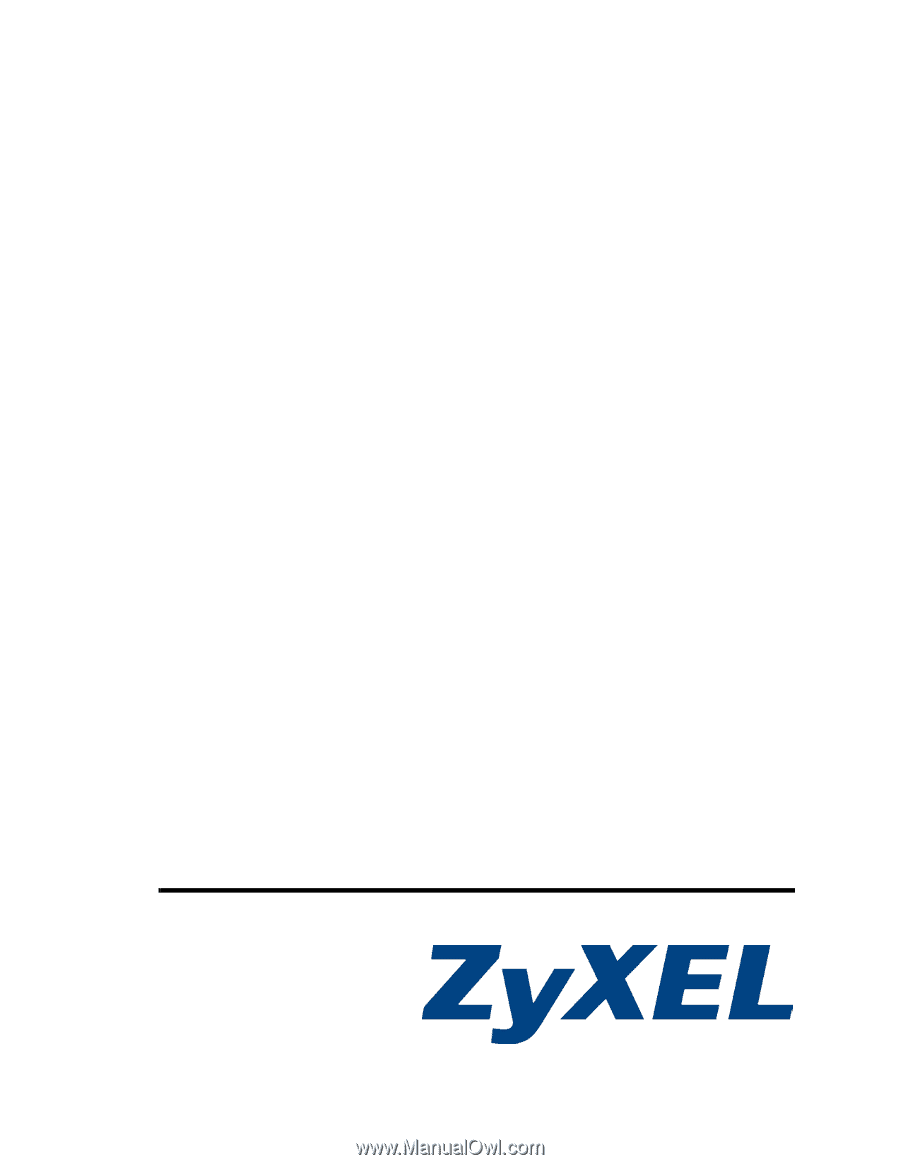
www.zyxel.com
P-2802H(W)(L)-I Series
VDSL VoIP IAD
User’s Guide
Version 3.70
6/2007
Edition 1