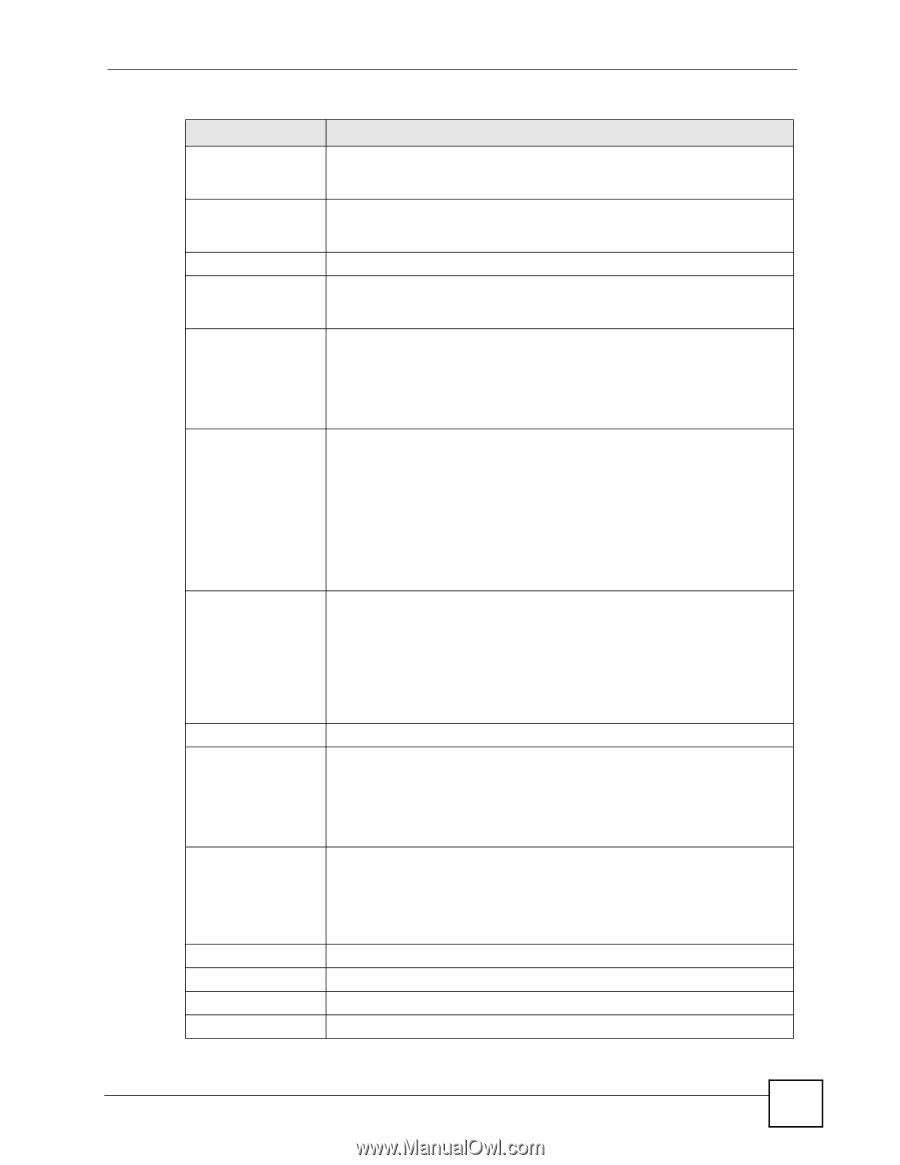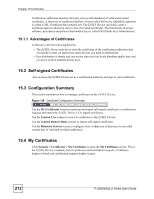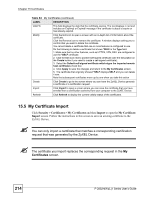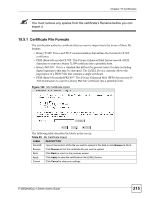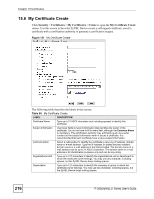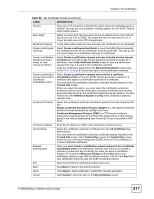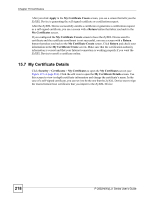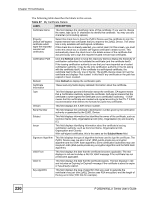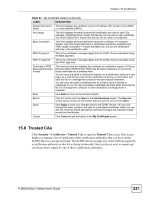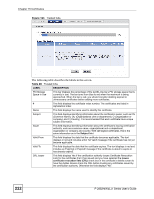ZyXEL P-2802HWL-I1 User Guide - Page 217
Certificates, P-2802HWL-I Series User's Guide, My Certificate Create continued
 |
View all ZyXEL P-2802HWL-I1 manuals
Add to My Manuals
Save this manual to your list of manuals |
Page 217 highlights
Chapter 15 Certificates Table 86 My Certificate Create (continued) LABEL DESCRIPTION Country Type up to 127 characters to identify the nation where the certificate owner is located. You may use any character, including spaces, but the ZyXEL Device drops trailing spaces. Key Length Select a number from the drop-down list box to determine how many bits the key should use (512 to 2048). The longer the key, the more secure it is. A longer key also uses more PKI storage space. Enrollment Options These radio buttons deal with how and when the certificate is to be generated. Create a self-signed certificate Select Create a self-signed certificate to have the ZyXEL Device generate the certificate and act as the Certification Authority (CA) itself. This way you do not need to apply to a certification authority for certificates. Create a certification request and save it locally for later manual enrollment Select Create a certification request and save it locally for later manual enrollment to have the ZyXEL Device generate and store a request for a certificate. Use the My Certificate Details screen to view the certification request and copy it to send to the certification authority. Copy the certification request from the My Certificate Details screen (see Section 15.7 on page 218) and then send it to the certification authority. Create a certification request and enroll for a certificate immediately online Select Create a certification request and enroll for a certificate immediately online to have the ZyXEL Device generate a request for a certificate and apply to a certification authority for a certificate. You must have the certification authority's certificate already imported in the Trusted CAs screen. When you select this option, you must select the certification authority's enrollment protocol and the certification authority's certificate from the dropdown list boxes and enter the certification authority's server address. You also need to fill in the Reference Number and Key if the certification authority requires them. Enrollment Protocol Select the certification authority's enrollment protocol from the drop-down list box. Simple Certificate Enrollment Protocol (SCEP) is a TCP-based enrollment protocol that was developed by VeriSign and Cisco. Certificate Management Protocol (CMP) is a TCP-based enrollment protocol that was developed by the Public Key Infrastructure X.509 working group of the Internet Engineering Task Force (IETF) and is specified in RFC 2510. CA Server Address Enter the IP address (or URL) of the certification authority server. CA Certificate Select the certification authority's certificate from the CA Certificate dropdown list box. You must have the certification authority's certificate already imported in the Trusted CAs screen. Click Trusted CAs to go to the Trusted CAs screen where you can view (and manage) the ZyXEL Device's list of certificates of trusted certification authorities. Request Authentication When you select Create a certification request and enroll for a certificate immediately online, the certification authority may want you to include a reference number and key to identify you when you send a certification request. Fill in both the Reference Number and the Key fields if your certification authority uses CMP enrollment protocol. Just fill in the Key field if your certification authority uses the SCEP enrollment protocol. Key Type the key that the certification authority gave you. Back Click Back to return to the previous screen. Apply Click Apply to begin certificate or certification request generation. Cancel Click Cancel to quit and return to the My Certificates screen. P-2802H(W)(L)-I Series User's Guide 217