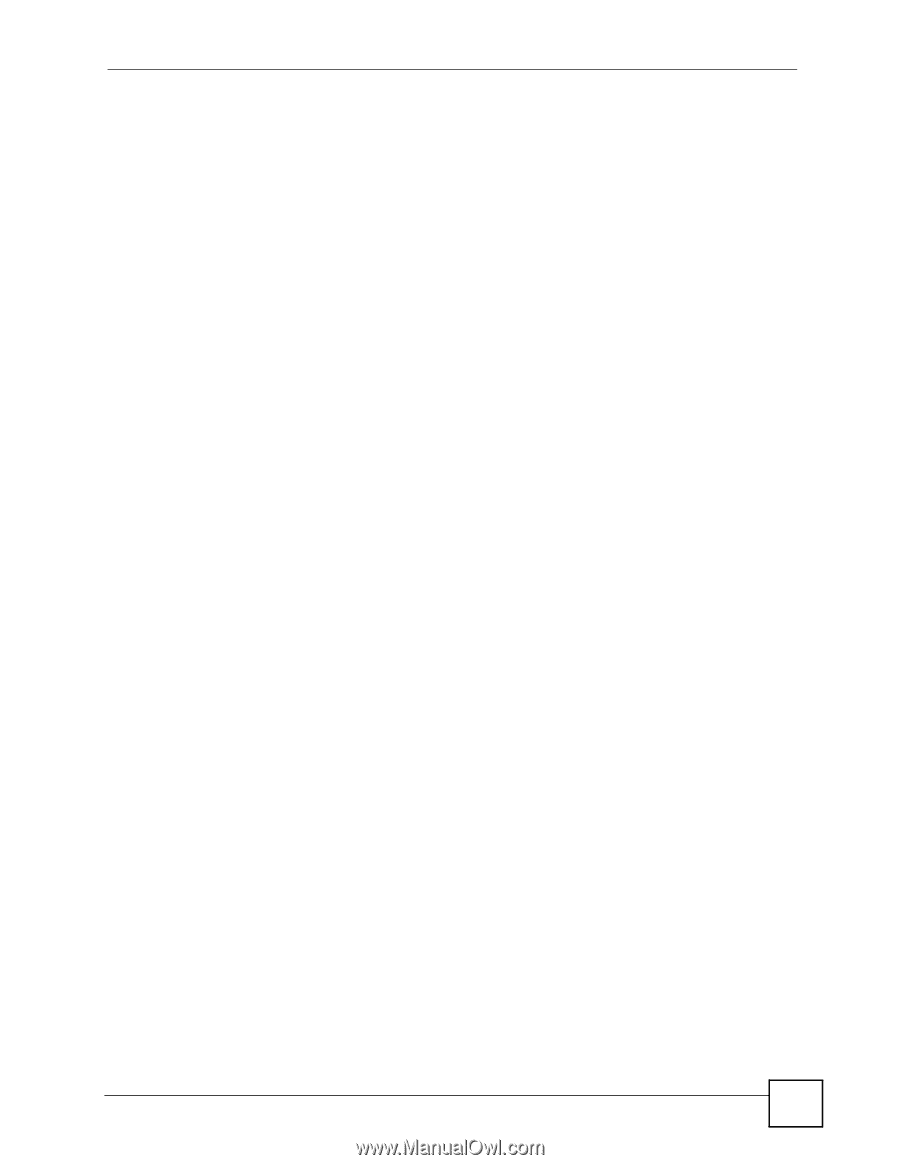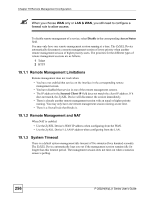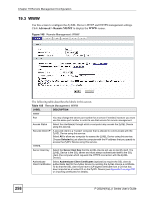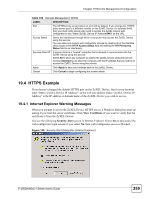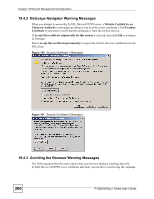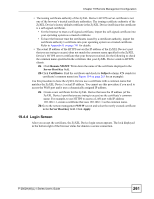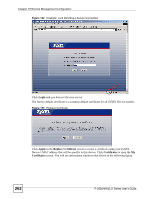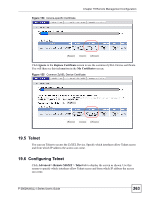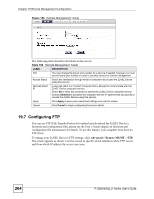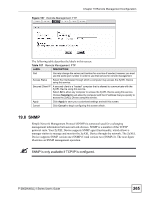ZyXEL P-2802HWL-I1 User Guide - Page 261
Login Screen
 |
View all ZyXEL P-2802HWL-I1 manuals
Add to My Manuals
Save this manual to your list of manuals |
Page 261 highlights
Chapter 19 Remote Management Configuration • The issuing certificate authority of the ZyXEL Device's HTTPS server certificate is not one of the browser's trusted certificate authorities. The issuing certificate authority of the ZyXEL Device's factory default certificate is the ZyXEL Device itself since the certificate is a self-signed certificate. • For the browser to trust a self-signed certificate, import the self-signed certificate into your operating system as a trusted certificate. • To have the browser trust the certificates issued by a certificate authority, import the certificate authority's certificate into your operating system as a trusted certificate. Refer to Appendix K on page 791 for details. • The actual IP address of the HTTPS server (the IP address of the ZyXEL Device's port that you are trying to access) does not match the common name specified in the ZyXEL Device's HTTPS server certificate that your browser received. Do the following to check the common name specified in the certificate that your ZyXEL Device sends to HTTPS clients. 2a Click Remote MGMT. Write down the name of the certificate displayed in the Server Host Key field. 2b Click Certificates. Find the certificate and check its Subject column. CN stands for certificate's common name (see Figure 154 on page 263 for an example). Use this procedure to have the ZyXEL Device use a certificate with a common name that matches the ZyXEL Device's actual IP address. You cannot use this procedure if you need to access the WAN port and it uses a dynamically assigned IP address. 2a Create a new certificate for the ZyXEL Device that uses the IP address (of the ZyXEL Device's port that you are trying to access) as the certificate's common name. For example, to use HTTPS to access a LAN port with IP address 192.168.1.1, create a certificate that uses 192.168.1.1 as the common name. 2b Go to the remote management WWW screen and select the newly created certificate in the Server Host Key field. Click Apply. 19.4.4 Login Screen After you accept the certificate, the ZyXEL Device login screen appears. The lock displayed in the bottom right of the browser status bar denotes a secure connection. P-2802H(W)(L)-I Series User's Guide 261