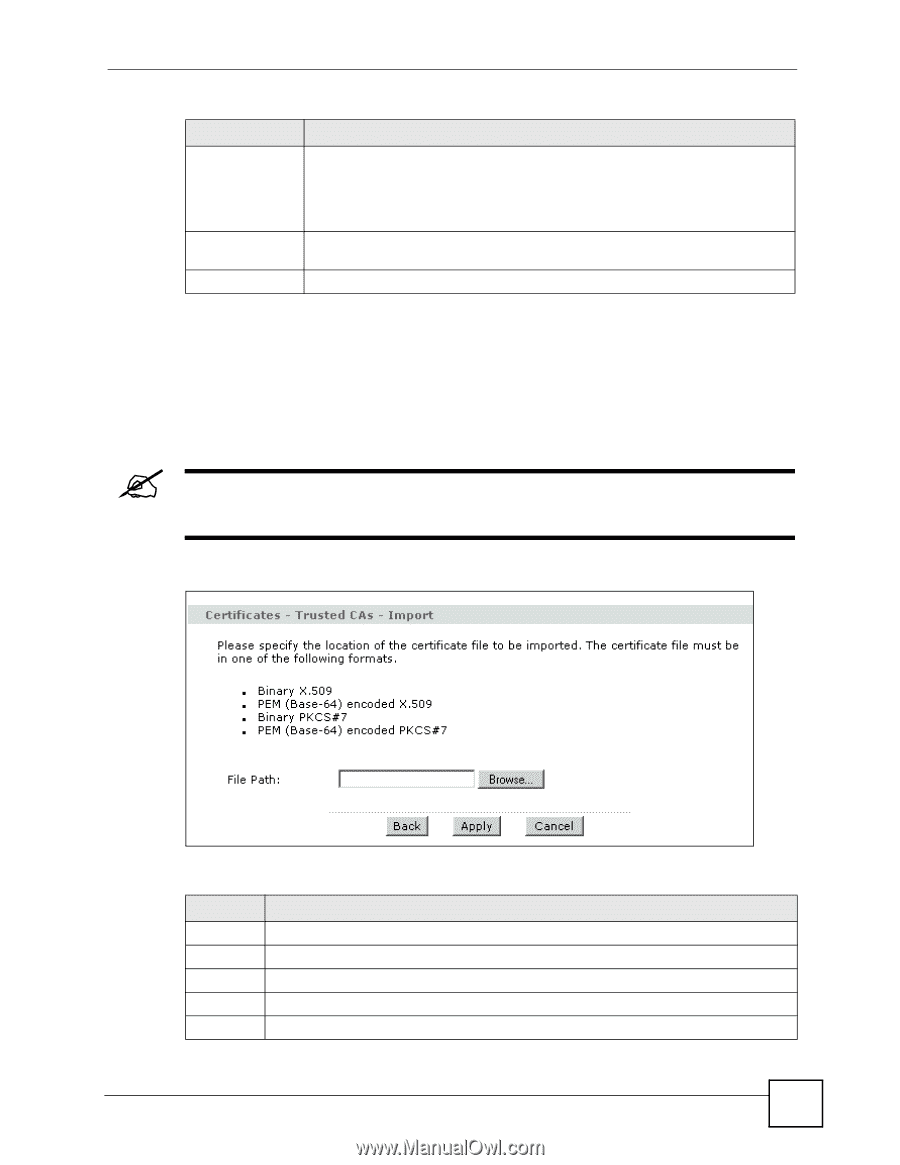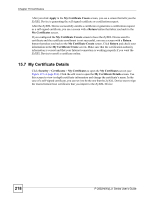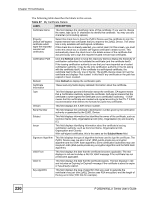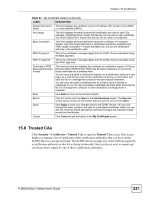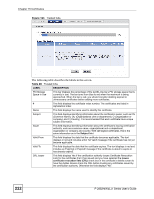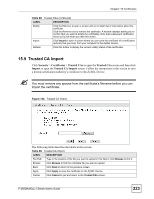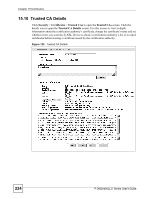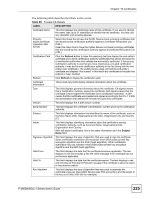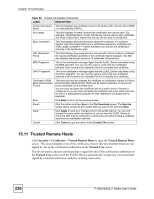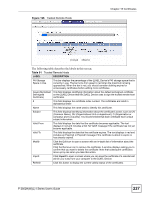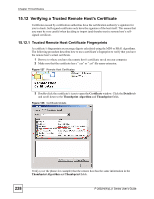ZyXEL P-2802HWL-I1 User Guide - Page 223
Trusted CA Import
 |
View all ZyXEL P-2802HWL-I1 manuals
Add to My Manuals
Save this manual to your list of manuals |
Page 223 highlights
Chapter 15 Certificates Table 88 Trusted CAs (continued) LABEL DESCRIPTION Modify Click the Edit icon to open a screen with an in-depth list of information about the certificate. Click the Remove icon to remove the certificate. A window displays asking you to confirm that you want to delete the certificates. Note that subsequent certificates move up by one when you take this action. Import Click Import to open a screen where you can save the certificate of a certification authority that you trust, from your computer to the ZyXEL Device. Refresh Click this button to display the current validity status of the certificates. 15.9 Trusted CA Import Click Security > Certificates > Trusted CAs to open the Trusted CAs screen and then click Import to open the Trusted CA Import screen. Follow the instructions in this screen to save a trusted certification authority's certificate to the ZyXEL Device. " You must remove any spaces from the certificate's filename before you can import the certificate. Figure 124 Trusted CA Import The following table describes the labels in this screen. Table 89 Trusted CA Import LABEL DESCRIPTION File Path Type in the location of the file you want to upload in this field or click Browse to find it. Browse Click Browse to find the certificate file you want to upload. Back Click Back to return to the previous screen. Apply Click Apply to save the certificate on the ZyXEL Device. Cancel Click Cancel to quit and return to the Trusted CAs screen. P-2802H(W)(L)-I Series User's Guide 223