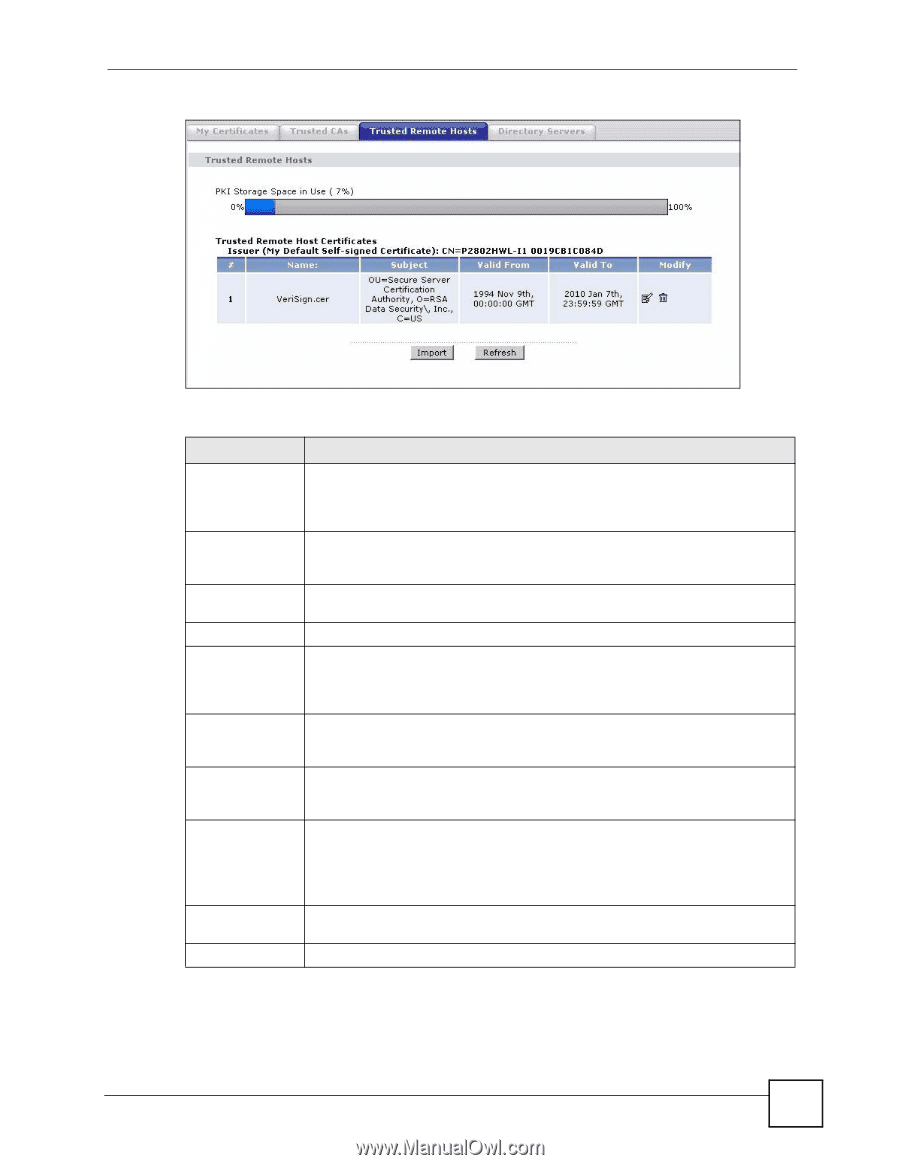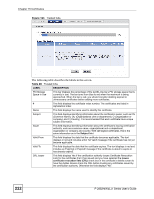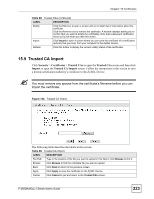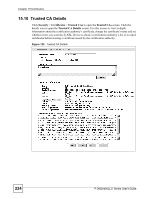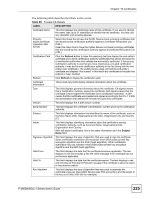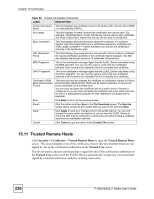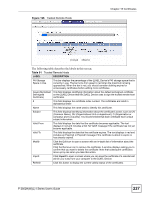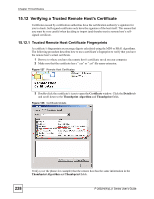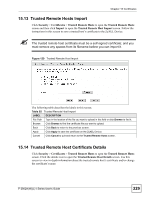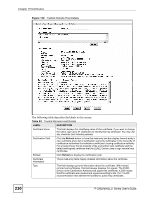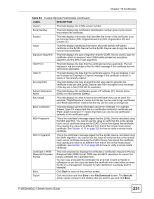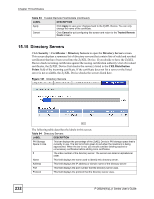ZyXEL P-2802HWL-I1 User Guide - Page 227
Table 91
 |
View all ZyXEL P-2802HWL-I1 manuals
Add to My Manuals
Save this manual to your list of manuals |
Page 227 highlights
Figure 126 Trusted Remote Hosts Chapter 15 Certificates The following table describes the labels in this screen. Table 91 Trusted Remote Hosts LABEL DESCRIPTION PKI Storage Space in Use This bar displays the percentage of the ZyXEL Device's PKI storage space that is currently in use. The bar turns from green to red when the maximum is being approached. When the bar is red, you should consider deleting expired or unnecessary certificates before adding more certificates. Issuer (My Default This field displays identifying information about the default self-signed certificate Self-signed on the ZyXEL Device that the ZyXEL Device uses to sign the trusted remote host Certificate) certificates. # This field displays the certificate index number. The certificates are listed in alphabetical order. Name This field displays the name used to identify this certificate. Subject This field displays identifying information about the certificate's owner, such as CN (Common Name), OU (Organizational Unit or department), O (Organization or company) and C (Country). It is recommended that each certificate have unique subject information. Valid From This field displays the date that the certificate becomes applicable. The text displays in red and includes a Not Yet Valid! message if the certificate has not yet become applicable. Valid To This field displays the date that the certificate expires. The text displays in red and includes an Expiring! or Expired! message if the certificate is about to expire or has already expired. Modify Click the Edit icon to open a screen with an in-depth list of information about the certificate. Click the Remove icon to remove the certificate. A window displays asking you to confirm that you want to delete the certificate. Note that subsequent certificates move up by one when you take this action. Import Click Import to open a screen where you can save the certificate of a remote host (which you trust) from your computer to the ZyXEL Device. Refresh Click this button to display the current validity status of the certificates. P-2802H(W)(L)-I Series User's Guide 227