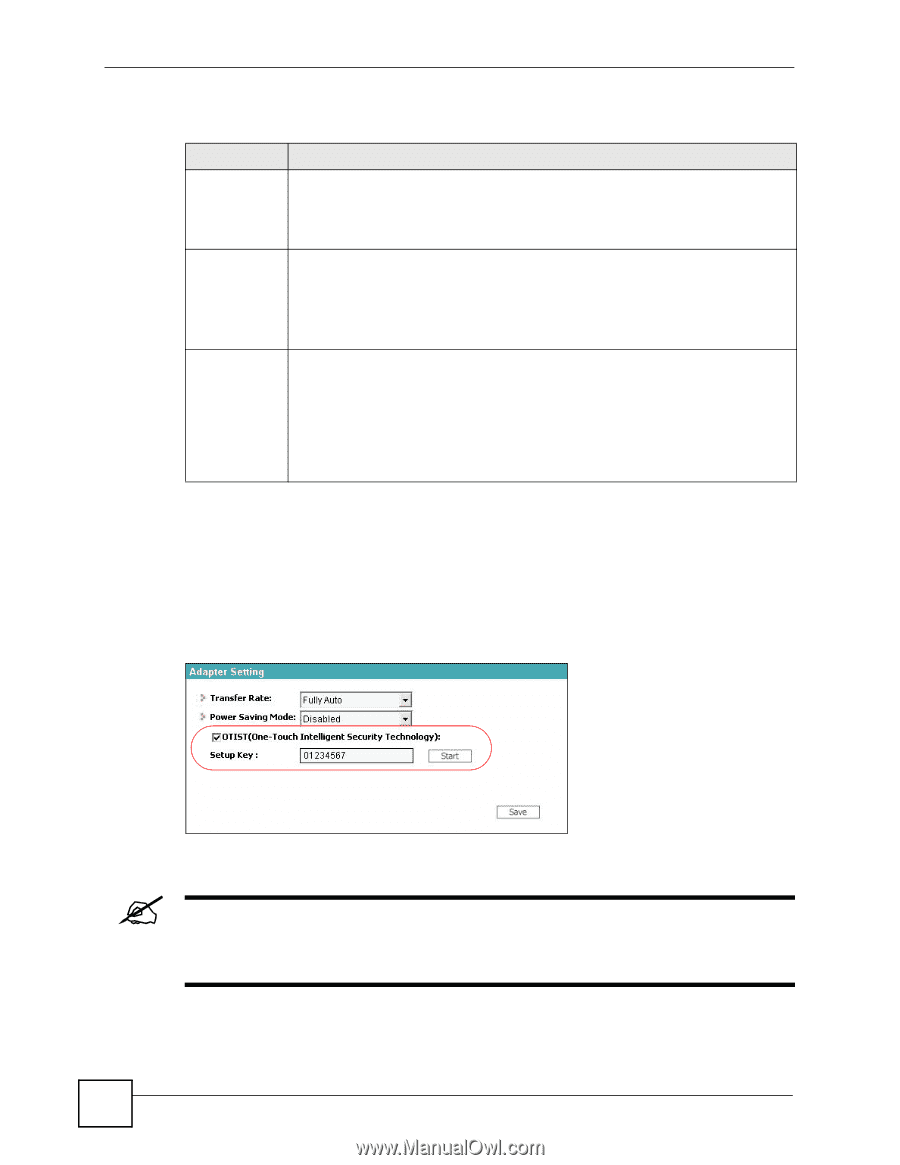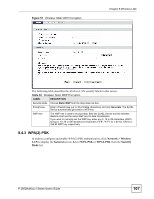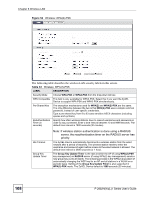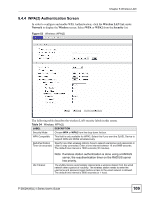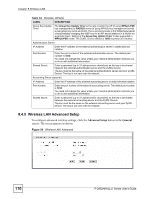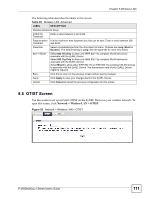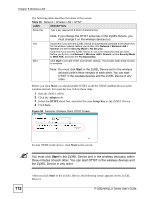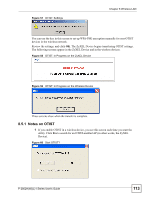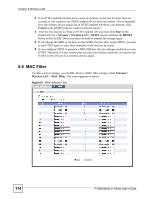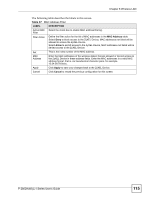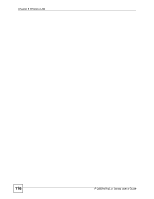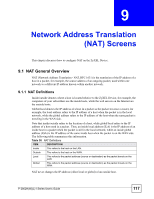ZyXEL P-2802HWL-I1 User Guide - Page 112
Start, Adapter, OTIST, Setup Key
 |
View all ZyXEL P-2802HWL-I1 manuals
Add to My Manuals
Save this manual to your list of manuals |
Page 112 highlights
Chapter 8 Wireless LAN The following table describes the labels in this screen. Table 36 Network > Wireless LAN > OTIST LABEL DESCRIPTION Setup Key Type a key (password) 8 ASCII characters long. Note: If you change the OTIST setup key in the ZyXEL Device, you must change it on the wireless devices too. Yes! Select this if you want the ZyXEL Device to automatically generate a pre-shared key for the wireless network. Before you do this, click Network > Wireless LAN > General and set the Security Mode to No Security. Clear this if you want the ZyXEL Device to use a pre-shared key that you enter. Before you do this, click Network > Wireless LAN > General, set the Security Mode to WPA-PSK, and enter the Pre-Shared Key. Start Click Start to activate OTIST and transfer settings. The process takes three minutes to complete. Note: You must click Start in the ZyXEL Device and in the wireless device(s) within three minutes of each other. You can start OTIST in the wireless devices and the ZyXEL Device in any order. Before you click Start, you should enable OTIST on all the OTIST-enabled devices in the wireless network. For most devices, follow these steps. 1 Start the ZyXEL utility 2 Click the Adapter tab. 3 Select the OTIST check box, and enter the same Setup Key as the ZyXEL Device. 4 Click Save. Figure 56 Example: Wireless Client OTIST Screen To start OTIST in the device, click Start in this screen. " You must click Start in the ZyXEL Device and in the wireless device(s) within three minutes of each other. You can start OTIST in the wireless devices and the ZyXEL Device in any order. 112 After you click Start in the ZyXEL Device, the following screen appears (in the ZyXEL Device). P-2802H(W)(L)-I Series User's Guide