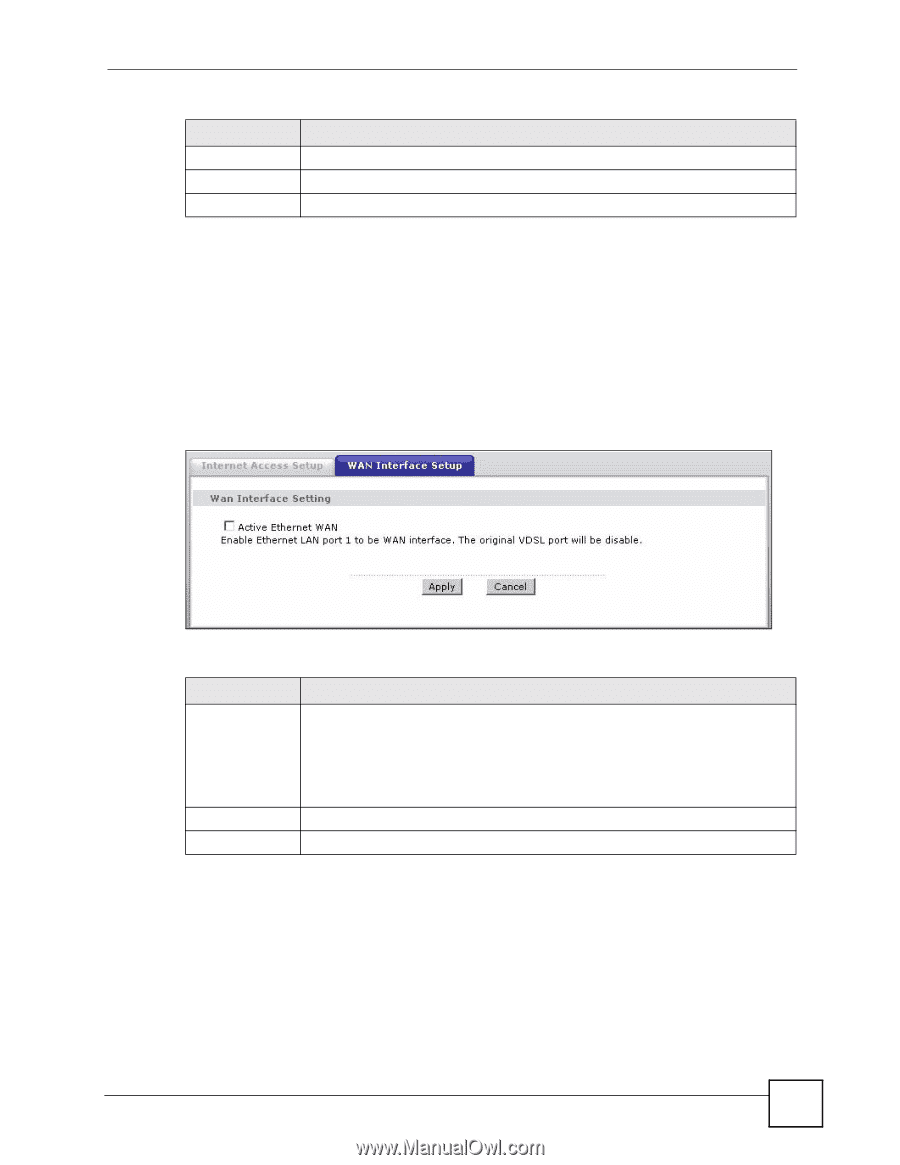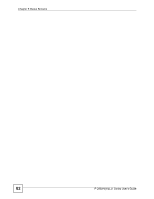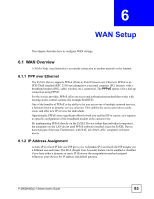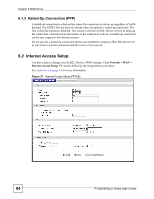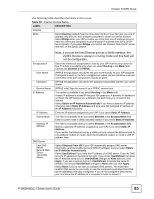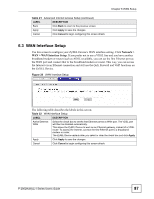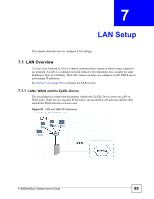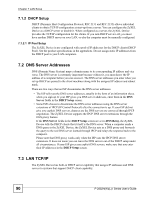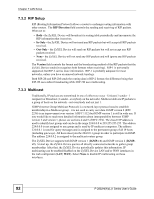ZyXEL P-2802HWL-I1 User Guide - Page 87
WAN Interface Setup - ( i vdsl voip router
 |
View all ZyXEL P-2802HWL-I1 manuals
Add to My Manuals
Save this manual to your list of manuals |
Page 87 highlights
Chapter 6 WAN Setup Table 21 Advanced Internet Access Setup (continued) LABEL DESCRIPTION Back Click Back to return to the previous screen. Apply Click Apply to save the changes. Cancel Click Cancel to begin configuring this screen afresh. 6.3 WAN Interface Setup Use this screen to configure your ZyXEL Device's WAN interface setting. Click Network > WAN > WAN Interface Setup. If you prefer not to use a VDSL line and you have another broadband modem or router (such as ADSL) available, you can set the first Ethernet port as the WAN port and connect that to the broadband modem or router. This way, you can access the Internet via an Ethernet connection and still use the QoS, Firewall and VoIP functions on the ZyXEL Device. Figure 39 WAN Interface Setup The following table describes the labels in this screen. Table 22 WAN Interface Setup LABEL DESCRIPTION Active Ethernet WAN Select the check box to set the first Ethernet port as a WAN port. The VDSL port will then be disabled automatically. This allows the ZyXEL Device to work as an Ethernet gateway, instead of a VDSL router. To access the Internet, connect the first Ethernet port to a broadband modem or router. The ZyXEL Device restarts after you select or clear the check box and click Apply. Apply Click Apply to save the changes. Cancel Click Cancel to begin configuring this screen afresh. P-2802H(W)(L)-I Series User's Guide 87