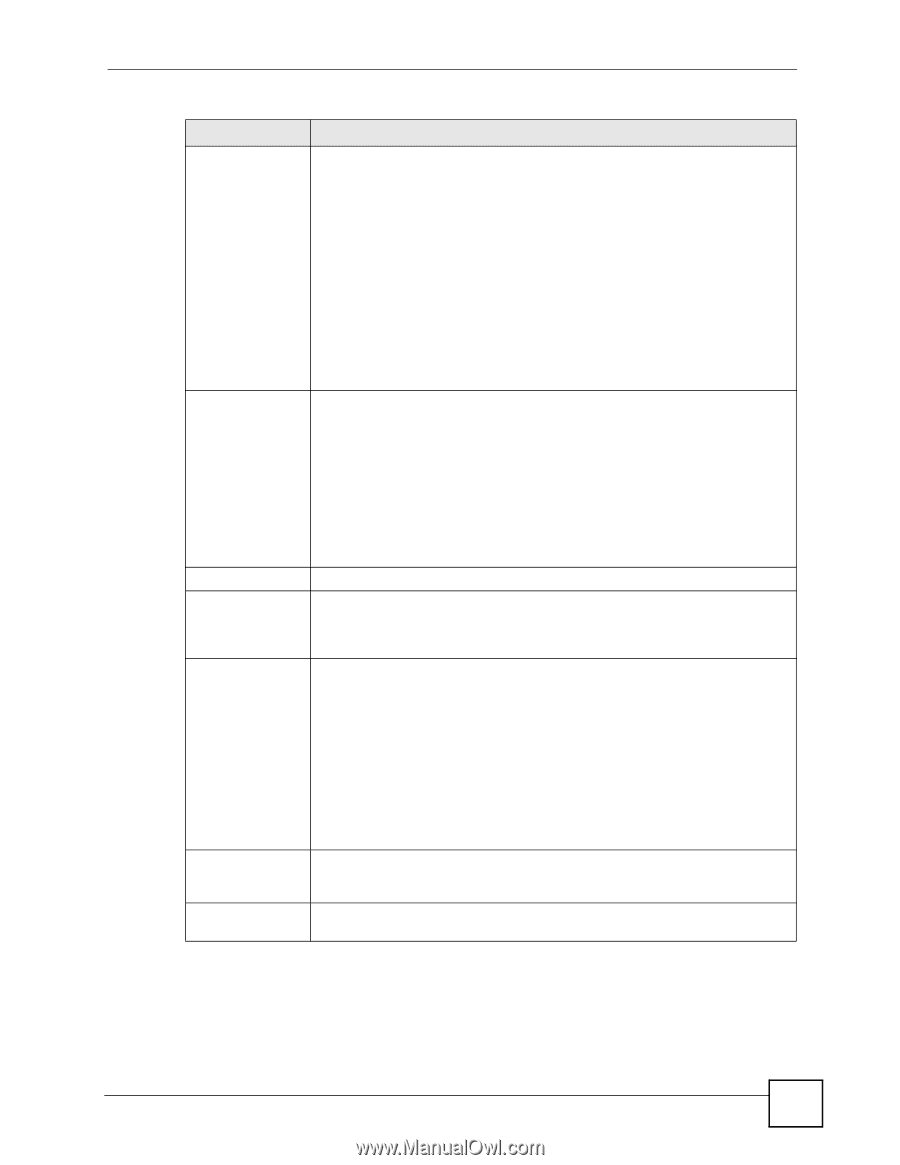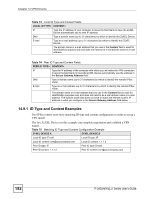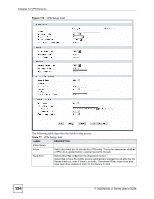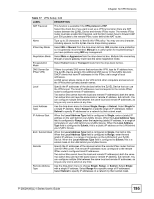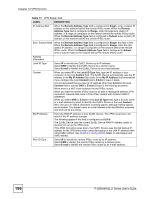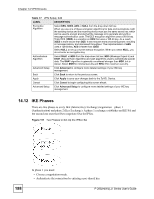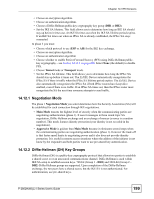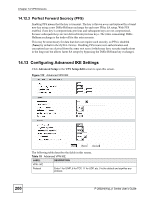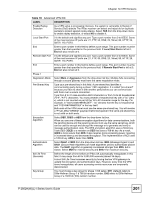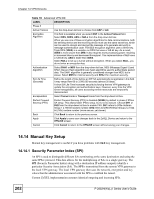ZyXEL P-2802HWL-I1 User Guide - Page 197
Security > Certificates > My Certificates
 |
View all ZyXEL P-2802HWL-I1 manuals
Add to My Manuals
Save this manual to your list of manuals |
Page 197 highlights
Chapter 14 VPN Screens Table 77 VPN Setup; Edit LABEL DESCRIPTION Content The configuration of the peer content depends on the peer ID type. For IP, type the IP address of the computer with which you will make the VPN connection. If you configure this field to 0.0.0.0 or leave it blank, the ZyXEL Device will use the address in the Secure Gateway Address field (refer to the Secure Gateway Address field description). For DNS or E-mail, type a domain name or e-mail address by which to identify the remote IPSec router. Use up to 31 ASCII characters including spaces, although trailing spaces are truncated. The domain name or e-mail address is for identification purposes only and can be any string. It is recommended that you type an IP address other than 0.0.0.0 or use the DNS or E-mail ID type in the following situations: When there is a NAT router between the two IPSec routers. When you want the ZyXEL Device to distinguish between VPN connection requests that come in from remote IPSec routers with dynamic WAN IP addresses. Secure Gateway Address Type the WAN IP address or the URL (up to 31 characters) of the IPSec router with which you're making the VPN connection. Set this field to 0.0.0.0 if the remote IPSec router has a dynamic WAN IP address (the Key Management field must be set to IKE). In order to have more than one active rule with the Secure Gateway Address field set to 0.0.0.0, the ranges of the local IP addresses cannot overlap between rules. If you configure an active rule with 0.0.0.0 in the Secure Gateway Address field and the LAN's full IP address range as the local IP address, then you cannot configure any other active rules with the Secure Gateway Address field set to 0.0.0.0. Security Protocol VPN Protocol Select ESP if you want to use ESP (Encapsulation Security Payload). The ESP protocol (RFC 2406) provides encryption as well as some of the services offered by AH. If you select ESP here, you must select options from the Encryption Algorithm and Authentication Algorithm fields (described below). Pre-Shared Key Click the button to use a pre-shared key for authentication, and type in your preshared key. A pre-shared key identifies a communicating party during a phase 1 IKE negotiation. It is called "pre-shared" because you have to share it with another party before you can communicate with them over a secure connection. Type from 8 to 31 case-sensitive ASCII characters or from 16 to 62 hexadecimal ("0-9", "A-F") characters. You must precede a hexadecimal key with a "0x" (zero x), which is not counted as part of the 16 to 62 character range for the key. For example, in "0x0123456789ABCDEF", "0x" denotes that the key is hexadecimal and "0123456789ABCDEF" is the key itself. Both ends of the VPN tunnel must use the same pre-shared key. You will receive a "PYLD_MALFORMED" (payload malformed) packet if the same pre-shared key is not used on both ends. Certificate Click the button to use a certificate for authentication. Select the certificate you want to use from the list. You can create, import and configure certificates in the Security > Certificates screens, or click the My Certificates link. My Certificates Click this to go to the Security > Certificates > My Certificates screen. If you do not click Apply first, your VPN settings will not be saved. P-2802H(W)(L)-I Series User's Guide 197