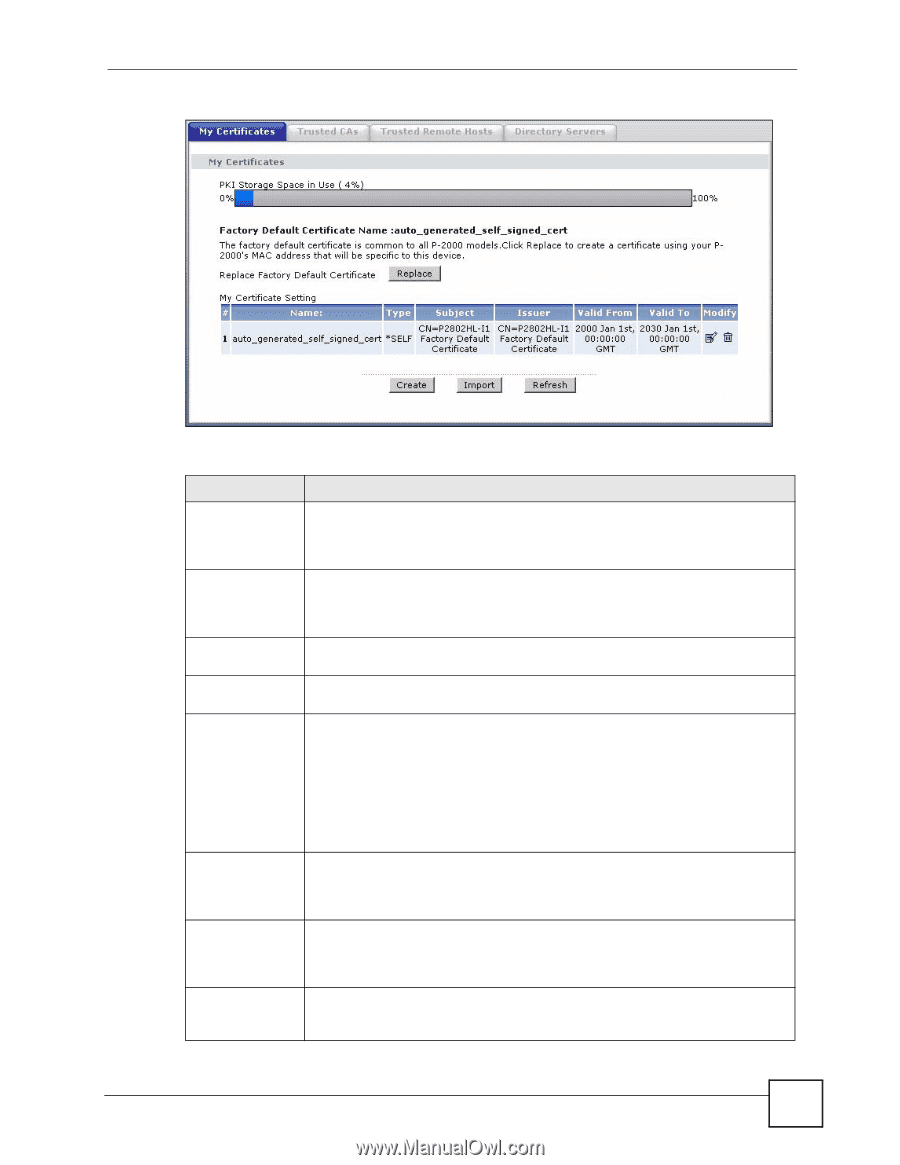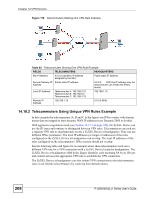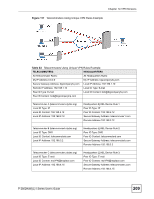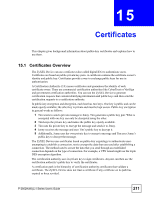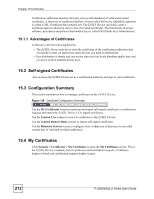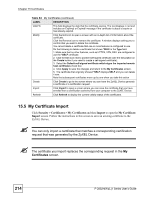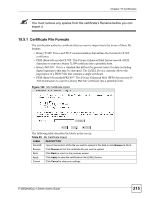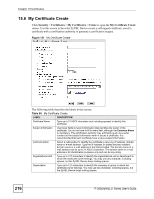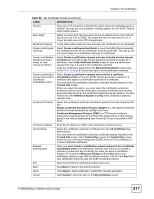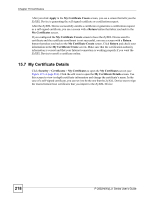ZyXEL P-2802HWL-I1 User Guide - Page 213
Table 84
 |
View all ZyXEL P-2802HWL-I1 manuals
Add to My Manuals
Save this manual to your list of manuals |
Page 213 highlights
Figure 119 My Certificates Chapter 15 Certificates The following table describes the labels in this screen. Table 84 My Certificates LABEL DESCRIPTION PKI Storage Space in Use This bar displays the percentage of the ZyXEL Device's PKI storage space that is currently in use. The bar turns from green to red when the maximum is being approached. When the bar is red, you should consider deleting expired or unnecessary certificates before adding more certificates. Replace This button displays when the ZyXEL Device has the factory default certificate. The factory default certificate is common to all ZyXEL Devices that use certificates. ZyXEL recommends that you use this button to replace the factory default certificate with one that uses your ZyXEL Device's MAC address. # This field displays the certificate index number. The certificates are listed in alphabetical order. Name This field displays the name used to identify this certificate. It is recommended that you give each certificate a unique name. Type This field displays what kind of certificate this is. REQ represents a certification request and is not yet a valid certificate. Send a certification request to a certification authority, which then issues a certificate. Use the My Certificate Import screen to import the certificate and replace the request. SELF represents a self-signed certificate. *SELF represents the default self-signed certificate, which the ZyXEL Device uses to sign imported trusted remote host certificates. CERT represents a certificate issued by a certification authority. Subject This field displays identifying information about the certificate's owner, such as CN (Common Name), OU (Organizational Unit or department), O (Organization or company) and C (Country). It is recommended that each certificate have unique subject information. Issuer This field displays identifying information about the certificate's issuing certification authority, such as a common name, organizational unit or department, organization or company and country. With self-signed certificates, this is the same information as in the Subject field. Valid From This field displays the date that the certificate becomes applicable. The text displays in red and includes a Not Yet Valid! message if the certificate has not yet become applicable. P-2802H(W)(L)-I Series User's Guide 213