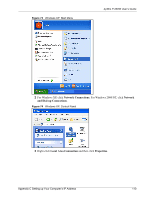ZyXEL P-330W User Guide - Page 115
Macintosh OS X
 |
View all ZyXEL P-330W manuals
Add to My Manuals
Save this manual to your list of manuals |
Page 115 highlights
ZyXEL P-330W User's Guide Figure 80 Macintosh OS 8/9: TCP/IP 3 For dynamically assigned settings, select Using DHCP Server from the Configure: list. 4 For statically assigned settings, do the following: • From the Configure box, select Manually. • Type your IP address in the IP Address box. • Type your subnet mask in the Subnet mask box. • Type the IP address of your P-330W in the Router address box. 5 Close the TCP/IP Control Panel. 6 Click Save if prompted, to save changes to your configuration. 7 Turn on your P-330W and restart your computer (if prompted). Verifying Settings Check your TCP/IP properties in the TCP/IP Control Panel window. Macintosh OS X 1 Click the Apple menu, and click System Preferences to open the System Preferences window. Figure 81 Macintosh OS X: Apple Menu 2 Click Network in the icon bar. • Select Automatic from the Location list. 115 Appendix C Setting up Your Computer's IP Address