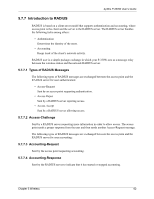ZyXEL P-330W User Guide - Page 60
Introduction to WPA2, Configuring WPA-PSK Authentication
 |
View all ZyXEL P-330W manuals
Add to My Manuals
Save this manual to your list of manuals |
Page 60 highlights
ZyXEL P-330W User's Guide 5.7.4.3 WPA-PSK Application Example A WPA-PSK application looks as follows. 1 First enter identical passwords into the AP and all wireless clients. The Pre-Shared Key (PSK) must consist of between 8 and 63 ASCII characters (including spaces and symbols). 2 The AP checks each client's password and (only) allows it to join the network if it matches its password. 3 The AP derives and distributes keys to the wireless clients. 4 The AP and wireless clients use the TKIP encryption process to encrypt data exchanged between them. Figure 32 WPA - PSK Authentication 5.7.5 Introduction to WPA2 WPA2 is based on the same 802.11i spec as WPA. The primary difference between WPA and WPA2 is that WPA2 uses AES encryption in places of TKIP. Like WPA, WPA2 can function either using a pre-shared key or by using a RADIUS server to perform authentication. WPA2 also offers a mixed mode which allows WPA clients to authenticate and use TKIP encryption while still allowing WPA2 clients to use AES. Configuration of WPA2 is the same as WPA. 5.7.6 Configuring WPA-PSK Authentication In order to configure and enable WPA-PSK encryption; click the SECURITY link under WIRELESS to display the Wireless Security screen. Select WPA (TKIP) from the Encryption list. Select PERSONAL under WPA Encryption Mode. Chapter 5 Wireless 60