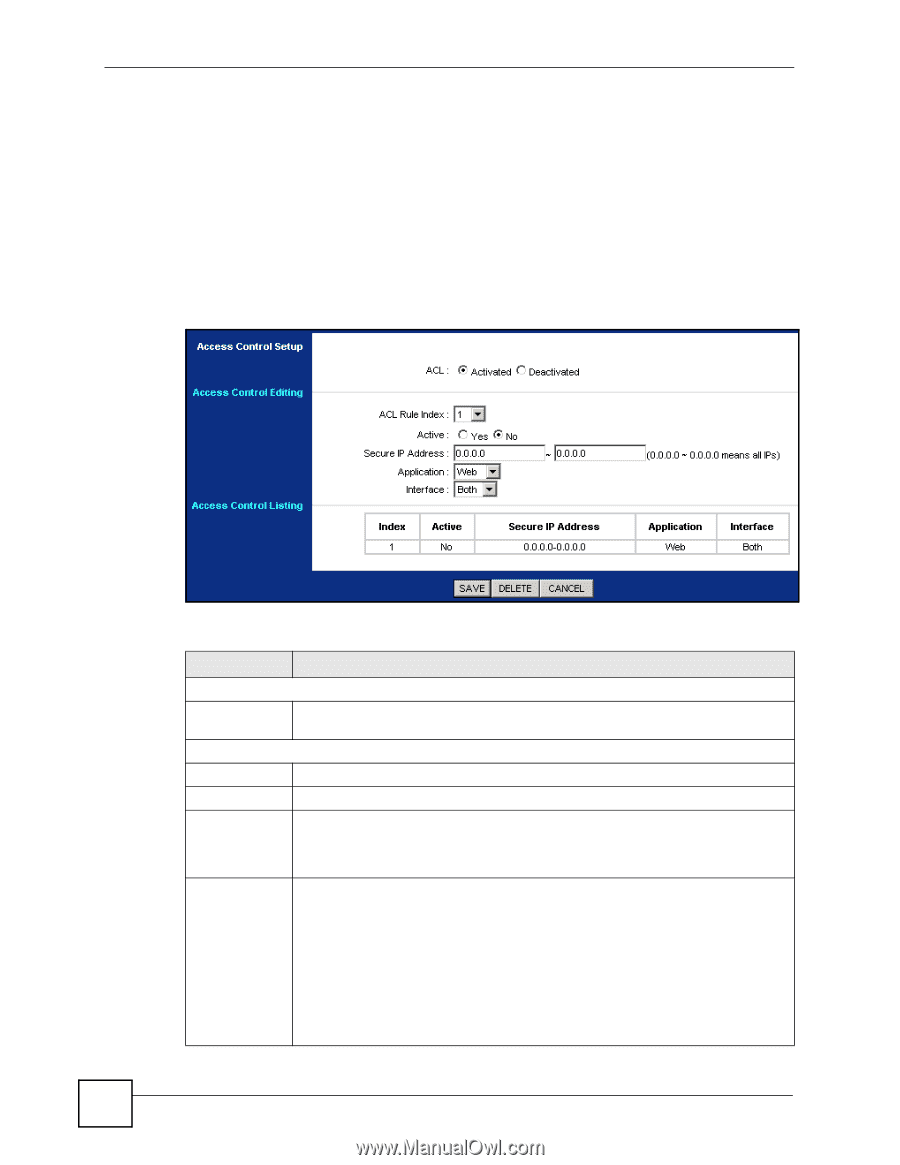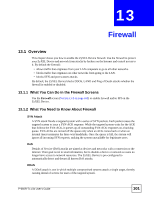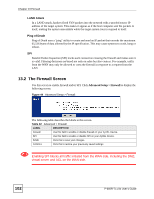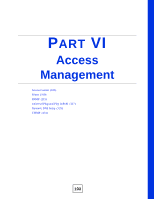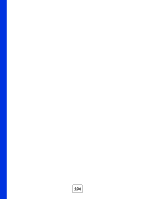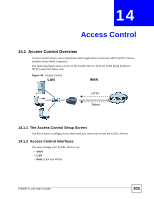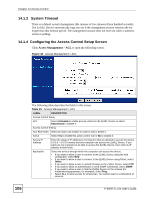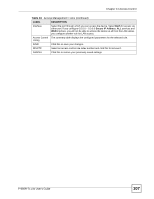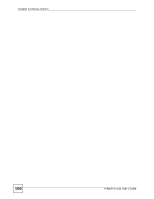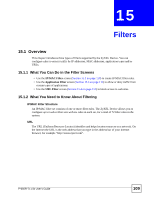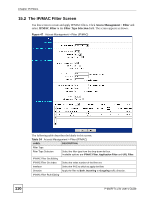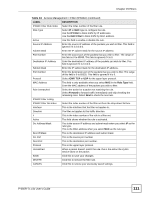ZyXEL P-660R-T1 v3s User Guide - Page 106
System Timeout, 14.1.4 Configuring the Access Control Setup Screen, Access Management
 |
View all ZyXEL P-660R-T1 v3s manuals
Add to My Manuals
Save this manual to your list of manuals |
Page 106 highlights
Chapter 14 Access Control 14.1.3 System Timeout There is a default system management idle timeout of five minutes (three hundred seconds). The ZyXEL Device automatically logs you out if the management session remains idle for longer than this timeout period. The management session does not time out when a statistics screen is polling. 14.1.4 Configuring the Access Control Setup Screen Click Access Management > ACL to open the following screen. Figure 46 Access Management > ACL 106 The following table describes the fields in this screen. Table 33 Access Management > ACL LABEL DESCRIPTION Access Control Setup ACL Select Activated to enable access control on the ZyXEL Device or select Deactivated to disable it. Access Control Editing ACL Rule Index Select an index rule number in order to edit or delete it. Active Select Yes to enable this active control rule or No to disable it. Secure IP Address Enter the range of IP addresses of computers that are allowed to access the device. 0.0.0.0 ~ 0.0.0.0 means that any computer can access the ZyXEL Device. If you want just one computer to be able to access the ZyXEL Device, then enter its IP address in both fields. Application Select the service through which the computer can access the device. • If you want to allow a user to connect to the ZyXEL Device using the web configurator, select Web. • If you want to allow a user to connect to the ZyXEL Device using Telnet, select Telnet. • If you want to allow a user to upload firmware to the ZyXEL Device, select FTP. • If you want to allow an administrator to send SNMP commands, select SNMP. • If you want to allow a user to find the ZyXEL Device on the network (for troubleshooting purposes, for example), select Ping. • Select ALL to allow access for all services. You cannot select a combination of services. P-660R-Tx v3s User's Guide