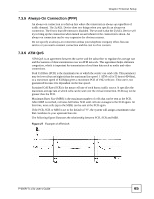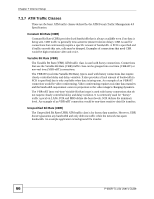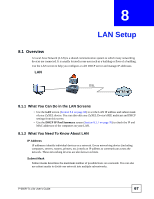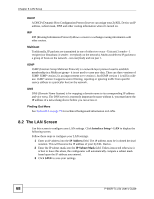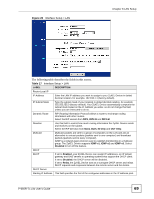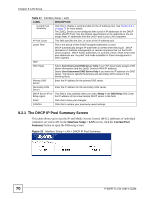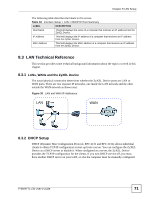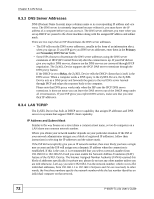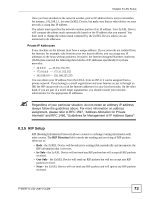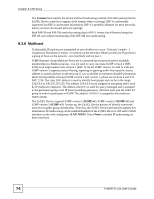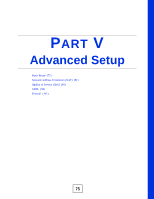ZyXEL P-660R-T1 v3s User Guide - Page 70
The DHCP IP Pool Summary Screen, Interface Setup > LAN, Current Pool, Summary
 |
View all ZyXEL P-660R-T1 v3s manuals
Add to My Manuals
Save this manual to your list of manuals |
Page 70 highlights
Chapter 8 LAN Setup Table 17 Interface Setup > LAN LABEL DESCRIPTION Current Pool Summary Click this to display a summary table for the IP address pool. See Section 8.2.1 on page 70 for more details. The ZyXEL Device is pre-configured with a pool of IP addresses for the DHCP clients (DHCP Pool). See the product specifications in the appendices. Do not assign static IP addresses from the DHCP pool to your LAN computers. IP Pool Count This field specifies the size, or count of the IP address pool. Lease Time This is the period of time DHCP-assigned addresses is used. DHCP automatically assigns IP addresses to clients when they log in. DHCP centralizes IP address management on central computers that run the DHCP server program. DHCP leases addresses, for a period of time, which means that past addresses are "recycled" and made available for future reassignment to other systems. DNS DNS Relay Select Auto Discovered DNS Server Only if your ISP dynamically assigns DNS server information (and the ZyXEL Device's WAN IP address). Select User Discovered DNS Server Only if you have the IP address of a DNS server. You have to specify the primary and secondary DNS servers in the following fields. Primary DNS Server Enter the IP address for the primary DNS server. Secondary DNS Server Enter the IP address for the secondary DNS server. DHCP Server IP for This field is only available when you select Relay in the DNS Relay field. Enter Relay Agent the IP address of the actual remote DHCP server in this field. SAVE Click this to save your changes. CANCEL Click this to restore your previously saved settings. 8.2.1 The DHCP IP Pool Summary Screen This table allows you to see the IP and Media Access Control (MAC) addresses of individual computers on your LAN. In the Interface Setup > LAN screen, click the Current Pool Summary button to open the following screen. Figure 29 Interface Setup > LAN > DHCP IP Pool Summary 70 P-660R-Tx v3s User's Guide