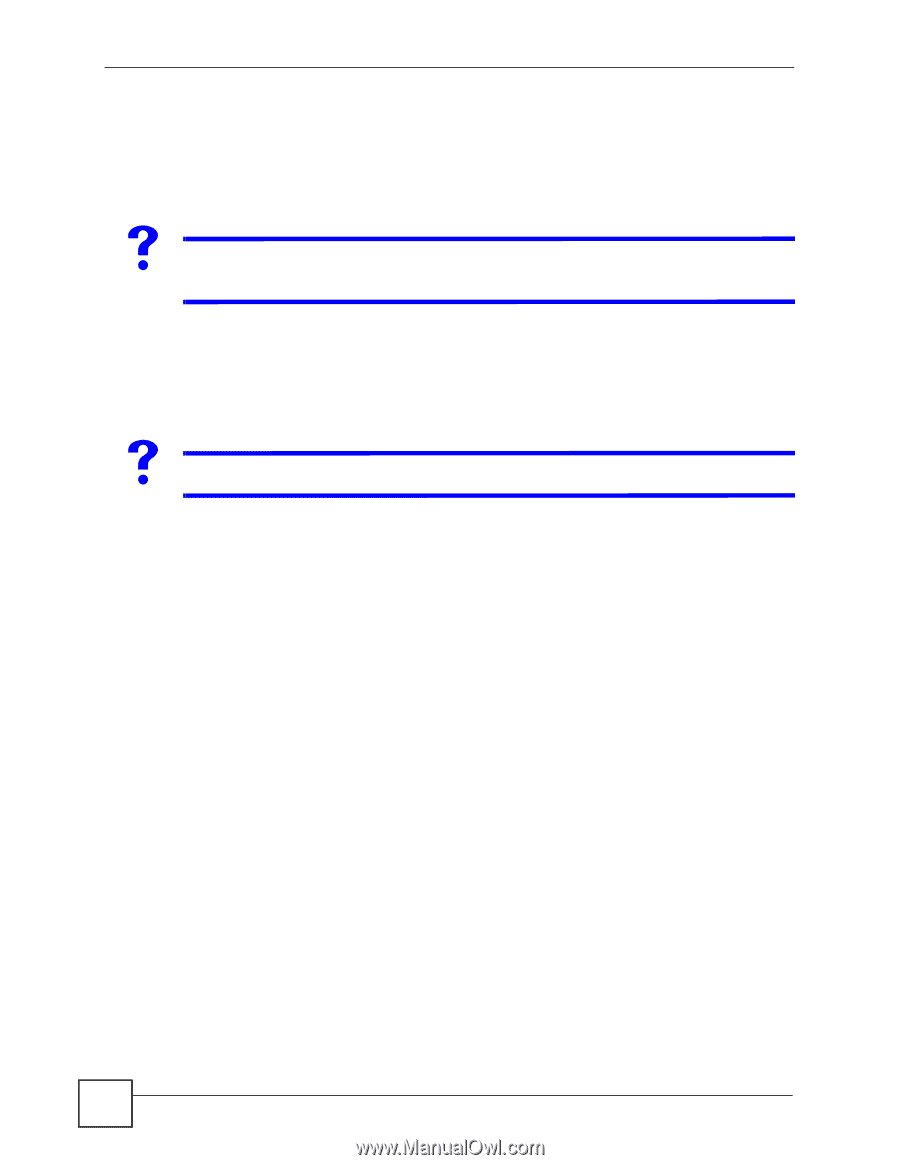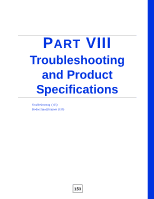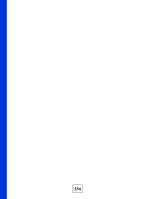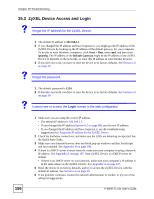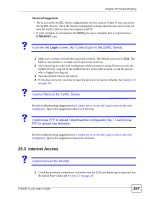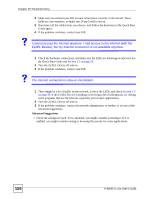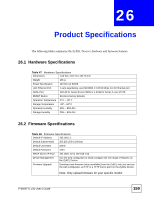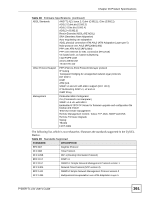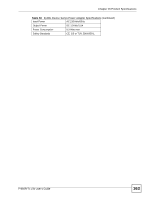ZyXEL P-660R-T1 v3s User Guide - Page 158
Advanced Suggestions, I cannot access the Internet anymore. I had access to the Internet with
 |
View all ZyXEL P-660R-T1 v3s manuals
Add to My Manuals
Save this manual to your list of manuals |
Page 158 highlights
Chapter 25 Troubleshooting 2 Make sure you entered your ISP account information correctly in the wizard. These fields are case-sensitive, so make sure [Caps Lock] is not on. 3 Disconnect all the cables from your device, and follow the directions in the Quick Start Guide again. 4 If the problem continues, contact your ISP. V I cannot access the Internet anymore. I had access to the Internet (with the ZyXEL Device), but my Internet connection is not available anymore. 1 Check the hardware connections, and make sure the LEDs are behaving as expected. See the Quick Start Guide and Section 1.5 on page 29. 2 Turn the ZyXEL Device off and on. 3 If the problem continues, contact your ISP. V The Internet connection is slow or intermittent. 1 There might be a lot of traffic on the network. Look at the LEDs, and check Section 1.5 on page 29. If the ZyXEL Device is sending or receiving a lot of information, try closing some programs that use the Internet, especially peer-to-peer applications. 2 Turn the ZyXEL Device off and on. 3 If the problem continues, contact the network administrator or vendor, or try one of the advanced suggestions. Advanced Suggestions • Check the settings for QoS. If it is disabled, you might consider activating it. If it is enabled, you might consider raising or lowering the priority for some applications. 158 P-660R-Tx v3s User's Guide