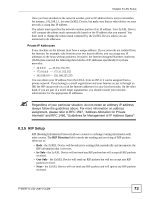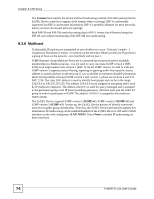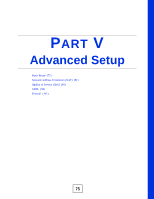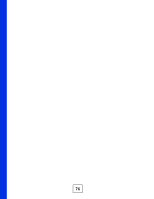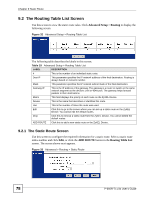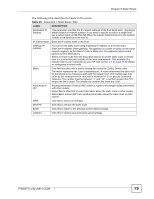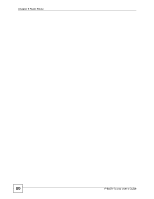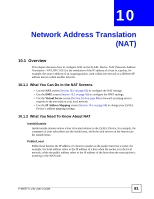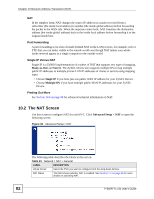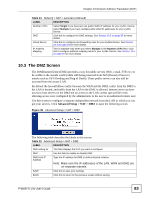ZyXEL P-660R-T1 v3s User Guide - Page 78
The Routing Table List Screen, 9.2.1 The Static Route Screen
 |
View all ZyXEL P-660R-T1 v3s manuals
Add to My Manuals
Save this manual to your list of manuals |
Page 78 highlights
Chapter 9 Static Route 9.2 The Routing Table List Screen Use this screen to view the static route rules. Click Advanced Setup > Routing to display the following screen. Figure 32 Advanced Setup > Routing Table List The following table describes the labels in this screen. Table 19 Advanced Setup > Routing Table List LABEL DESCRIPTION # This is the number of an individual static route. Dest IP This parameter specifies the IP network address of the final destination. Routing is always based on network number. Mask This parameter specifies the IP network subnet mask of the final destination. Gateway IP This is the IP address of the gateway. The gateway is a router or switch on the same network segment as the device's LAN or WAN port. The gateway helps forward packets to their destinations. Metric This field displays the priority of each route on the ZyXEL Device. Device This is the name that describes or identifies this route. Use This is the number of times the route was used. Edit Click this to go to the screen where you can set up a static route on the ZyXEL Device. You cannot edit the default routes. Drop Click this to remove a static route from the ZyXEL Device. You cannot delete the default routes. ADD ROUTE Click this to add a new static route on the ZyXEL Device. 9.2.1 The Static Route Screen Use this screen to configure the required information for a static route. Select a static route index number and click Edit, or click the ADD ROUTE button in the Routing Table List screen. The screen shown next appears. Figure 33 Advanced > Routing > Static Route 78 P-660R-Tx v3s User's Guide