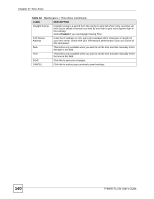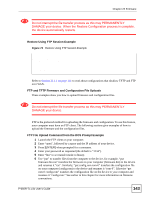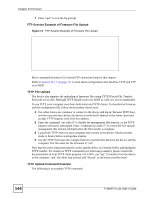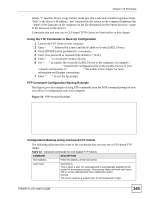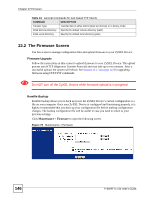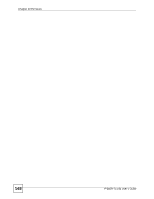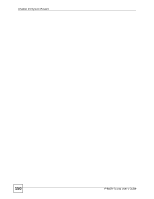ZyXEL P-660R-T1 v3s User Guide - Page 145
Using the FTP Commands to Back Up Configuration, FTP Command Configuration Backup Example
 |
View all ZyXEL P-660R-T1 v3s manuals
Add to My Manuals
Save this manual to your list of manuals |
Page 145 highlights
Chapter 22 Firmware Where "i" specifies binary image transfer mode (use this mode when transferring binary files), "host" is the device's IP address, "put" transfers the file source on the computer (firmware.bin - name of the firmware on the computer) to the file destination on the remote host (ras - name of the firmware on the device). Commands that you may see in GUI-based TFTP clients are listed earlier in this chapter. Using the FTP Commands to Back Up Configuration 1 Launch the FTP client on your computer. 2 Enter "open", followed by a space and the IP address of your ZyXEL Device. 3 Press [ENTER] when prompted for a username. 4 Enter your password as requested (the default is "1234"). 5 Enter "bin" to set transfer mode to binary. 6 Use "get" to transfer files from the ZyXEL Device to the computer, for example, "get rom-0 config.rom" transfers the configuration file on the ZyXEL Device to your computer and renames it "config.rom". See earlier in this chapter for more information on filename conventions. 7 Enter "quit" to exit the ftp prompt. FTP Command Configuration Backup Example This figure gives an example of using FTP commands from the DOS command prompt to save your device's configuration onto your computer. Figure 74 FTP Session Example 331 Enter PASS command Password: 230 Logged in ftp> bin 200 Type I OK ftp> get rom-0 zyxel.rom 200 Port command okay 150 Opening data connection for STOR ras 226 File received OK ftp: 16384 bytes sent in 1.10Seconds 297.89Kbytes/sec. ftp> quit Configuration Backup Using GUI-based FTP Clients The following table describes some of the commands that you may see in GUI-based FTP clients. Table 44 General Commands for GUI-based FTP Clients COMMAND DESCRIPTION Host Address Enter the address of the host server. Login Type Anonymous. This is when a user I.D. and password is automatically supplied to the server for anonymous access. Anonymous logins will work only if your ISP or service administrator has enabled this option. Normal. The server requires a unique User ID and Password to login. P-660R-Tx v3s User's Guide 145