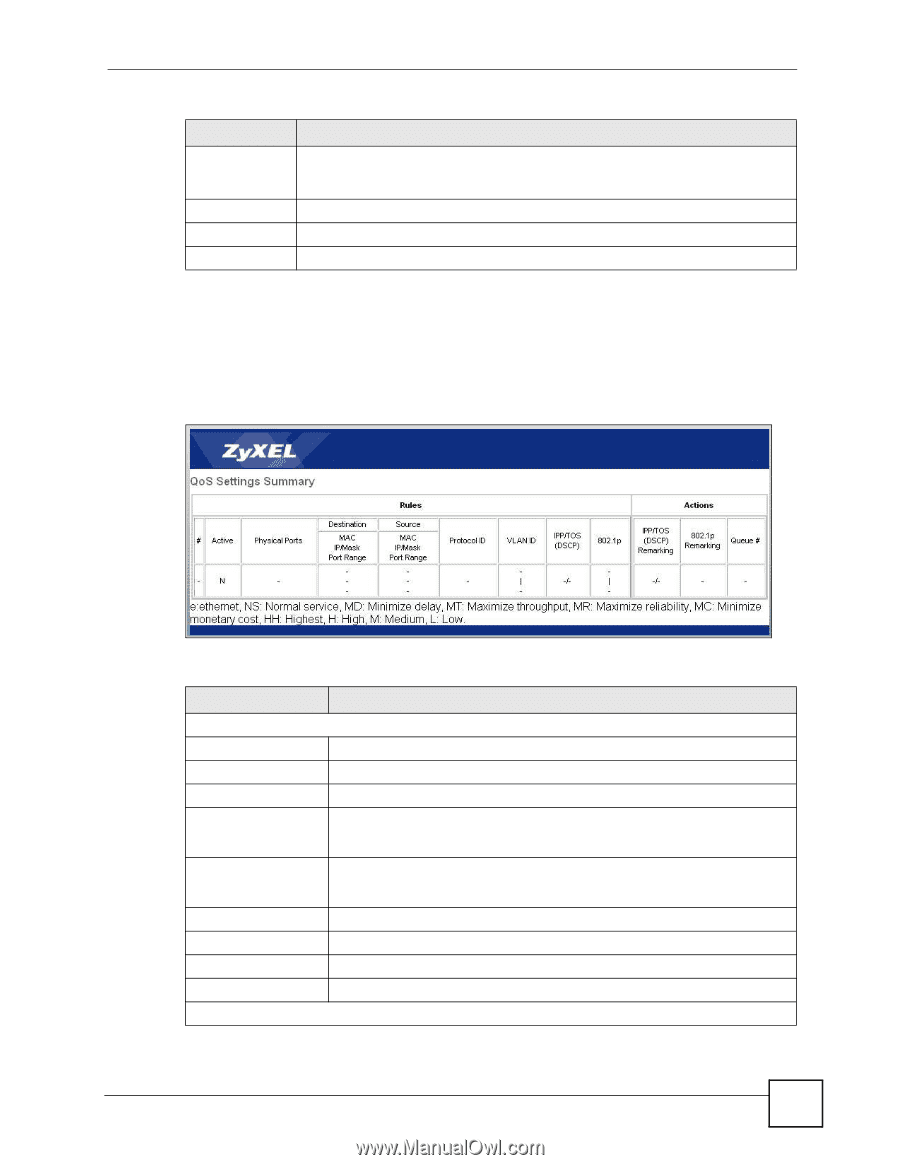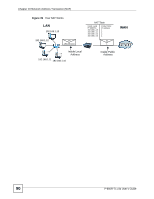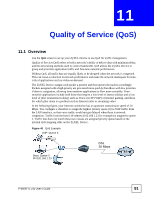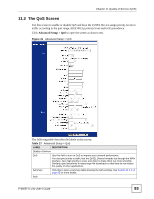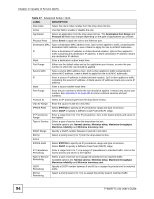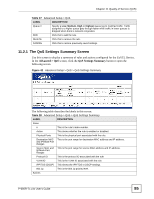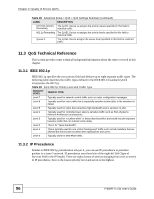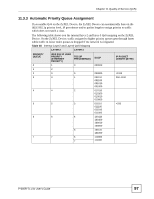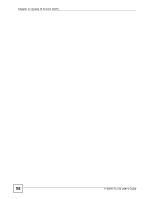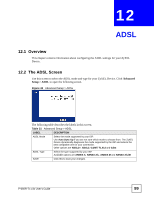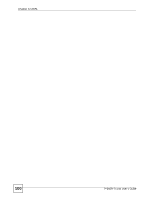ZyXEL P-660R-T1 v3s User Guide - Page 95
The QoS Settings Summary Screen, Advanced > QoS, QoS Settings Summary
 |
View all ZyXEL P-660R-T1 v3s manuals
Add to My Manuals
Save this manual to your list of manuals |
Page 95 highlights
Chapter 11 Quality of Service (QoS) Table 27 Advanced Setup > QoS LABEL DESCRIPTION Queue # Specify a Low, Medium, High or Highest queue tag to matched traffic. Traffic assigned to a higher queue gets through faster while traffic in lower queues is dropped when there is network congestion. ADD Click this to add the rule. DELETE Click this to remove the rule. CANCEL Click this to restore previously saved settings. 11.2.1 The QoS Settings Summary Screen Use this screen to display a summary of rules and actions configured for the ZyXEL Device. In the Advanced > QoS screen, click the QoS Settings Summary button to open the following screen. Figure 42 Advanced Setup > QoS > QoS Settings Summary The following table describes the labels in this screen. Table 28 Advanced Setup > QoS > QoS Settings Summary LABEL DESCRIPTION Rules # This is the rule's index number. Active This shows whether the rule is enabled or disabled. Physical Ports This is the physical port associated with the rule. Destination MAC This is the port range for destination MAC address and IP address. and IP/Mask Port Ranges Source MAC and IP/Mask Port Ranges This is the port range for source MAC address and IP address. Protocol ID This is the protocol ID associated with the rule. VLAN ID This is the VLAN ID associated with the rule. IPP/TOS (DSCP) This shows the IPP/TOS or DSCP settings. 802.1p This is the 802.1p priority level. Actions P-660R-Tx v3s User's Guide 95