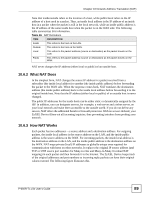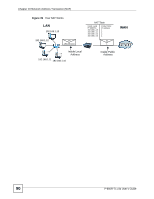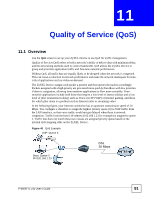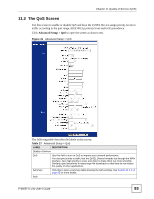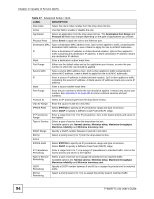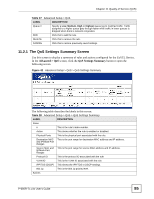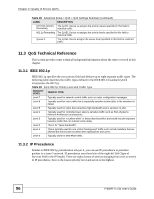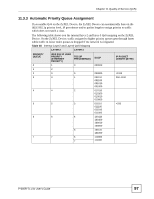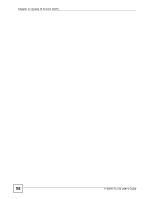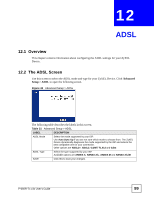ZyXEL P-660R-T1 v3s User Guide - Page 94
Quality of Service QoS, P-660R-Tx v3s User's Guide, Advanced Setup > QoS, Table 27
 |
View all ZyXEL P-660R-T1 v3s manuals
Add to My Manuals
Save this manual to your list of manuals |
Page 94 highlights
Chapter 11 Quality of Service (QoS) Table 27 Advanced Setup > QoS LABEL DESCRIPTION Rule Index Select the rule's index number from the drop-down list box. Active Use this field to enable or disable the rule. Application Select an application from the drop-down list box. The Destination Port Range and Protocol ID fields may change depending on the type of applications you choose. Physical Ports Select Enet1 to apply the rule to the Ethernet port. Destination MAC Type a destination MAC address here. QoS is then applied to traffic containing this destination MAC address. Leave it blank to apply the rule to all MAC addresses. IP Enter a destination IP address in dotted decimal notation. QoS is then applied to traffic containing this destination IP address. A blank destination IP address means any destination IP address. Mask Enter a destination subnet mask here. Port Range Either use the default value set by the application you choose, or enter the port number to which the rule should be applied. Source MAC Type a source MAC address here. QoS is then applied to traffic containing this source MAC address. Leave it blank to apply the rule to all MAC addresses. IP Enter a source IP address in dotted decimal notation. QoS is then applied to traffic containing this source IP address. A blank source IP address means any source IP address. Mask Enter a source subnet mask here. Port Range Enter the port number to which the rule should be applied. 0 means any source port number. See Appendix D on page 205 for some common services and port numbers. Protocol ID Select an IP protocol type from the drop-down list box. Vlan ID Range Enter the source VLAN ID in this field. IPP/DS Field Select IPP/TOS to specify an IP precedence range and type of services. Select DSCP to specify a DiffServ Code Point (DSCP) range. IP Precedence Enter a range from 0 to 7 for IP precedence. Zero is the lowest priority and seven is Range the highest. Type of Service Select a type of service from the drop-down list box. Available options are: Normal service, Minimize delay, Maximize throughput, Maximize reliability and Minimize monetary cost. DSCP Range Specify a DSCP number between 0 and 63 in this field. 802.1p Select a priority level (0 to 7) from the drop-down list box. Action IPP/DS Field Select IPP/TOS to specify an IP precedence range and type of services. Select DSCP to specify a DiffServ Code Point (DSCP) range. IP Precedence Enter a range from 0 to 7 to re-assign IP precedence to matched traffic. Zero is the Remarking lowest priority and seven is the highest. Type of Service Remarking Select a type of service to re-assign the priority level to matched traffic. Available options are: Normal service, Minimize delay, Maximize throughput, Maximize reliability and Minimize monetary cost. DSCP Remarking Specify a DSCP number between 0 and 63 to re-assign the priority level to matched traffic. 802.1p Remarking Select a priority level (0 to 7) to re-assign the priority level to matched traffic. 94 P-660R-Tx v3s User's Guide