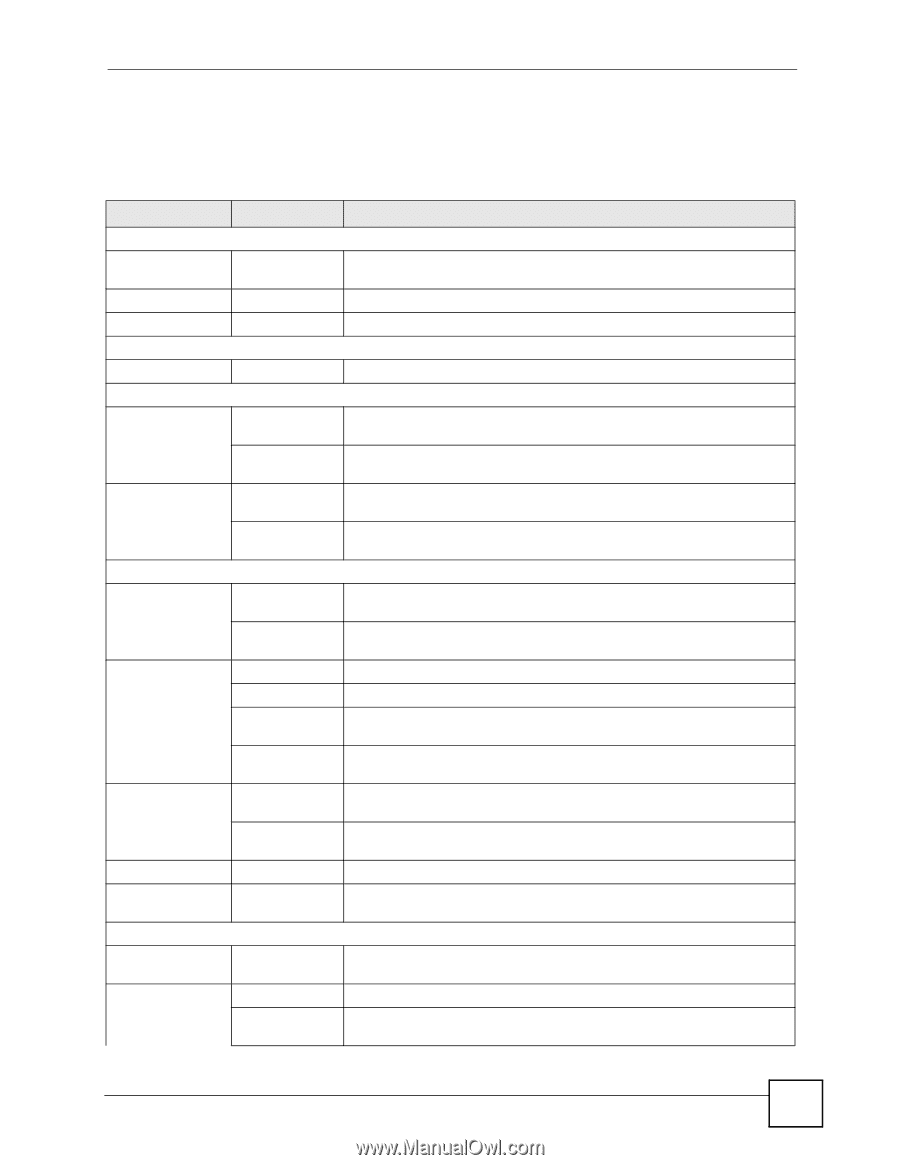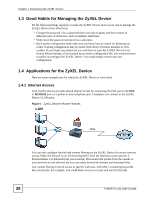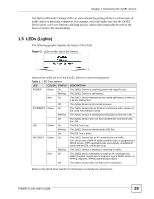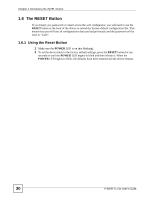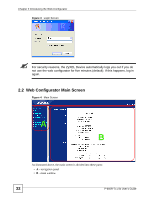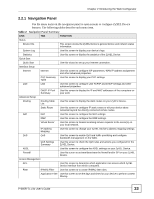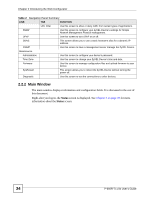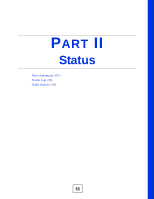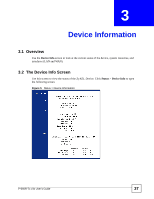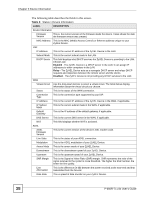ZyXEL P-660R-T1 v3s User Guide - Page 33
Navigation Panel, Introducing the Web Configurator, P-660R-Tx v3s User's Guide
 |
View all ZyXEL P-660R-T1 v3s manuals
Add to My Manuals
Save this manual to your list of manuals |
Page 33 highlights
Chapter 2 Introducing the Web Configurator 2.2.1 Navigation Panel Use the menu items on the navigation panel to open screens to configure ZyXEL Device features. The following tables describe each menu item. Table 2 Navigation Panel Summary LINK TAB FUNCTION Status Device Info This screen shows the ZyXEL Device's general device and network status information. System Log Use this screen to display your device's logs. Statistics Use this screen to display the statistics of the ZyXEL Device. Quick Start Quick Start Use this wizard to set up your Internet connection. Interface Setup Internet Internet Use this screen to configure ISP parameters, WAN IP address assignment and other advanced properties. PVC Summary Use this screen to display your PVC settings. Table LAN LAN Use this screen to configure LAN TCP/IP and DHCP settings and other advanced properties. DHCP IP Pool Summary Use this screen to display the IP and MAC addresses of the computers on your LAN. Advanced Setup Routing Routing Table List Use this screen to display the static routes on your ZyXEL Device. Static Route Use this screen to configure IP static routes to tell your device about networks beyond the directly connected remote nodes. NAT NAT Use this screen to configure the NAT settings. DMZ Use this screen to configure the DMZ settings. Virtual Server Use this screen to forward incoming service requests to the server(s) on your local network. IP Address Mapping Use this screen to change your ZyXEL Device's address mapping settings. QoS QoS Use this screen to enable QoS and traffic prioritizing and configure bandwidth management on the WAN. QoS Settings Summary Use this screen to check the QoS rules and actions you configured for the ZyXEL Device. ADSL Use this screen to configure the ADSL settings on your ZyXEL Device. Firewall Use this screen to activate/deactivate the firewall and/or SPI on your ZyXEL Device. Access Management ACL Use this screen to determine which application can access which ZyXEL Device interface from which computers. Filter IP/MAC Filter Use this screen to to create IP/MAC filter rules. Application Filter Use this screen to set the days and times for your device to perform content filtering. P-660R-Tx v3s User's Guide 33