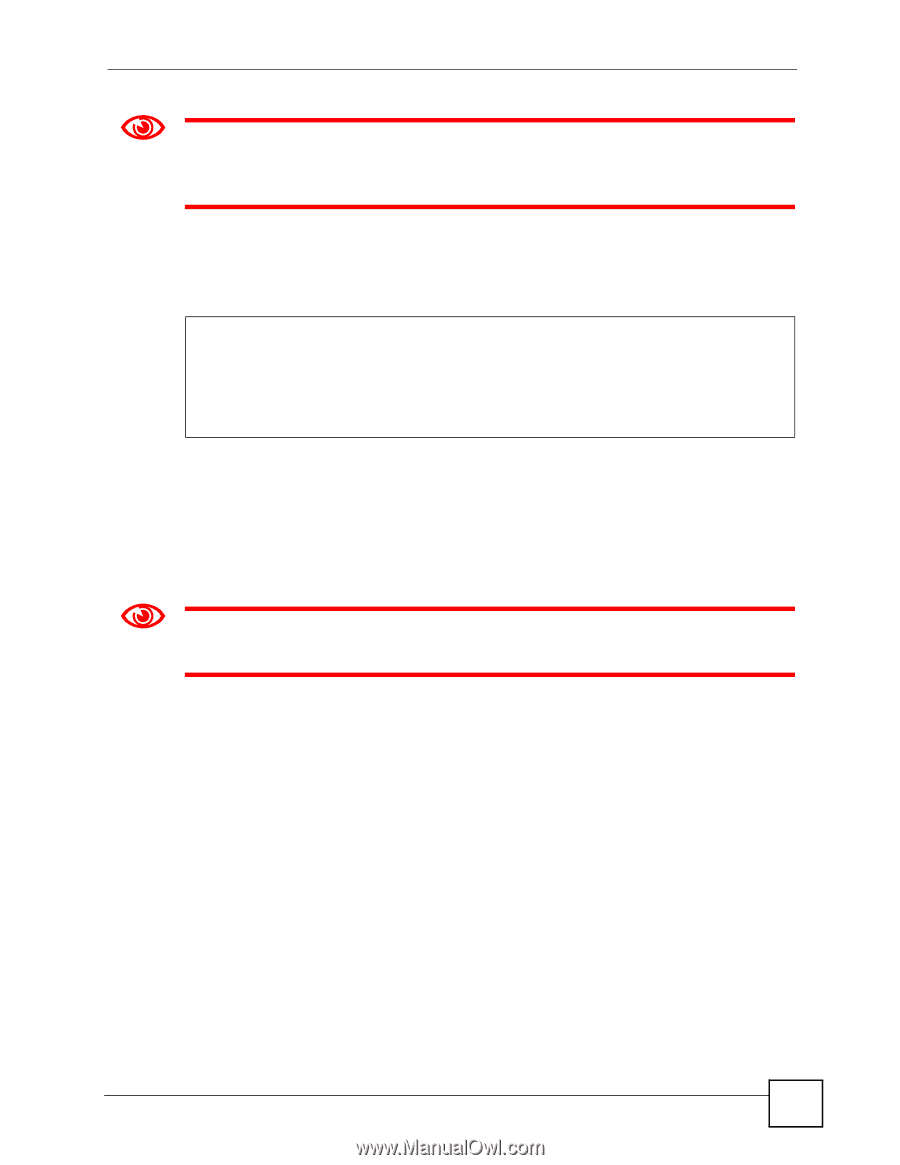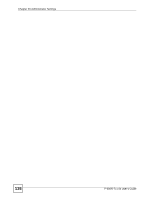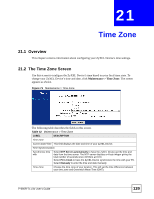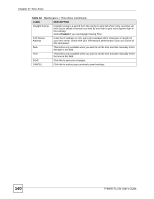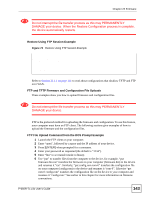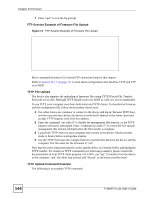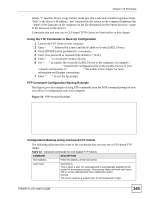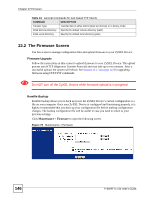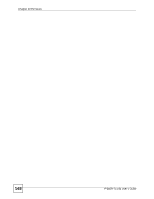ZyXEL P-660R-T1 v3s User Guide - Page 143
Restore Using FTP Session Example, FTP and TFTP Firmware and Configuration File Uploads
 |
View all ZyXEL P-660R-T1 v3s manuals
Add to My Manuals
Save this manual to your list of manuals |
Page 143 highlights
Chapter 22 Firmware 1 Do not interrupt the file transfer process as this may PERMANENTLY DAMAGE your device. When the Restore Configuration process is complete, the device automatically restarts. Restore Using FTP Session Example Figure 72 Restore Using FTP Session Example ftp> put config.rom rom-0 200 Port command okay 150 Opening data connection for STOR rom-0 226 File received OK 221 Goodbye for writing flash ftp: 16384 bytes sent in 0.06Seconds 273.07Kbytes/sec. ftp>quit Refer to Section 22.1.1 on page 141 to read about configurations that disallow TFTP and FTP over WAN. FTP and TFTP Firmware and Configuration File Uploads These examples show you how to upload firmware and configuration files. 1 Do not interrupt the file transfer process as this may PERMANENTLY DAMAGE your device. FTP is the preferred method for uploading the firmware and configuration. To use this feature, your computer must have an FTP client. The following sections give examples of how to upload the firmware and the configuration files. FTP File Upload Command from the DOS Prompt Example 1 Launch the FTP client on your computer. 2 Enter "open", followed by a space and the IP address of your device. 3 Press [ENTER] when prompted for a username. 4 Enter your password as requested (the default is "1234"). 5 Enter "bin" to set transfer mode to binary. 6 Use "put" to transfer files from the computer to the device, for example, "put firmware.bin ras" transfers the firmware on your computer (firmware.bin) to the device and renames it "ras". Similarly, "put config.rom rom-0" transfers the configuration file on your computer (config.rom) to the device and renames it "rom-0". Likewise "get rom-0 config.rom" transfers the configuration file on the device to your computer and renames it "config.rom." See earlier in this chapter for more information on filename conventions. P-660R-Tx v3s User's Guide 143