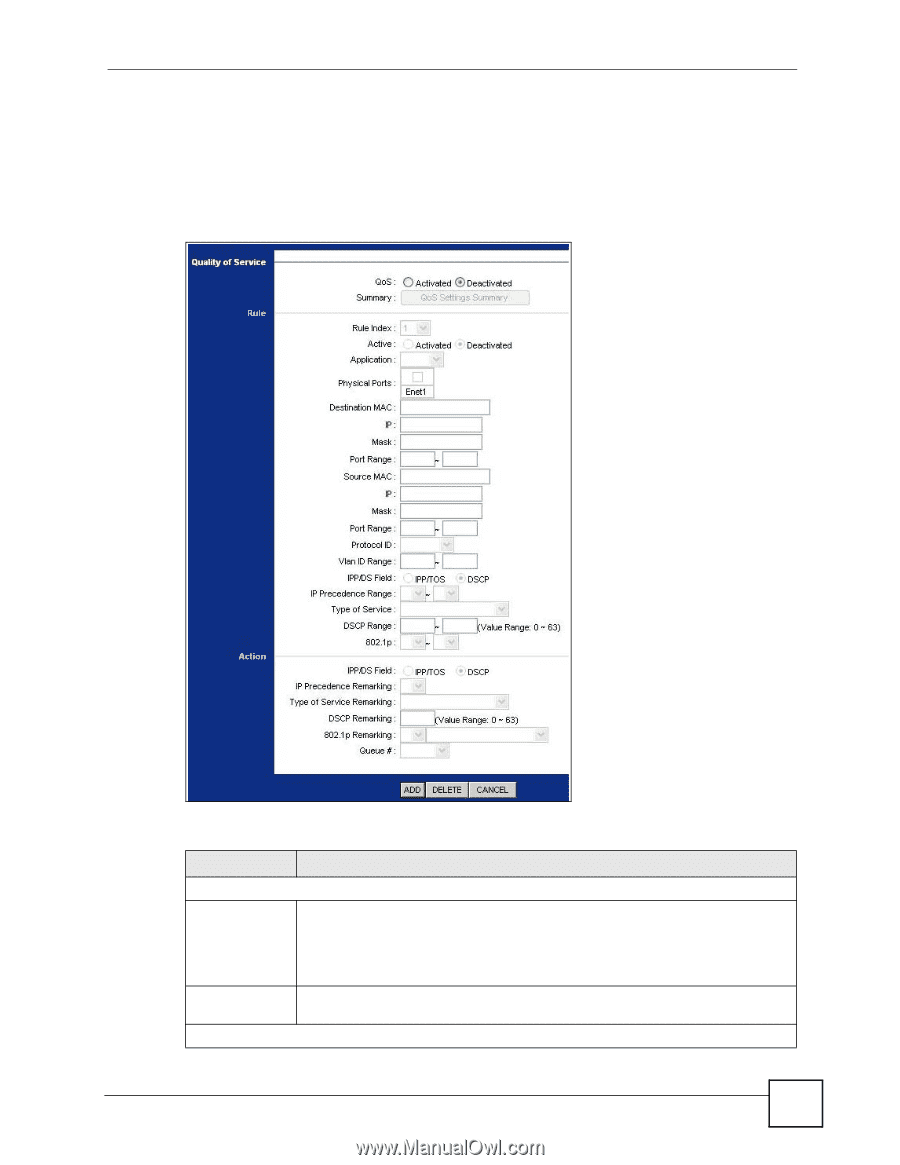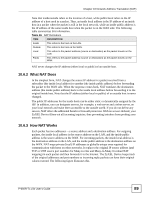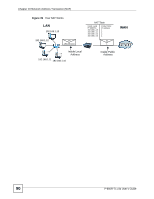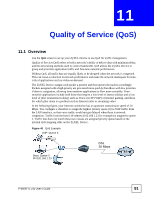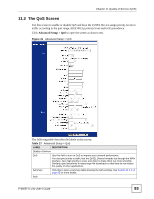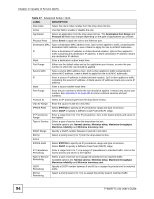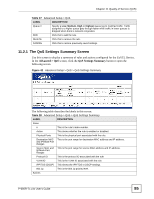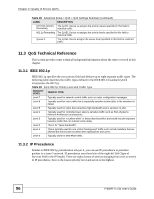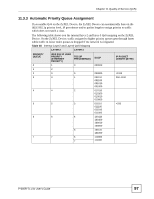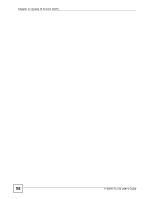ZyXEL P-660R-T1 v3s User Guide - Page 93
The QoS Screen, Advanced Setup > QoS
 |
View all ZyXEL P-660R-T1 v3s manuals
Add to My Manuals
Save this manual to your list of manuals |
Page 93 highlights
Chapter 11 Quality of Service (QoS) 11.2 The QoS Screen Use this screen to enable or disable QoS and have the ZyXEL Device assign priority levels to traffic according to the port range, IEEE 802.1p priority level and/or IP precedence. Click Advanced Setup > QoS to open the screen as shown next. Figure 41 Advanced Setup > QoS The following table describes the labels in this screen. Table 27 Advanced Setup > QoS LABEL DESCRIPTION Quality of Service QoS Use this field to turn on QoS to improve your network performance. You can give priority to traffic that the ZyXEL Device forwards out through the WAN interface. Give high priority to voice and video to make them run more smoothly. Similarly, give low priority to many large file downloads so that they do not reduce the quality of other applications. Summary Click this to open a summary table showing the QoS settings. See Section 11.2.1 on page 95 for more details. Rule P-660R-Tx v3s User's Guide 93