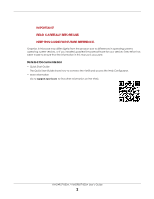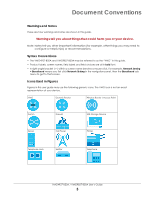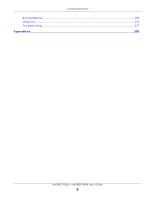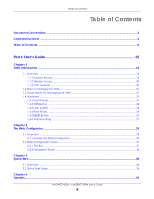Table of Contents
VMG4927-B50A / VMG9827-B50A User’s Guide
7
4.1 Overview
.........................................................................................................................................
39
4.2 Set Up an ADSL PPPoE Connection
..............................................................................................
39
4.3 Set Up a Secure WiFi Network
.......................................................................................................
42
4.3.1 Configure the WiFi Network Settings
...................................................................................
42
4.3.2 Use WPS
..................................................................................................................................
44
4.3.3 Connect to the VMG’s WiFi Network Manually (No WPS)
................................................
46
4.3.4 Configure Wireless Security on the VMG
............................................................................
46
4.3.5 Configure Your Laptop
.........................................................................................................
48
4.4 Set Up Multiple Wireless Groups
....................................................................................................
50
4.5 Configure Static Route for Routing to Another Network
...........................................................
53
4.6 Configure QoS Queue and Class Setup
......................................................................................
55
4.7 Access the VMG Using DDNS
........................................................................................................
59
4.7.1 Register a DDNS Account on www.dyndns.org
................................................................
59
4.7.2 Configure DDNS on Your VMG
............................................................................................
60
4.7.3 Test the DDNS Setting
...........................................................................................................
60
4.8 Configure the MAC Address Filter
................................................................................................
60
Part II: Technical Reference
...........................................................................
62
Chapter 5
Network Map and Status Screens
....................................................................................................
63
5.1 Overview
.........................................................................................................................................
63
5.2 Network Map
..................................................................................................................................
63
5.3 Status
................................................................................................................................................
65
Chapter 6
Broadband
..........................................................................................................................................
68
6.1 Overview
.........................................................................................................................................
68
6.1.1 What You Can Do in this Chapter
.......................................................................................
68
6.1.2 What You Need to Know
.....................................................................................................
69
6.1.3 Before You Begin
...................................................................................................................
71
6.2 Broadband
......................................................................................................................................
72
6.2.1 Add/Edit Internet Connection
.............................................................................................
73
6.3 Advanced Settings
.........................................................................................................................
81
6.4 Ethernet WAN
..................................................................................................................................
84
6.5 Technical Reference
......................................................................................................................
84
Chapter 7
Wireless
...............................................................................................................................................
90
7.1 Overview
.........................................................................................................................................
90
7.1.1 What You Can Do in this Chapter
.......................................................................................
90