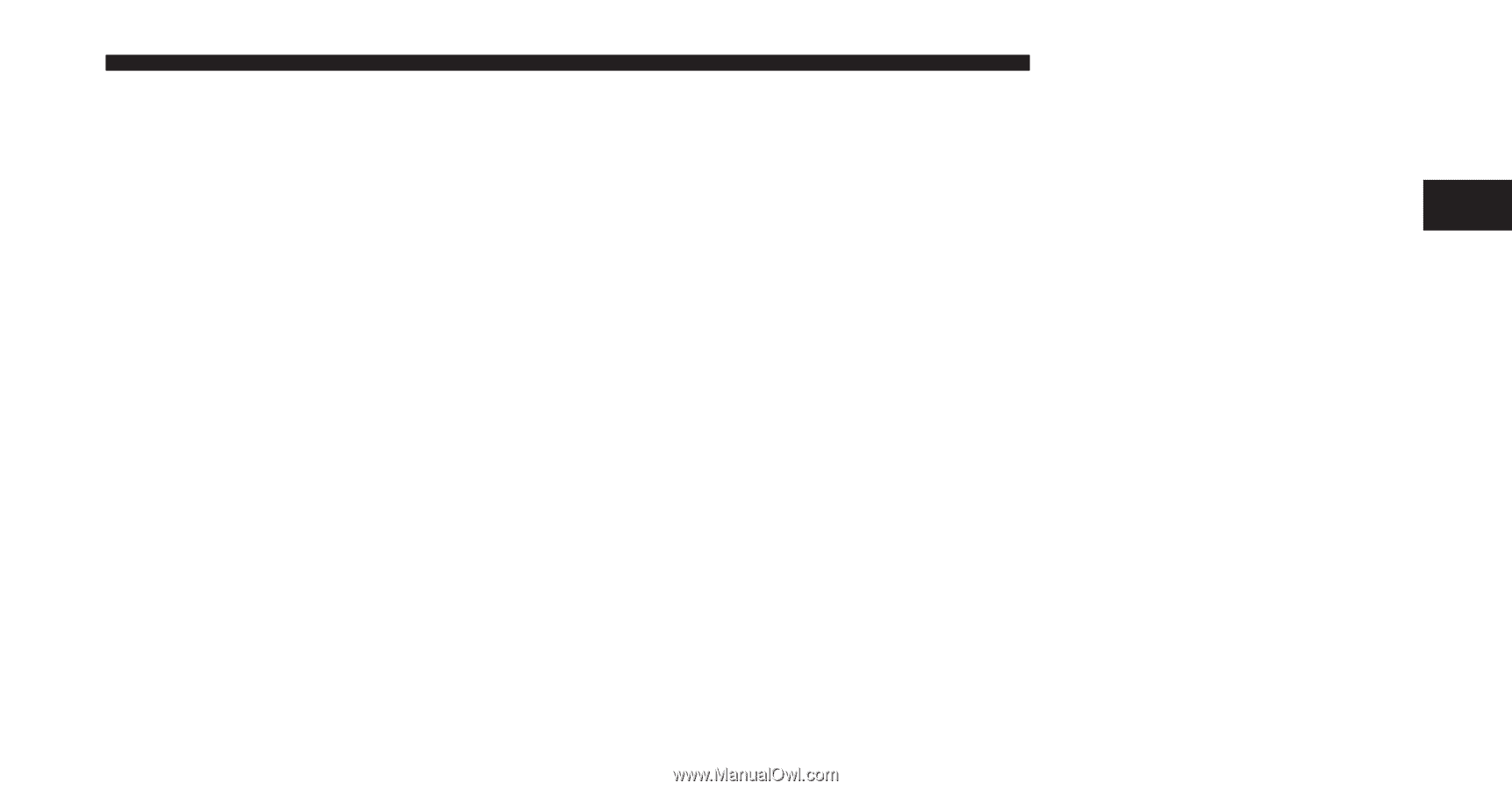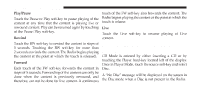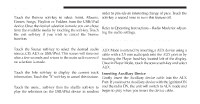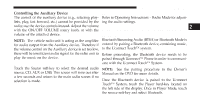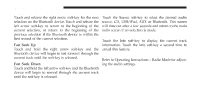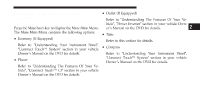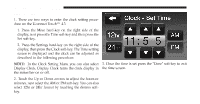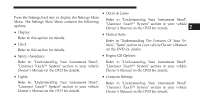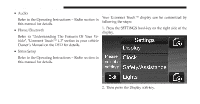2012 Dodge Journey UConnect Manual - Page 28
2012 Dodge Journey Manual
Page 28 highlights
Uconnect Touch™ 4.3 SYSTEM 27 Controlling the Auxiliary Device The control of the auxiliary device (e.g., selecting playlists, play, fast forward, etc.) cannot be provided by the radio; use the device controls instead. Adjust the volume with the ON/OFF VOLUME rotary knob, or with the volume of the attached device. Audio Refer to Operating Instructions - Radio Mode for adjusting the audio settings. OPERATING INSTRUCTIONS - Bluetooth MODE 2 Overview NOTE: The vehicle radio unit is acting as the amplifier Bluetooth Streaming Audio (BTSA) or Bluetooth Mode is for audio output from the Auxiliary device. Therefore if entered by pairing a Bluetooth device, containing music, the volume control on the Auxiliary device is set too low, to the Uconnect Touch™ system. there will be insufficient audio signal for the radio unit to Before proceeding, the Bluetooth device needs to be play the music on the device. paired through Uconnect™ Phone in order to communicate with the Uconnect Touch™ System. Source Touch the Source soft-key to select the desired audio NOTE: See the pairing procedure in the Owner's source, CD, AUX or USB. This screen will time out after Manual on the DVD for more details. a few seconds and return to the main radio screen if no Once the Bluetooth device is paired to the Uconnect selection is made. Touch™ System, touch the Player hard-key located on the left side of the display. Once in Player Mode, touch the source soft-key and select Bluetooth.