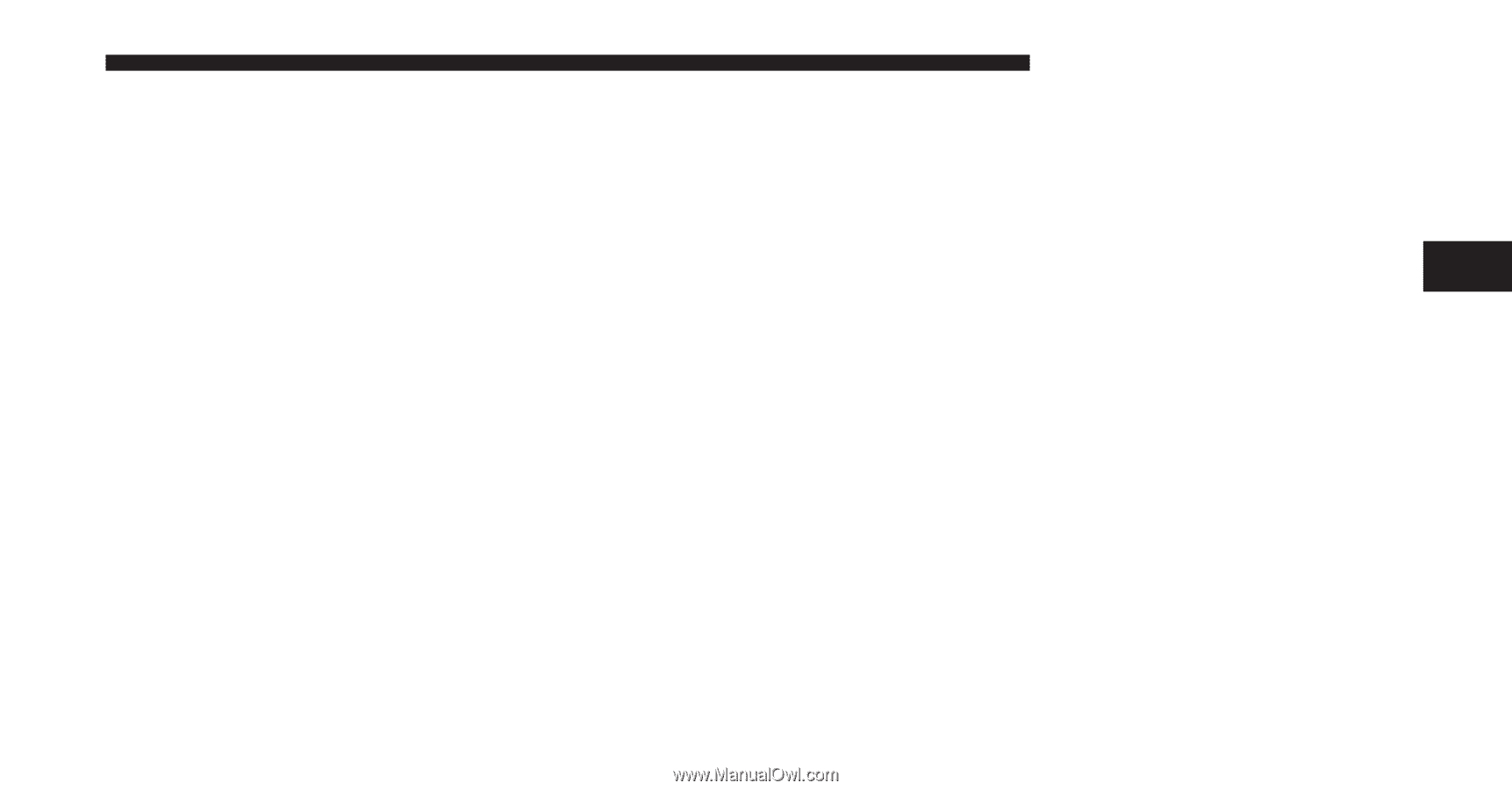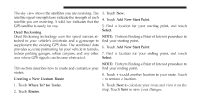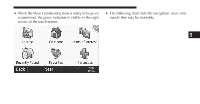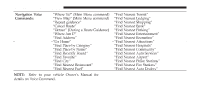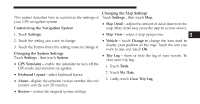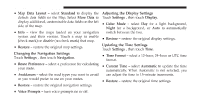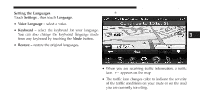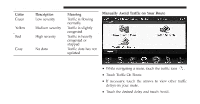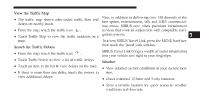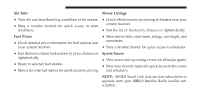2012 Dodge Journey UConnect Manual - Page 96
2012 Dodge Journey Manual
Page 96 highlights
Uconnect Touch™ 8.4 SYSTEM 95 Customizing the Settings Changing the Map Settings This section describes how to customize the settings of Touch Settings , then touch Map. your GPS navigation system • Map Detail - adjust the amount of detail shown on the map. More detail may cause the map to redraw slower. Customizing the Navigation System 1. Touch Settings. 2. Touch the setting you want to change. • Map View - select a map perspective. 3 • Vehicle - touch Change to change the icon used to display your position on the map. Touch the icon you 3. Touch the button above the setting name to change it. want to use, and touch OK. Changing the System Settings • Trip Log - show or hide the log of your travels. To Touch Settings , then touch System. clear your trip log: • GPS Simulator - enable the simulator to turn off the 1. Touch Tools. GPS mode and simulate navigation. 2. Touch My Data. • Keyboard Layout - select keyboard layout. 3. Lastly, touch Clear Trip Log. • About - display the software version number, the unit number and the unit ID number. • Restore - restore the original system settings