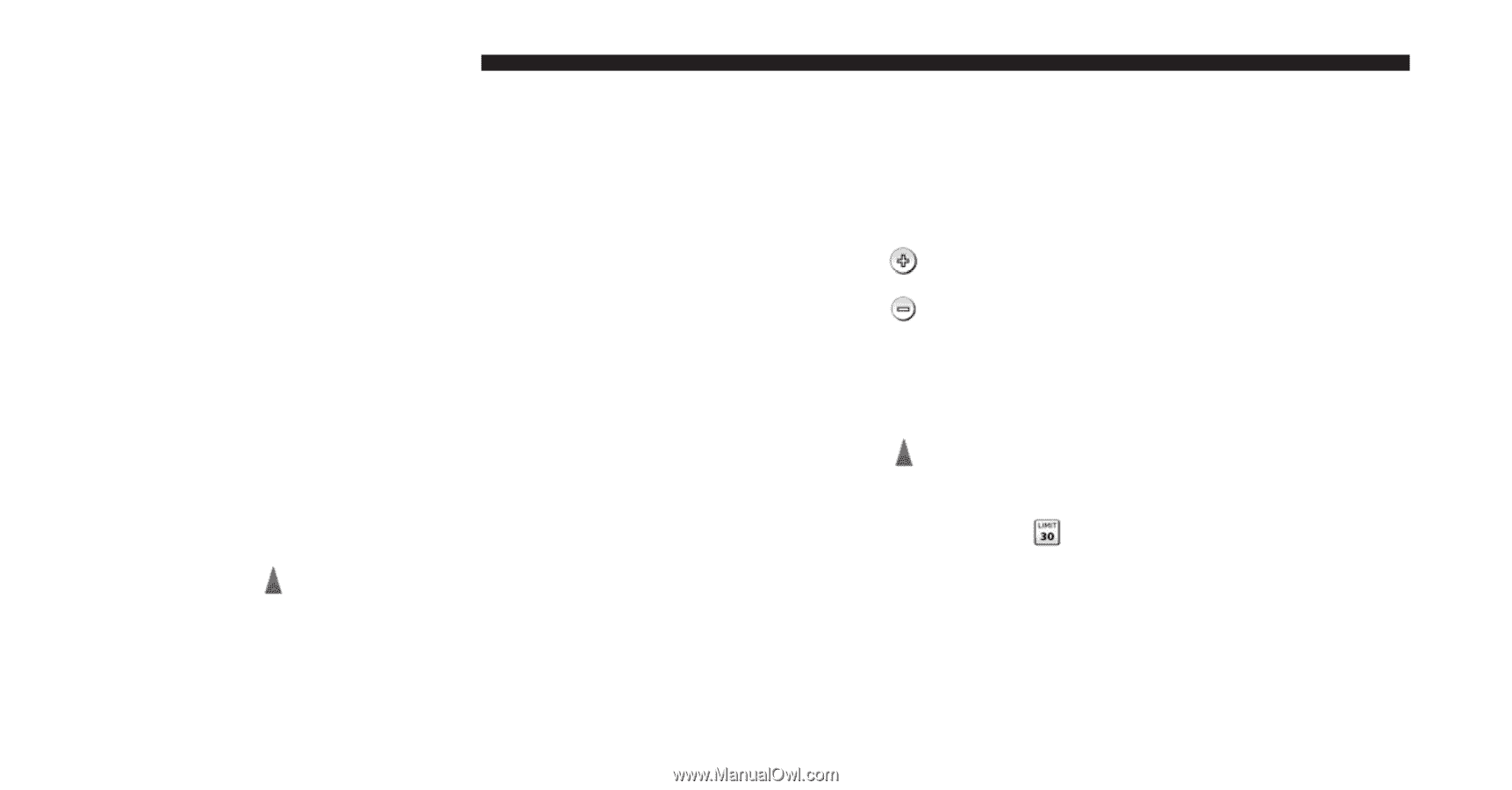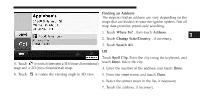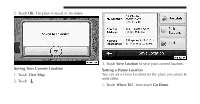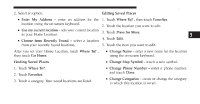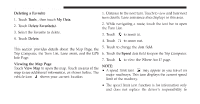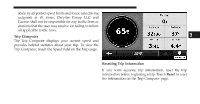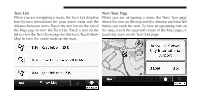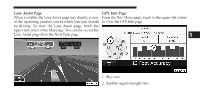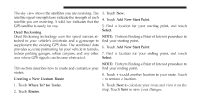2012 Dodge Journey UConnect Manual - Page 87
2012 Dodge Journey Manual
Page 87 highlights
86 Uconnect Touch™ 8.4 SYSTEM Deleting a Favorite 1. Touch Tools , then touch My Data. 2. Touch Delete Favorite(s). 3. Select the Favorite to delete. 4. Touch Delete. 1. Distance to the next turn. Touch to view and hear next turn details. Lane assistance also displays in this area. 2. While navigating a route, touch the text bar to open the Turn List. 3. Touch to zoom in. to zoom out. 4. Touch The Main Pages 5. Touch to change the data field. This section provides details about the Map Page, the Trip Computer, the Turn List, Lane assist, and the GPS 6. Touch the Speed data field to open the Trip Computer. Info Page. to view the Where Am I? page. 7. Touch Viewing the Map Page NOTE: Touch View Map to open the map. Touch an area of the • A speed limit icon may appear as you travel on map to see additional information, as shown below. The major roadways. This icon displays the current speed shows your current location. vehicle icon limit of the roadway. • The speed limit icon function is for information only and does not replace the driver's responsibility to