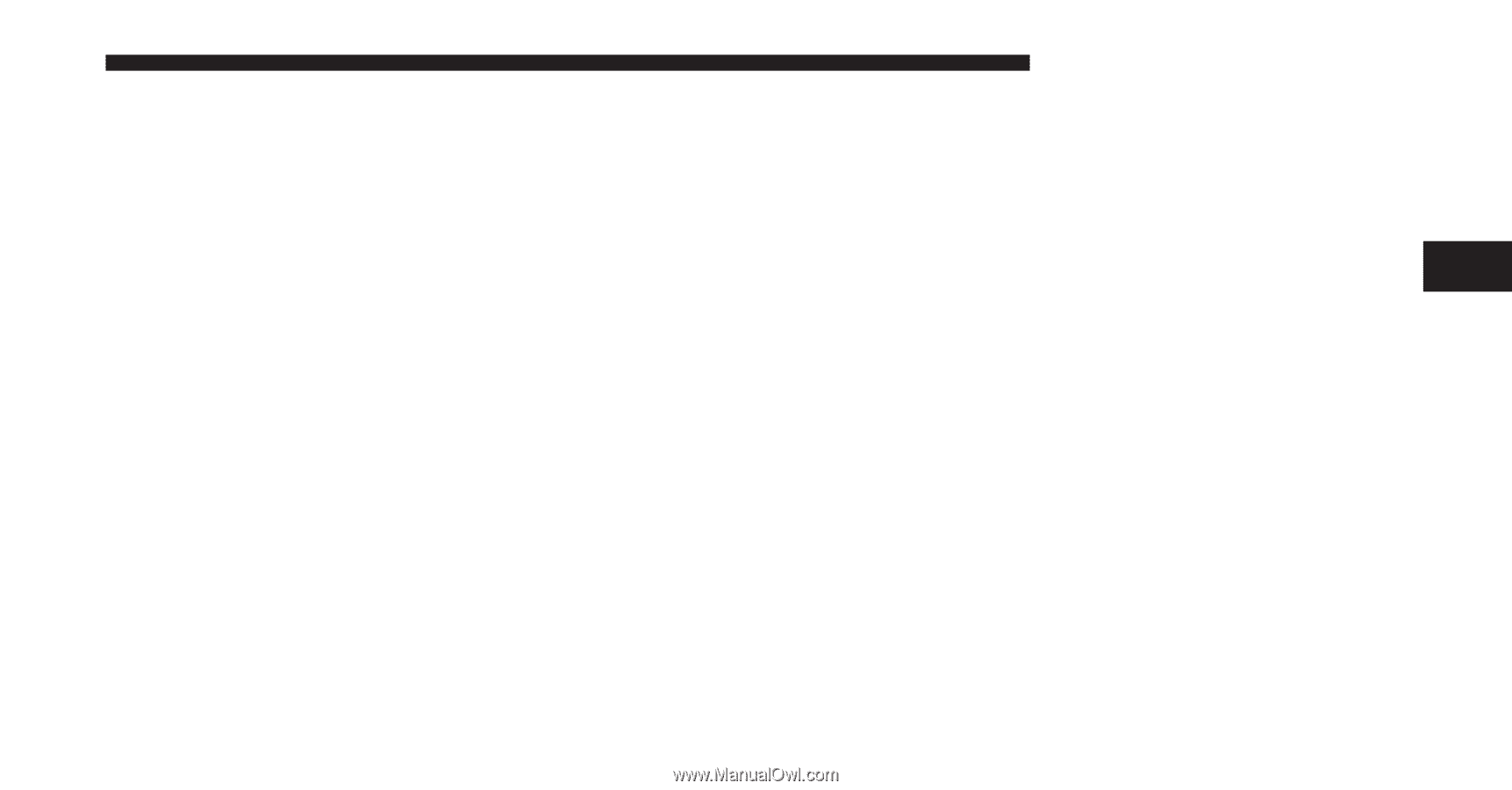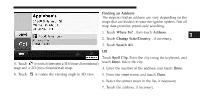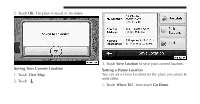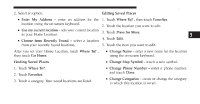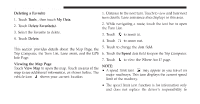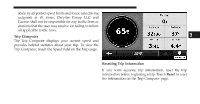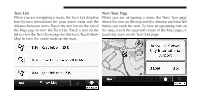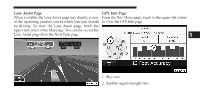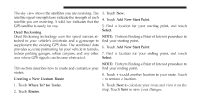2012 Dodge Journey UConnect Manual - Page 86
2012 Dodge Journey Manual
Page 86 highlights
Uconnect Touch™ 8.4 SYSTEM 85 2. Select an option. Editing Saved Places Touch Where To? , then touch Favorites. Touch the location you want to edit. Touch Press for More. Touch Edit. Touch the item you want to edit. • Change Name - enter a new name for the location using the on-screen keyboard. • Change Map Symbol - touch a new symbol. • Change Phone Number - enter a phone number, and touch Done. • Change Categories - create or change the category in which this location is saved. • Enter My Address - enter an address for the 1. location using the on-screen keyboard. 2. • Use my current location - sets your current location 3. as your Home Location. 4. • Choose from Recently Found - select a location from your recently found locations. 5. After you set your Home Location, touch Where To? , then touch Go Home. Finding Saved Places 1. Touch Where To?. 2. Touch Favorites. 3. Touch a category. Your saved locations are listed. 3