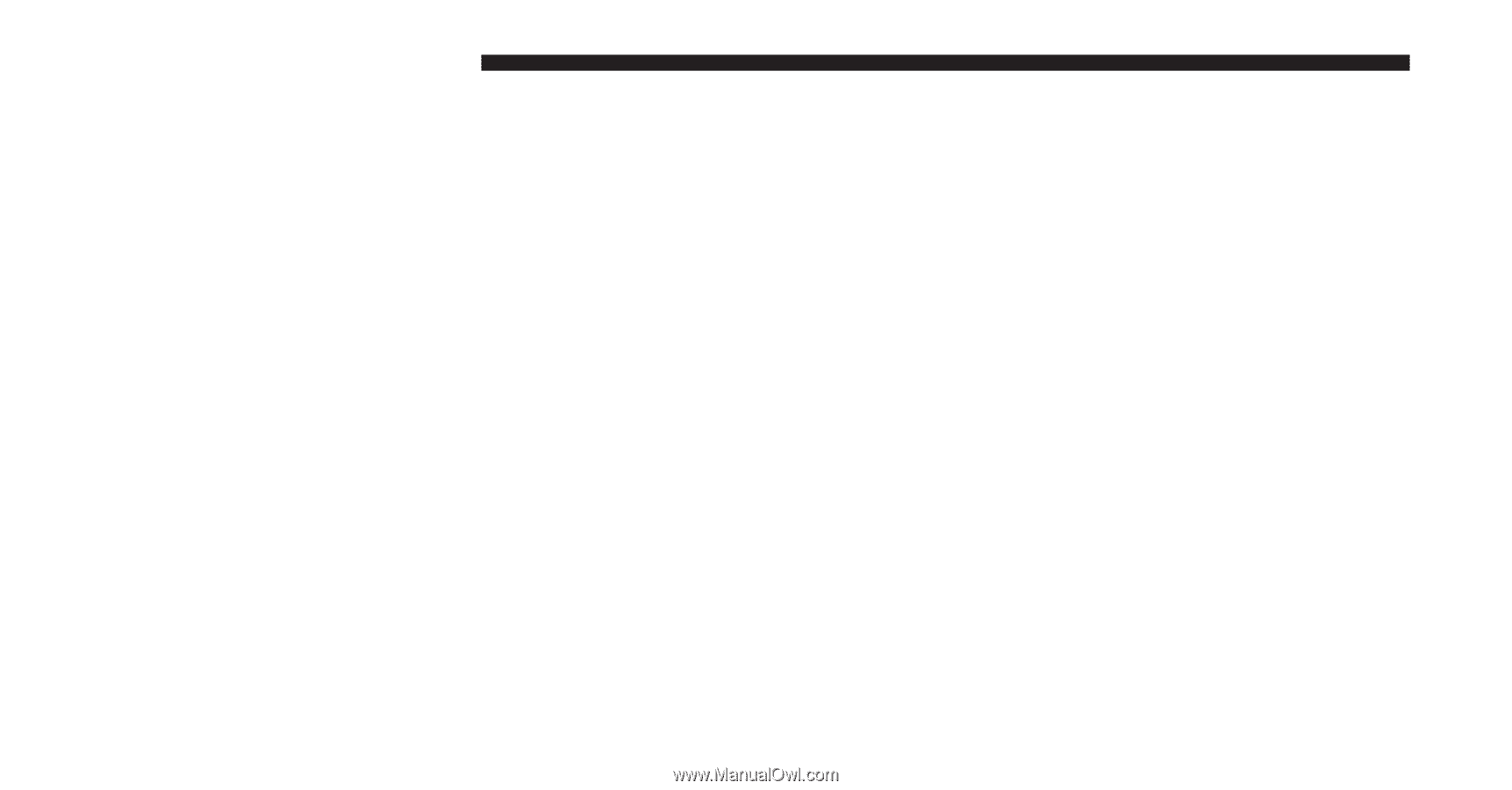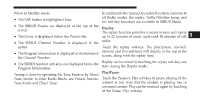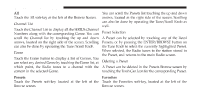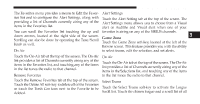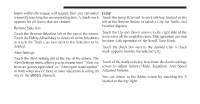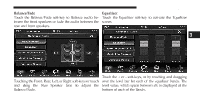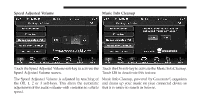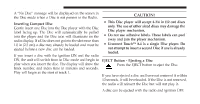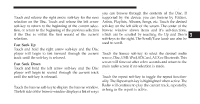2012 Dodge Journey UConnect Manual - Page 51
2012 Dodge Journey Manual
Page 51 highlights
50 Uconnect Touch™ 8.4 SYSTEM teams within the league will appear, then you can select Jump a team by touching the corresponding box. A check mark Touch the Jump (Curved Arrow) soft-key, located at the left of the Browse Screen to select a City for Traffic and appears for all teams that are chosen. Weather Reports Remove Selection Touch the Remove Selection tab at the top of the screen. Touch the Up and Down arrows to the right side of the Touch the Delete All soft-key to delete all of the Selections list to view all the available cities. This operation can also or touch the Trash Can icon next to the Selection to be be done with operation of the Scroll/Tune Knob. deleted. Alert Settings Touch the Alert Setting tab at the top of the screen. The Alert Settings menu allows you to choose from "Alert me to on-air games upon start" or "Alert upon score update" or both when one or more of your selections is airing on any of the SIRIUS channels. Touch the check box next to the desired City. A check mark appears besides the selected City. Audio Touch of the Audio soft-key to activate the Audio settings screen to adjust Balance\Fade, Equalizer, And Speed Adjusted Volume. You can return to the Radio screen by touching the X located at the top right.