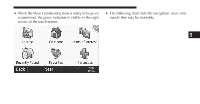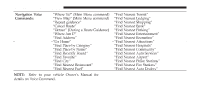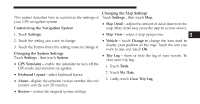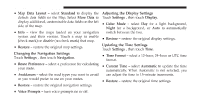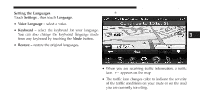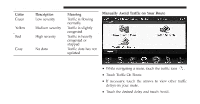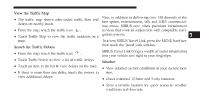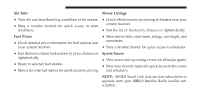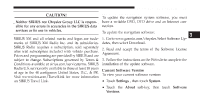2012 Dodge Journey UConnect Manual - Page 97
2012 Dodge Journey Manual
Page 97 highlights
96 Uconnect Touch™ 8.4 SYSTEM • Map Data Layout - select Standard to display the Adjusting the Display Settings default data fields on the Map. Select More Data to Touch Settings , then touch Display. display additional, customizable data fields on the left • Color Mode - select Day for a light background, side of the map. Night for a background, or Auto to automatically • Info - view the maps loaded on your navigation switch between the two. system and their version. Touch a map to enable • Restore - restore the original display settings. (check mark) or disable (no check mark) that map. Updating the Time Settings • Restore - restore the original map settings. Touch Settings , then touch Time. Changing the Navigation Settings • Time Format - select a 12-hour, 24-hour or UTC time Touch Settings , then touch Navigation. format. • Route Preference - select a preference for calculating • Current Time - select Automatic to update the time your route. automatically. When Automatic is not selected, you • Avoidances - select the road types you want to avoid can adjust the time in 15-minute increments. or you would prefer to use on your routes. • Restore - restore the original time settings. • Restore - restore the original navigation settings. • Voice Prompts - turn voice prompts on or off.