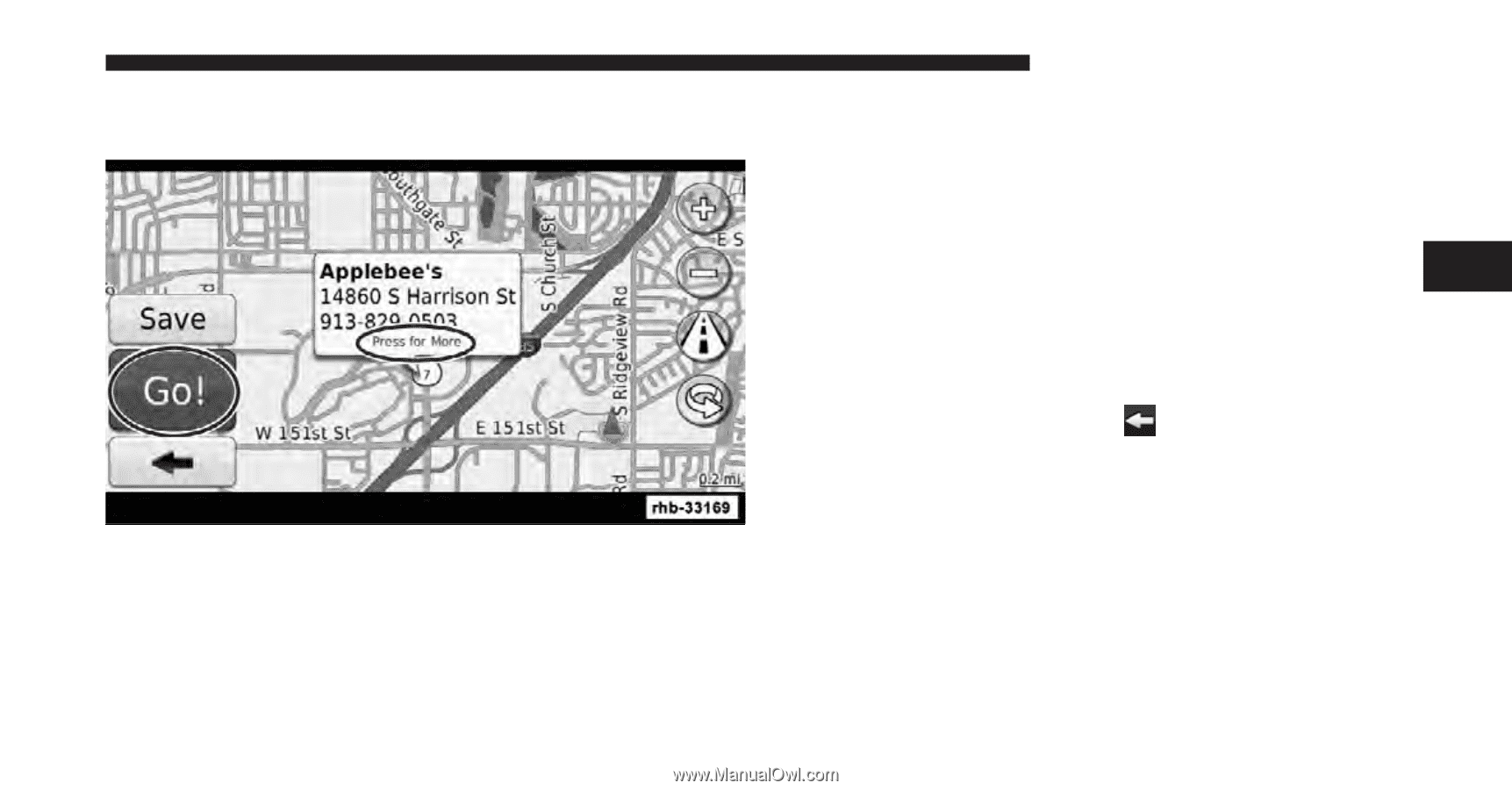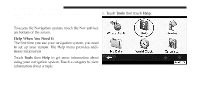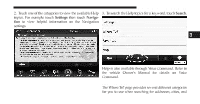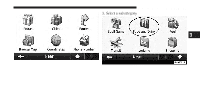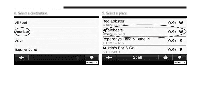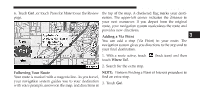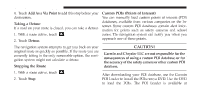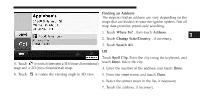2012 Dodge Journey UConnect Manual - Page 78
2012 Dodge Journey Manual
Page 78 highlights
Uconnect Touch™ 8.4 SYSTEM 77 6. Touch Go! , or touch Press for More to see the Review the top of the map. A checkered flag marks your destination. The upper-left corner indicates the distance to page. your next maneuver. If you depart from the original route, your navigation system recalculates the route and provides new directions. Adding a Via Point You can add a stop (Via Point) to your route. The navigation system gives you directions to the stop and to your final destination. 1. With a route active, touch touch Where To?. 2. Search for the extra stop. NOTE: Perform Finding a Point of Interest procedure to Following Your Route Your route is marked with a magenta line. As you travel, find an extra stop. your navigation system guides you to your destination 3. Touch Go!. with voice prompts, arrows on the map, and directions at (back icon) and then 3