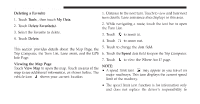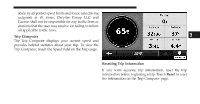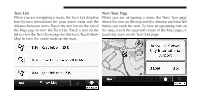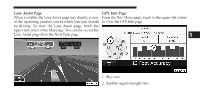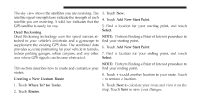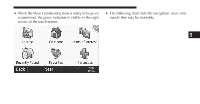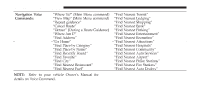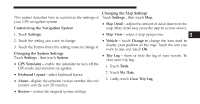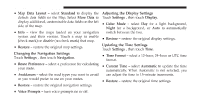2012 Dodge Journey UConnect Manual - Page 92
2012 Dodge Journey Manual
Page 92 highlights
Uconnect Touch™ 8.4 SYSTEM 91 Editing Custom Routes Touch Where To? (or Tools) , then touch Routes. 1. Select the route you want to edit. 2. Touch Edit. 3. Touch the item to edit. Your changes are saved automatically when you exit any of the route edit pages. Saving and Modifying the Active Route 1. Touch Where To? (or Tools) , then touch Routes. 2. Touch Active Route. 3 • Change Name - enter a new name, and touch Done. 3. Touch Add or Remove Points. • Add or Remove Points - add or remove points from 4. Add, remove or reorder the points. the route. 5. Touch Next. • Manually Reorder Points - change the order of 6. Touch Save. points along your route. Navigating a Saved Route • Optimally Reorder Points - automatically order the 1. Touch Where To? (or Tools) , then touch Routes. points. • Recalculate - recalculates the route. • Delete - remove this route. 2. Touch the route you want to navigate, and touch Go!.