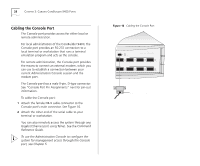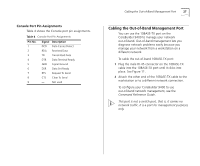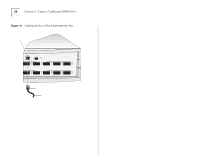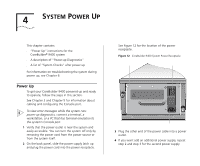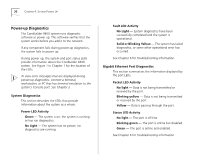3Com 3C94024 Getting Started Guide - Page 31
System Checks, Next Step: Software Configuration, Spanning Tree Protocol
 |
UPC - 662705154404
View all 3Com 3C94024 manuals
Add to My Manuals
Save this manual to your list of manuals |
Page 31 highlights
System Checks 31 System Checks After the system has successfully completed the power-up diagnostics, check the items in Table 5 to verify that the system is operating correctly. If you discover abnormal conditions, see Chapter 6. Table 5 System Power-Up Checklist Check Power-up error messages Normal LED activity Description If there is a problem during power-up, the messages are displayed in the Administration Console connection through the Console port. When the power-up diagnostics are running, the LEDs light in a certain pattern as described in the "Power-up Diagnostics" section. After you properly cable the system and the system successfully completes the power-up diagnostics, look for the following normal LED activity: System: Power LED = Green Fault LED = Not lit Each port: Pckt status LED = Yellow Stat status LED = Green If an LED does not light or shows a color different from the one indicated here, see Chapter 6 for information about the cause of the problem. Next Step: Software Configuration Your CoreBuilder 9400 system is shipped from the factory with the software installed and IEEE 802.1d Spanning Tree Protocol disabled. To configure your system for your particular networking environment (including setting up SNMP), you must first establish management access. See Chapter 5.