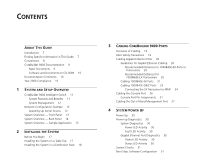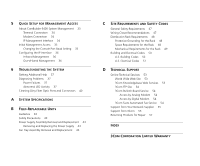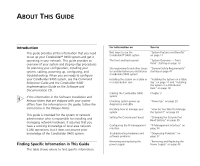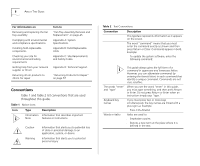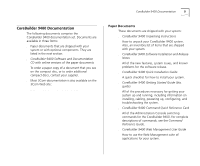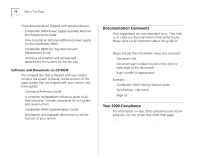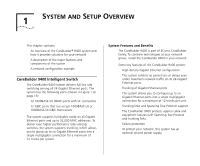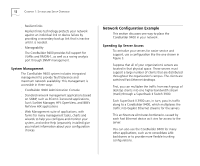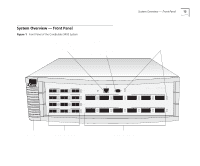3Com 3C94024 Getting Started Guide - Page 8
Conventions, Table 1, Description, For information on, Turn
 |
UPC - 662705154404
View all 3Com 3C94024 manuals
Add to My Manuals
Save this manual to your list of manuals |
Page 8 highlights
8 ABOUT THIS GUIDE For information on Removing and replacing the fan tray assembly Complying with environmental and compliance specifications Installing field-replaceable components Checking your site for environmental and safety requirements Getting help from your network supplier or 3Com Returning 3Com products to 3Com for repair Turn to "Fan Tray Assembly Removal and Replacement" on page 45 Appendix A: System Specifications Appendix B: Field-Replaceable Units Appendix C: Site Requirements and Safety Codes Appendix D: Technical Support "Returning Products for Repair" on page 57 Conventions Table 1 and Table 2 list conventions that are used throughout this guide. Table 1 Notice Icons Icon Type Description Information Information that describes important Note features or instructions Caution Warning Information that alerts you to potential loss of data or potential damage to an application, system, or device Information that alerts you to potential personal injury Table 2 Text Conventions Convention Description Screen display This typeface represents information as it appears on the screen. Commands The word "command" means that you must enter the command exactly as shown and then press Return or Enter. Commands appear in bold. Example: To update the system software, enter the following command: system softwareUpdate This guide always gives the full form of a command in uppercase and lowercase letters. However, you can abbreviate commands by entering the fewest letters in each command that identify a unique command. Commands are not case sensitive. The words "enter" and "type" When you see the word "enter" in this guide, you must type something, and then press Return or Enter. Do not press Return or Enter when an instruction simply says "type." Keyboard key names If you must press two or more keys simultaneously, the key names are linked with a plus sign (+). Example: Press Ctrl+Alt+Del Words in italics Italics are used to: s Emphasize a point. s Denote a new term at the place where it is defined in the text.