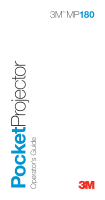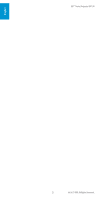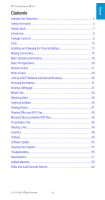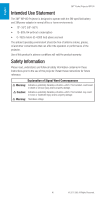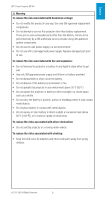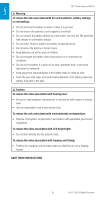3M MP180 Operating Guide
3M MP180 Manual
 |
View all 3M MP180 manuals
Add to My Manuals
Save this manual to your list of manuals |
3M MP180 manual content summary:
- 3M MP180 | Operating Guide - Page 1
PocketProjector Operator's Guide 3M™ MP180 3 - 3M MP180 | Operating Guide - Page 2
3M™ Pocket Projector MP180 English 2 © 2011 3M. All Rights Reserved. - 3M MP180 | Operating Guide - Page 3
3M™ Pocket Projector MP180 Contents Intended Use Statement 4 Safety Information 4 Safety Labels 7 Introduction 8 Package Contents 9 Parts 10 Installing and Charging the Projector Battery 11 Making Connections 15 Basic Operating Instructions 18 Basic File Operations 26 Remote Control - 3M MP180 | Operating Guide - Page 4
English 3M™ Pocket Projector MP180 Intended Use Statement The 3M™ MP180 Projector is designed to operate with the 3M-specified battery and 3M power adapter in these instructions prior to the use of this projector. Retain these instructions for Hazardous voltage 4 © 2011 3M. All Rights Reserved. - 3M MP180 | Operating Guide - Page 5
. • Do not attempt to service this projector other than battery replacement. There are no user-serviceable parts other than the battery. Service to be performed only by a 3M-authorized service provider using 3M-approved system components. • Do not use the wall power supply in a wet environment. • Do - 3M MP180 | Operating Guide - Page 6
the risks associated with LED bright light: • Do not stare directly into the projector lens. To reduce the risks associated with tripping and falling: • Position the charging cord and data cables so that they are not a tripping hazard. SAVE THESE INSTRUCTIONS 6 © 2011 3M. All Rights Reserved. - 3M MP180 | Operating Guide - Page 7
English - T + 3M™ Pocket Projector MP180 Safety Labels LITHIUM ION BATTERY 11.1V 2600mAh 28.86Wh P/N 78-6972-0026-5 3ICR19/66 WARNINGjUse a specified charger. Do not throw the battery into fire or E321072 Y heat. Do not short-circuit the battery 3TDM MADE IN CHINA terminals. Do not - 3M MP180 | Operating Guide - Page 8
follow the operating instructions carefully. Product Features The 3M MP180 projector is an all-in-one pocket projector. It supports common business application file formats such as Microsoft® PowerPoint® and Adobe® PDF, as well as standard movie and music files. Using Bluetooth, a USB cable, or the - 3M MP180 | Operating Guide - Page 9
English 3M™ Pocket Projector MP180 Package Contents 1 3M MP180 Projector 2 Table-Top Tripod 3 Rechargeable Battery 4 Carrying Pouch 5 Outlet Adapters (4) 6 Power Adapter 7 AV Adapters (3) 8 Product Warranty and Safety Guide 9 Quick Start Guide 10 AV Cable 11 VGA-Audio Cable 12 USB Cable 2 1 4 3 6 - 3M MP180 | Operating Guide - Page 10
3 Remote Sensor 4 Focus Wheel 5 Lens 6 Speaker 7 Flip Stand 8 Tripod Socket 9 Battery 10 Battery Latch 11 Power Button 12 microSD Card Slot 13 Earphone Jack 14 USB Port 15 VGA-A/V Input 16 DC Power Input 3M™ Pocket Projector MP180 1 2 3 4 5 6 67 89 10 11 12 13 14 15 16 10 © 2011 3M. All - 3M MP180 | Operating Guide - Page 11
English 3M™ Pocket Projector MP180 Installing and Charging the Projector Battery Removing the Protective Film When the projector is shipped, there is a protective film between the battery and the battery contacts on the projector. Remove the protective film by removing the battery and the - 3M MP180 | Operating Guide - Page 12
3M™ Pocket Projector MP180 Power Adapter The power adapter is used to charge the battery or power the projector. There are four outlet adapters to give you the flexibility to power the 3M MP180 in most countries. Installing an Outlet Adapter onto the Power Adapter 1 Select the outlet adapter - 3M MP180 | Operating Guide - Page 13
needs to be charged, the status indicator LED flashes red. The battery should be fully charged before using the 3M MP180 projector. Charge the battery by connecting the 3M MP180 power adapter to the projector. When the power adapter is connected, the LED flashes green three times and then stays - 3M MP180 | Operating Guide - Page 14
English 3M™ Pocket Projector MP180 Battery Charging Notes: • If the projector power is off, allow three hours for the battery to fully recharge. If the projector power is on, the battery will take longer to charge. • The battery has a lifespan and ages every time it is fully charged and discharged. - 3M MP180 | Operating Guide - Page 15
Pocket Projector MP180 Making Connections The 3M MP180 projector will display informational icons depending on the input device and signal being detected. If no devices or input cables are connected to the projector, the home screen will display. The 3M MP180 was designed to operate with the 3M VGA - 3M MP180 | Operating Guide - Page 16
have the AV cable, use the cable adapters to connect the video device cable and the projector cable. Some video devices, by default, will not output a video signal. The video device's manual should provide instructions on how to change the video output setting. 16 © 2011 3M. All Rights Reserved - 3M MP180 | Operating Guide - Page 17
ultra-portable computers and some personal digital assistants (PDAs). The projector supports VGA, SVGA, XGA, and WXGA resolutions. For best results, set the computer's resolution to SVGA (800x600). 1 Connect the VGA cable to the 3M MP180 projector. 2 Connect the VGA cable to the computer's video and - 3M MP180 | Operating Guide - Page 18
English 3M™ Pocket Projector MP180 Basic Operating Instructions Powering On Press and hold the power button until the start up screen appears on the touch screen and the status indicator begins to flash green. Tip: The video output on some devices is turned off by default. Please refer to the - 3M MP180 | Operating Guide - Page 19
icon. The projector detects the VGA-audio cable. 800x600 60Hz The projector detects computer input signal and displays the input resolution and refresh rate. The projector does not support the video signal. The projector is measuring and synchronizing to video input signal. © 2011 3M. All Rights - 3M MP180 | Operating Guide - Page 20
English 3M™ Pocket Projector MP180 Adjusting Image Size The 3M MP180 projector can project a diagonal image of 10 to 80 Tripod The projector includes a table-top tripod that mounts to the bottom of the projector. Tip: The 3M MP180 projector will attach to most camera tripods. 20 © 2011 3M. All - 3M MP180 | Operating Guide - Page 21
files on the 3M MP180 projector using a USB connection or Bluetooth wireless connection, or you can transfer files to a microSD card prior to inserting it into the MP180. The following sections cover transferring files using a USB connection and Bluetooth wireless connection. © 2011 3M. All Rights - 3M MP180 | Operating Guide - Page 22
Microsoft support website. Transfer Files Using USB 1 Turn on the projector and make sure the home screen is displayed on the touch screen. 2 Connect the USB cable to the projector. 3 Connect the USB cable to the computer. 4 The projector will be detected as a removable drive labeled "3M MP180" by - 3M MP180 | Operating Guide - Page 23
English 3M™ Pocket Projector MP180 Transfer Files Using Bluetooth The MP180 can exchange files with most Bluetooth enabled devices that match the MP180 profiles. With Bluetooth, you can transfer files and manage files. You can connect to Bluetooth enabled devices and exchange files. MP180 Bluetooth - 3M MP180 | Operating Guide - Page 24
English 3M™ Pocket Projector MP180 Pairing the MP180 with Another Bluetooth Device 1 Follow the instructions found in the manual for the other Bluetooth device to make it discoverable or visible to other Bluetooth Devices. You may need to prepare the other Bluetooth device to listen for the MP180 - 3M MP180 | Operating Guide - Page 25
Transfer Profile The MP180 supports the Bluetooth File Transfer Profile. A host device, such as a computer, can browse and manage the files in the MyReceivedFiles folder on the MP180. Follow the instruction in the manual for the other device to browse the files on the MP180. © 2011 3M. All Rights - 3M MP180 | Operating Guide - Page 26
English 3M™ Pocket Projector MP180 Basic File Operations Typing When you tap the keyboard icon on the touch screen, the virtual keyboard will appear on the appear on the touch screen, or tap OE Keyboard if you want the keyboard to appear on the projected image. 26 © 2011 3M. All Rights Reserved. - 3M MP180 | Operating Guide - Page 27
English 3M™ Pocket Projector MP180 Remote Control (optional accessory) 1 Back 2 Up 2 1 3 3 Zoom 5 4 Left 4 6 5 OK 8 6 Right 7 9 7 Play 8 Down 9 Pause Using the Remote Control The remote control (available separately) for the 3M MP180 projector allows you to control most functions - 3M MP180 | Operating Guide - Page 28
English 3M™ Pocket Projector MP180 Replace the Remote Control Battery Replace the battery in the remote control with a CR2025 coin cell battery. 1 Turn the remote control over so that bottom (opposite the button) is facing up. 2 Pinch the grooved release toward center of the holder. 3 Pull the - 3M MP180 | Operating Guide - Page 29
English 3M™ Pocket Projector MP180 Home Screen At power on, the home screen will display if there are no input cables or video devices connected to the projector. The home screen has two sections: a status bar at the top and the menu icons section. Status Bar The status bar provides information - 3M MP180 | Operating Guide - Page 30
English 3M™ Pocket Projector MP180 Joining a Wi-Fi Network and Internet Browsing Before you browse the Internet with the MP180, you will need to join a Wi-Fi network that has access to the Internet. The MP180 makes it easy to join Wi-Fi networks by supporting today's Wi-Fi networks and encryption - 3M MP180 | Operating Guide - Page 31
English 3M™ Pocket Projector MP180 Browsing the Internet The 3M Pocket Projector MP180 has a built-in Internet browser. You can browse and search the Internet and bookmark you favorite websites. Before you start browsing the Internet, make sure you join a Wi-Fi network. Opening the Internet Browser - 3M MP180 | Operating Guide - Page 32
3M™ Pocket Projector MP180 can download files from the internet to the MP180. When the Save As dialog box appears, Disk is the internal memory on the MP180 and Storage Card is the microSD card two locations: Flash Disk or Storage Card. The MP180 cannot access the other folders or locations. 1 Select - 3M MP180 | Operating Guide - Page 33
English 3M™ Pocket Projector MP180 View a File Tap the link and the file will open if supported. Filling out a Form Select the form field and then tap the keyboard button on the touch screen. The keyboard will appear on the touch screen - 3M MP180 | Operating Guide - Page 34
English 3M™ Pocket Projector MP180 Organize Favorites Select "Organize Favorites" from the "Favorites" menu and the favorites window will appear. All favorites are edit the text. Closing Favorites Click the X button in the upper right hand corner of the image. 34 © 2011 3M. All Rights Reserved. - 3M MP180 | Operating Guide - Page 35
file. The table below shows the file types and video and audio codecs that the 3M MP180 projector can read and decode. The table shows the file containers and video and audio formats that the 3M MP180 projector supports. Because of differences in video and audio encoders, some of these files that - 3M MP180 | Operating Guide - Page 36
screen, as shown below. 3M™ Pocket Projector MP180 Video File List on Touch Screen 1 Scroll buttons - Tap the arrow buttons to scroll up and down the list of files. 2 List of Files - The MP180 1 searches the internal memory and microSD card 2 memory for supported files and displays them here - 3M MP180 | Operating Guide - Page 37
English 3M™ Pocket Projector MP180 Projected Video File List 1 List of Files - The MP180 searches the internal memory and microSD card memory for supported files and displays them here. 2 Sort By Name, Sort by Date, Sort by Size 3 Selector 1 2 3 File List Controls While the MP180 is projecting - 3M MP180 | Operating Guide - Page 38
English 3M™ Pocket Projector MP180 Play a video file Move the selector using the scroll up and scroll down buttons to the file you wish to play. Tap the OK button. Delete a file - 3M MP180 | Operating Guide - Page 39
English 3M™ Pocket Projector MP180 Listening to Music 1 Tap the Music icon. 2 A list of tracks appears on the touch screen, as shown below. Music File List on Touch Screen 1 Scroll buttons - Tap the arrow buttons to scroll up and down the list of files. 2 List of Files - The MP180 searches the - 3M MP180 | Operating Guide - Page 40
Pocket Projector MP180 Music Playback Controls While the MP180 is playing a music file, the touch screen displays the music playback controls. 1 Volume down 01. Beautiful things 2 Volume up 1 3 Previous track 2 4 Stop 4 5 Next track 3 5 6 Back 7 7 Play/Pause 6 8 8 Mute 40 © 2011 3M - 3M MP180 | Operating Guide - Page 41
File Support The 3M MP180 projector can open and display Graphics Interchange Format (.gif), Tagged Image File Fomat (.tif), Portable Network The MP180 will project the photo and the touch screen will display the playback controls. See "Photo Slideshow Playback Controls" on page 44. © 2011 3M. All - 3M MP180 | Operating Guide - Page 42
. The MP180 will project the file list and the touch screen will display the file list controls. Projected Photo Thumbnails 1 Selector 2 Photo Thumbnails - The MP180 searches the internal memory and microSD card memory for supported files and displays photo thumbnails here. 1 2 42 © 2011 3M. All - 3M MP180 | Operating Guide - Page 43
English 3M™ Pocket Projector MP180 Photo Thumbnail Controls While the MP180 is projecting the photo thumbnails, the touch screen displays the file list control buttons. 1 Up 2 Left 3 OK/Enter 1 4 Right 3 5 favorites can be found in "Favorites" on page 49. © 2011 3M. All Rights Reserved. 43 - 3M MP180 | Operating Guide - Page 44
English 3M™ Pocket Projector MP180 Photo Slideshow Playback Controls While the MP180 is projecting a photo, the touch screen displays the photo slideshow playback controls. 1 Stop 2 Previous photo 1 3 Play/Pause (Start or Pause 3 slideshow) 2 4 4 Next photo 5 Stop slideshow 5 6 Stop - 3M MP180 | Operating Guide - Page 45
3M™ Pocket Projector MP180 Viewing Office and PDF Files 1 Tap the Office/PDF icon on the home screen. 2 The Office/PDF screen appears. The Office/PDF screen lets you open Microsoft Office and PDF 4 6 7 Return to the file list 5 7 8 Page up 9 9 Page down 8 © 2011 3M. All Rights Reserved. 45 - 3M MP180 | Operating Guide - Page 46
3M™ Pocket Projector MP180 Microsoft Word and Adobe PDF Files The 3M MP180 projector can open and view Microsoft® Word files and Adobe PDF files. Document File Support Supported Versions The file viewer supports Up or Down arrow button to scroll through the pages. 46 © 2011 3M. All Rights Reserved. - 3M MP180 | Operating Guide - Page 47
, Microsoft® Excel® 2000, Microsoft® Excel® 2003, and Microsoft® Excel® 2007 xls and xlsx files. Font and Number Support The 3M MP180 projector has limited font and number support and the file viewer will automatically substitute unsupported fonts or numbers. Viewing a Workbook File 1 Use the touch - 3M MP180 | Operating Guide - Page 48
3M™ Pocket Projector MP180 Presentation Files The 3M MP180 projector uses the Piscel FileViewer to open and view Microsoft® PowerPoint files. File Support Supported Versions of Microsoft® PowerPoint® The file viewer supports save the file in PDF file format and embed the fonts. The embedded - 3M MP180 | Operating Guide - Page 49
3M™ Pocket Projector MP180 Deleting an example, here are the steps for deleting a Word file: 1 Tap the Office/PDF icon on the home screen. 2 Tap the Microsoft Word icon. 3 A list of Favorites icon. 2 A list of videos or other files which have been marked as favorites appears. 3 Tap on a file to - 3M MP180 | Operating Guide - Page 50
memory. Auto Power Off - Choose how long the projector will stay idle before turning off. Options are Off, 3 minutes and 5 minutes. Service Mode - Tap to see system information like firmware and software version. Return to Default - Resets projector to default settings 50 © 2011 3M. All Rights - 3M MP180 | Operating Guide - Page 51
the 3M MP180 projector. 2 To pair the projector with another, choose the Bluetooth device. 3 Enter the pin code and tap Enter. Note: Some Bluetooth devices must be set to be "discoverable." Look in the Bluetooth device's Bluetooth settings or refer to the device's manual for instruction on Bluetooth - 3M MP180 | Operating Guide - Page 52
3M™ Pocket Projector MP180 Password Settings Tap on the Password Setting icon to turn on or off password protection and set the password. The 3M MP180 projector uses password protection to protect the files on the projector's internal memory. The password must be entered every time the projector - 3M MP180 | Operating Guide - Page 53
The following instructions will step you through updating the MP180 software. What You Need for the Update: 1 3M MP180 projector 2 MP180 power supply 3 microSD card 4 Computer 5 USB to micro USB cable 6 The upgrade file: upgrade.img Download the upgrade from www.3mpocketprojector.com/support and go - 3M MP180 | Operating Guide - Page 54
. Once the USB cable is disconnected, the touch screen on the projector will display the home screen. 10 Open the Settings menu. 11 Select the firmware upgrade icon and tap the Yes button. 12 The update will begin and will take about 10 minutes to complete. 54 © 2011 3M. All Rights Reserved - 3M MP180 | Operating Guide - Page 55
is flashing red when the power button is held down. • The battery needs to be charged or reinstalled. See "Charge the Battery" on page 13. The image is not visible or is very dim. • The 3M MP180 projector is a battery-operated device and requires controlled lighting conditions. The image may - 3M MP180 | Operating Guide - Page 56
English 3M™ Pocket Projector MP180 A computer is connected to the projector but the projector will not display the computer's image. • Unplug the VGA-audio cable from the projector and the home screen will display on the touch screen. • Plug the VGA-audio cable into the projector and the icon in - 3M MP180 | Operating Guide - Page 57
Video Resolutions Dimensions Weight Tripod Socket Operating Conditions Temperature Range Humidity Range Altitude Range Specification LCOS 9.4 mm (0.37") SVGA 800 x 600 Pixels 4:3 12 in. - 96 in. (305-2438 mm) 10 in. - 80 in. Diagonal (254-2032 mm) 0.84:1 1:1 (none) DC-in, AV-in (inc. VGA - 3M MP180 | Operating Guide - Page 58
60 Hz 60 Hz 60 Hz 67 Hz 75 Hz 75 Hz Replacement Parts / Accessories Description Power Adapter with US, EU, UK, AUS plugs Lithium-Ion Battery AV Video Cable VGA Cable Component AV cable 3M Adapter Cable for Apple® Remote Control 3M Part Number 78-6972-0033-1 78-6972-0026-5 78-6972-0031-5 78-6972 - 3M MP180 | Operating Guide - Page 59
English 3M™ Pocket Projector MP180 Limited Warranty • The 3M™ Pocket Projector MP180 (the "3M product") is warranted to be free from defects in material or manufacture for a period of 1 year from the date of purchase. • All other accessories included with the 3M product are warranted to be free - 3M MP180 | Operating Guide - Page 60
upgrade include a "change out" service and the claimed defect cannot be identified or reproduced by the technician, the customer will be responsible for call out costs. FAILURE TO FOLLOW THE INSTRUCTIONS CONTAINED IN THE APPROPRIATE 3M PRODUCT MANUAL OR TO USE THE 3M PRODUCT IN ACCORDANCE WITH 3M - 3M MP180 | Operating Guide - Page 61
™ Pocket Projector MP180 What 3M Will Do To Correct Problems: • If your 3M product requires service, 3M will ask you to bring or send the 3M product, securely packaged in its original container or equivalent, along with proof of the date of original purchase, to your 3M Service Dealer or 3M Service - 3M MP180 | Operating Guide - Page 62
English 3M™ Pocket Projector MP180 RF exposure warning This equipment must be installed and operated in accordance with provided instructions and must not be co-located or operating in conjunction with any other antenna or transmitter. End-users and installers must be provided with antenna - 3M MP180 | Operating Guide - Page 63
English 3M™ Pocket Projector MP180 CE Statement ElectroMagnectic Compatibility return and collection systems according to local law. RoHS Statement 3M Mobile Interactive Solutions can provide RoHS certification for products meeting the respective companies. © 2011 3M. All Rights Reserved. 63 - 3M MP180 | Operating Guide - Page 64
3M™ Pocket Projector MP180 Patents This product includes a component covered by U.S. Patent Nos. 7,071,908 and 7,667,678, Hong Kong Patent No. HK1088976, Australia Patent No. 2004241602, United Kingdom Patent No. 2417360 and other U.S. and international patents pending, owned by Syndiant Inc. Video - 3M MP180 | Operating Guide - Page 65
3M™ Pocket Projector MP180 English © 2011 3M. All Rights Reserved. 65 - 3M MP180 | Operating Guide - Page 66
3M is a trademark of 3M Company. 3 Mobile Interactive Solutions 3M Austin Center 6801 River Place Blvd. Austin, TX 78726-9000 866-631-1656 www.3MPocketProjector.com [email protected] © 3M 2011. All Rights Reserved. 78-6971-1548-9 Rev A.5
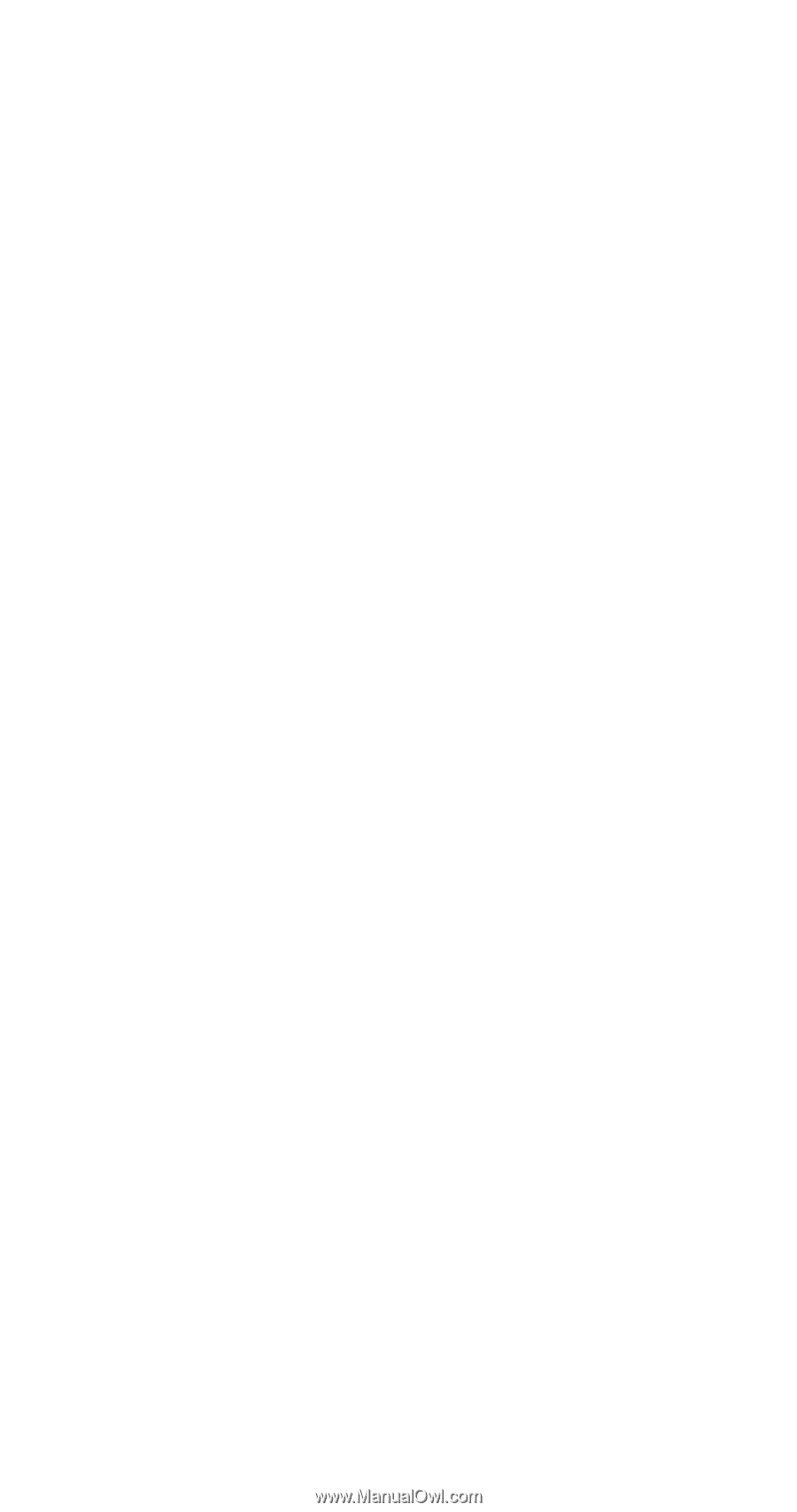
Pocket
Projector
Operator’s Guide
3M
™
MP
180
3